Knowledge base
1000 FAQs, 500 tutorials and explanatory videos. Here, there are only solutions!
Ticketing: manage an event
This guide explains how to manage an event (within the framework of the ticketing system Infomaniak).
Access the event page
For this:
- Click here to access the management of your product on the Infomaniak Manager (need help?).
- Click directly on the name assigned to the ticketing related to the event.
- Click on Scheduling in the left sidebar.
- Click on Event in the left sidebar.
- Select the desired event:

Overview
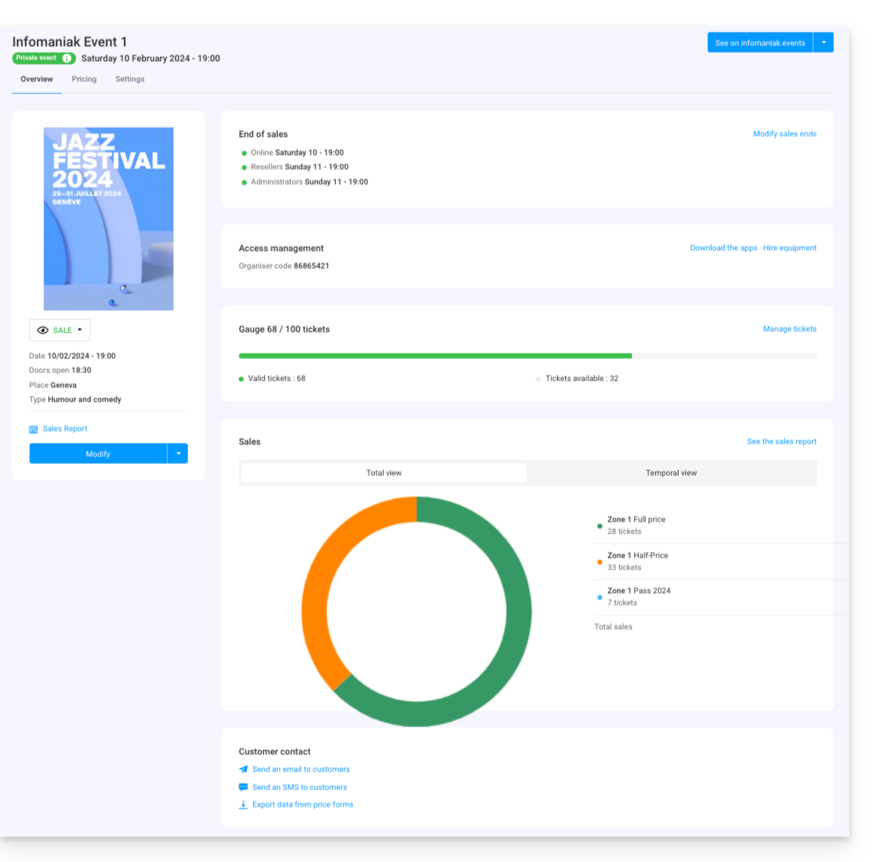
The overview allows you to see an overall preview of your event:
- On the left, the event's information and status. You can change the event's visibility, access the sales report, and make modifications to the event:

- The end of sales information and access codes for ticket control are located at the top of the right column:

- A chart summarizing the number of tickets sold and revenue by rate allows you to track your sales:

- The options related to the event's customers are at the bottom of the page. These allow you to contact customers who have purchased tickets for this event and export the results of the forms they might have filled out:

- The button at the top right allows you to view the online version of the event on your ticketing platform and, if you decide to integrate the event on your site, access the integration options:

Differences in case of multi-date events
If your event has multiple performances, the information will be broken down according to the page you are viewing. You will find:
- On the main page, the information and general settings applicable to all dates.
- On each date or performance page, you will find the information for that specific date or performance.
Manage prices, ticket templates, and sales closing times
You can switch to these options in the tabs on the upper part of the event page:
Link to this FAQ:

