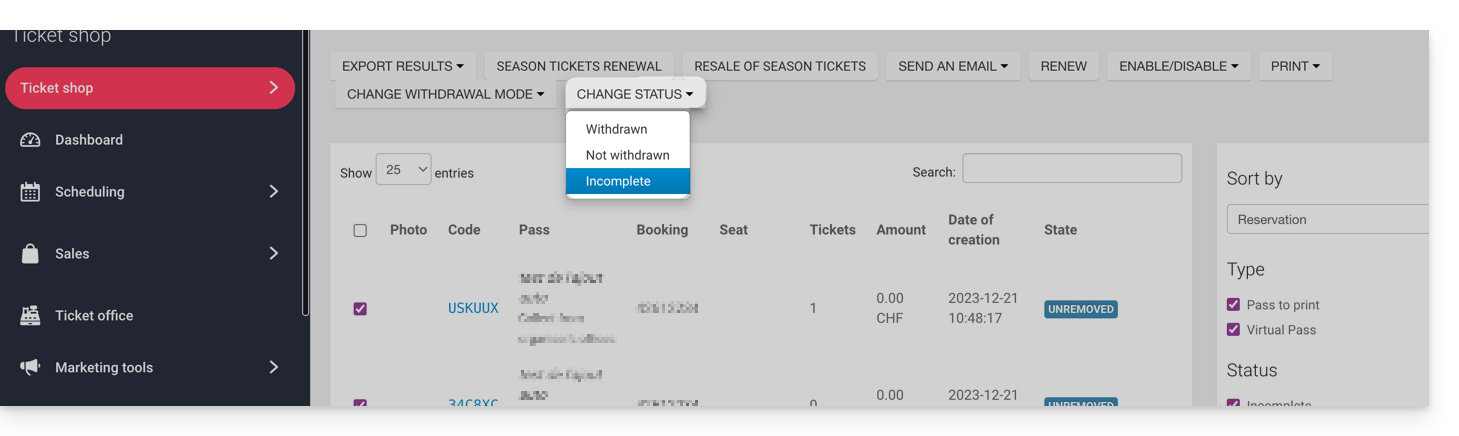1000 FAQs, 500 tutorials and explanatory videos. Here, there are only solutions!
Ticketing: configure pass request validation
This guide explains how to set up a pass or subscription validation system (as part of the Infomaniak ticketing system).
Preamble
- This option allows you to create passes for which visitors must register, which you can validate before they can be used.
- This feature will be useful for any restricted access or validation of a request that must be done by the organizer.
- This can include accreditation requests, registrations for specialized courses requiring verification of certain documents, access to certain areas or events, etc.
- This can include accreditation requests, registrations for specialized courses requiring verification of certain documents, access to certain areas or events, etc.
Setting up the pass to be validated
To do this:
- Click here to access the management of your product on the Infomaniak Manager (need help?).
- Click directly on the name assigned to the ticketing concerned by the event.
- Click on Programming in the left sidebar menu.
- Click on Pass in the left sidebar menu.
- Click on Add a pass:
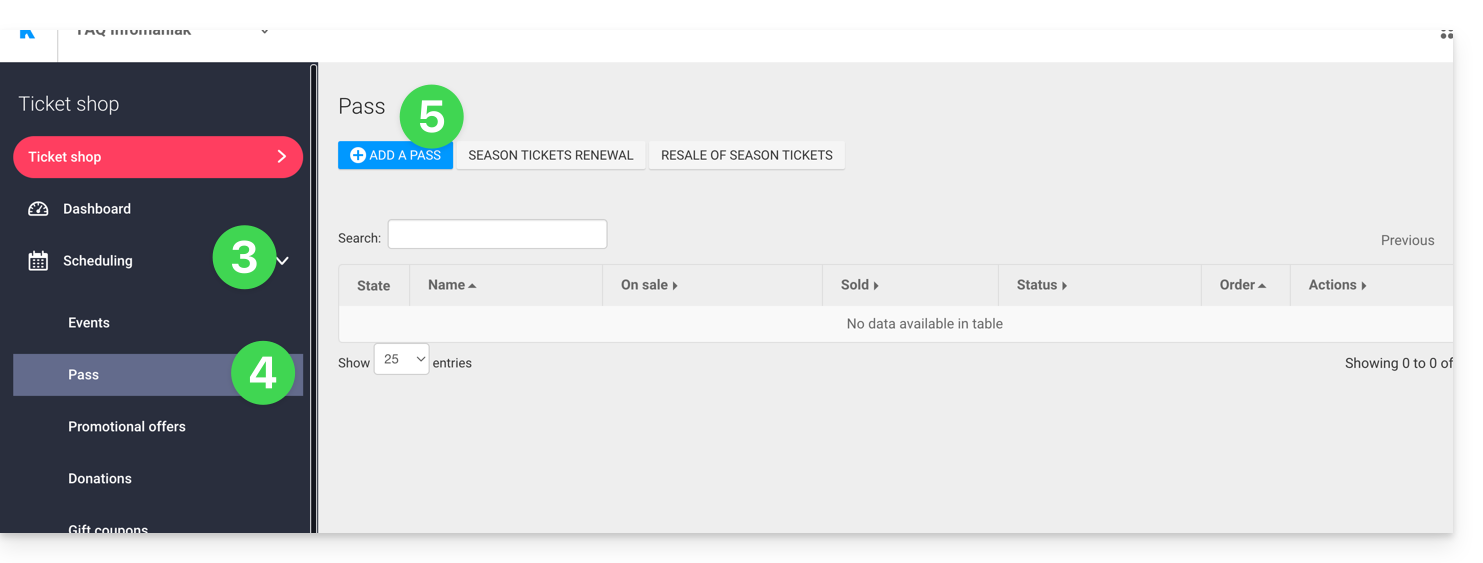
- During the pass creation procedure, activate the Pass validity by setting Yes:

- This action will automatically set the necessary options for this feature, i.e. a free custom pass with a minimum of 0 tickets.
Once the pass is created, click on it to set the information requested from the visitor: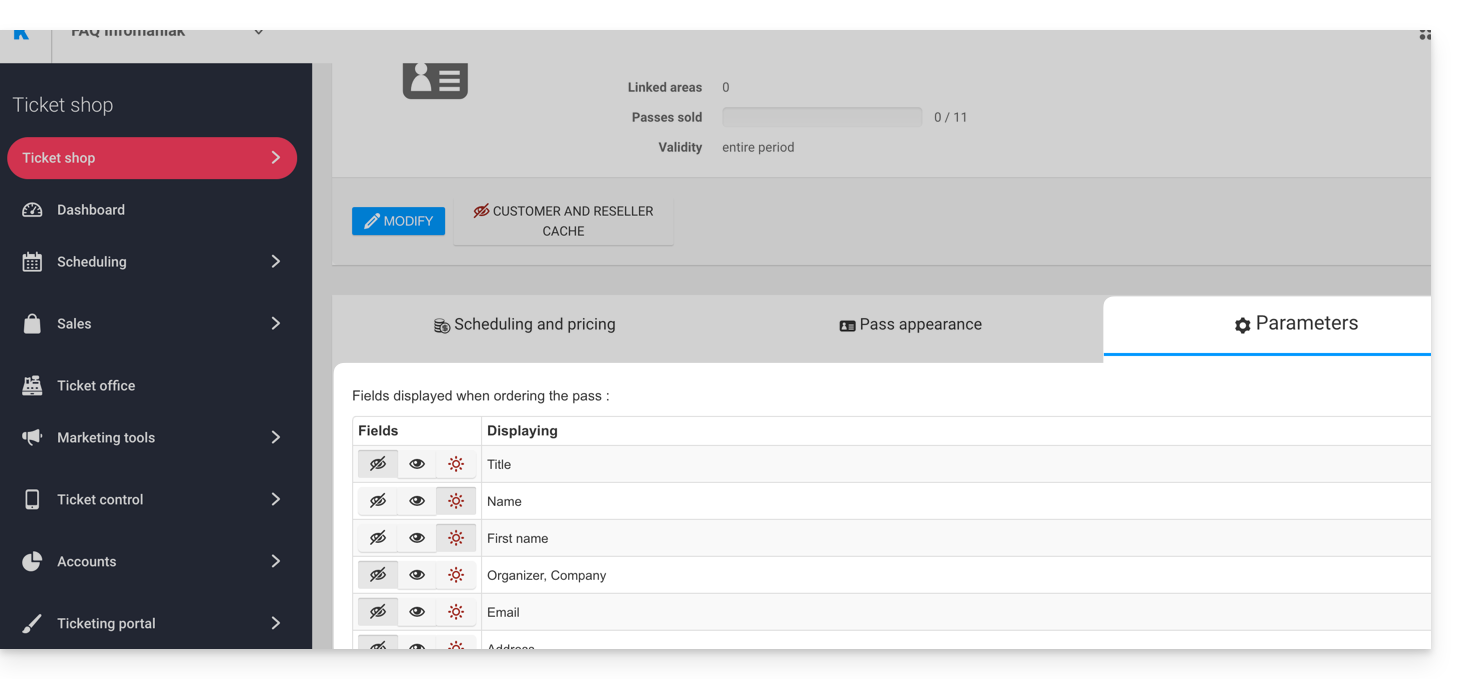
It is possible to make each field hidden , visible
, or mandatory
...
If more information or supporting documents are required, they can be added using the form function:
- Create a form per rate with the information requested from the visitor.
- Associate the form per rate with the pass:
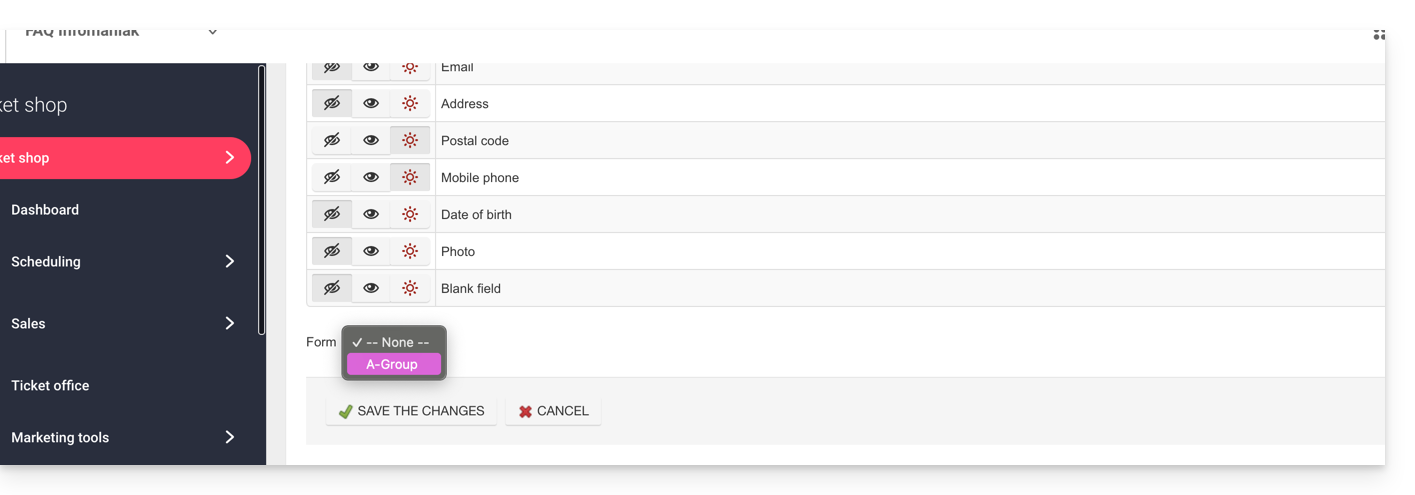
Procedure for requesting a pass to be validated
The visitor will be able to order the pass like any other ordering procedure. Note a few differences:
- The terms used during the online procedure will mention validation requests instead of order.
- The visitor will receive a first e-mail confirming that their request has been taken into account and that they will receive news when their request is validated.
- The visitor will receive the pass in a confirmation e-mail when the pass is validated.
Procedure for validating a request
To validate a visitor's pass validation request, you will need to go to the list of passes:
- Click here to access the management of your product on the Infomaniak Manager (need help?).
- Click directly on the name assigned to the ticketing concerned by the event.
- Click on Sales in the left sidebar menu.
- Click on Pass in the left sidebar menu.
If necessary, use the filter to display only the passes to be validated and choose the desired pass category: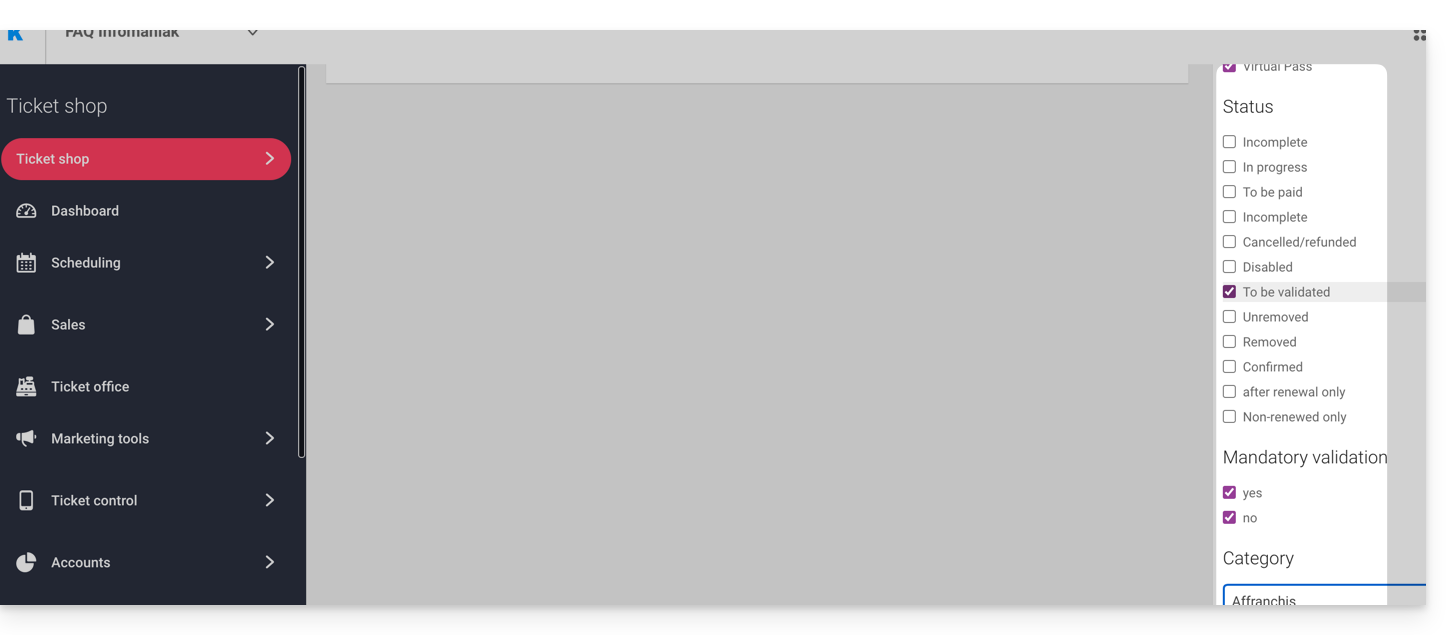
Verification before validation
Click on the passes to verify. All information is on the pass page.
If additional fields have been added via a form, they will be in the Modify information section: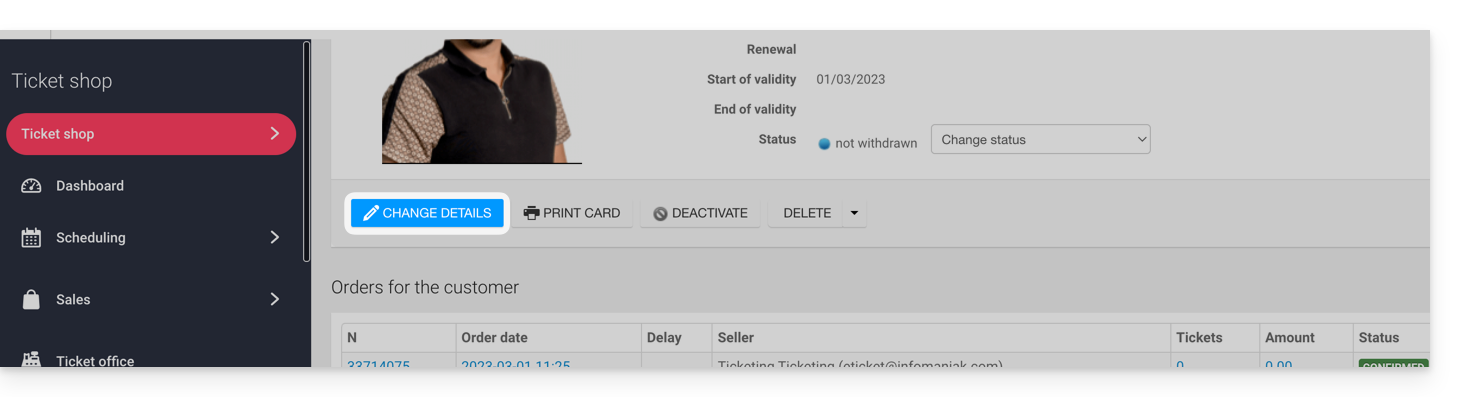
Example with files that the user has uploaded: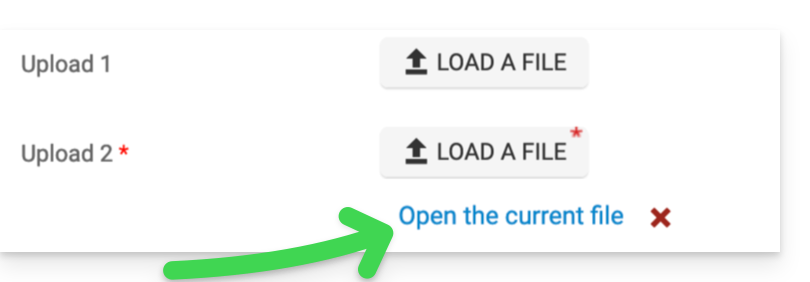
Modify the status
Change the status to Validated and Withdrawn or no, so that the pass is valid:
An e-mail will be automatically sent to the visitor with the information to fill out their pass with the tickets to be added.
In the case of a refusal, it is possible to send an e-mail to the visitor to invite them to change the information.
It is also possible to do this on the upstream page via a multiple selection, for example: