1000 FAQs, 500 tutorials and explanatory videos. Here, there are only solutions!
Ticketing: set up pass request validation
This guide explains how to set up a pass or subscription validation system (as part of the ticketing system Infomaniak).
Preamble
- This option allows you to create passes for which visitors make a registration that you can validate before they can be used.
- This feature will be useful for any restricted access or validation of the application must be made by the organizer.
- This may include applications for accreditation, registration in specialized courses requiring verification of certain documents, access to certain areas or events, etc.
- This may include applications for accreditation, registration in specialized courses requiring verification of certain documents, access to certain areas or events, etc.
Implementation of the pass to be validated
To this end:
- Click here in order to access the management of your product on the Manager Infomaniak (Need help?).
- Click directly on the nameallocated to the ticket office concerned by the event.
- Click on Programming in the left side menu.
- Click on Pass in the left side menu.
- Click on Add Pass.
- When creating the pass, activate the Validity of the pass by putting in Yes.
- This action will automatically put the necessary options for this feature, i.e. a free custom type pass with a minimum of 0 tickets.
Once the pass is created, you will have to set the information requested from the visitor by going to the pass and clicking on the tab Parameters:
It is thus possible to return each field hidden , visible
, or compulsory
…
If more information or supporting documents are to be requested, it is possible to add them using the form function:
- Create a form per tariffwith the information requested from the visitor.
- Match the form by fare to the pass:

Procedure for requesting passes to be validated
The visitor will be able to order the pass as any other order procedure. Some differences should be noted:
- The terms used in the online procedure will include: validation requests for command.
- The visitor will receive an initial e-mail confirming that his/her request has been taken into account and that he/she will receive news when his/her request is validated.
- The visitor will receive the pass in a confirmation email when the pass is validated.
Procedure for validating an application
To validate a pass validation request from a visitor, you will need to go to the pass list:
- Click here in order to access the management of your product on the Manager Infomaniak (Need help?).
- Click directly on the nameallocated to the ticket office concerned by the event.
- Click on Sales in the left side menu.
- Click on Pass in the left side menu.
If necessary, use the filter to display only the passes to be validated and choose the desired pass category:
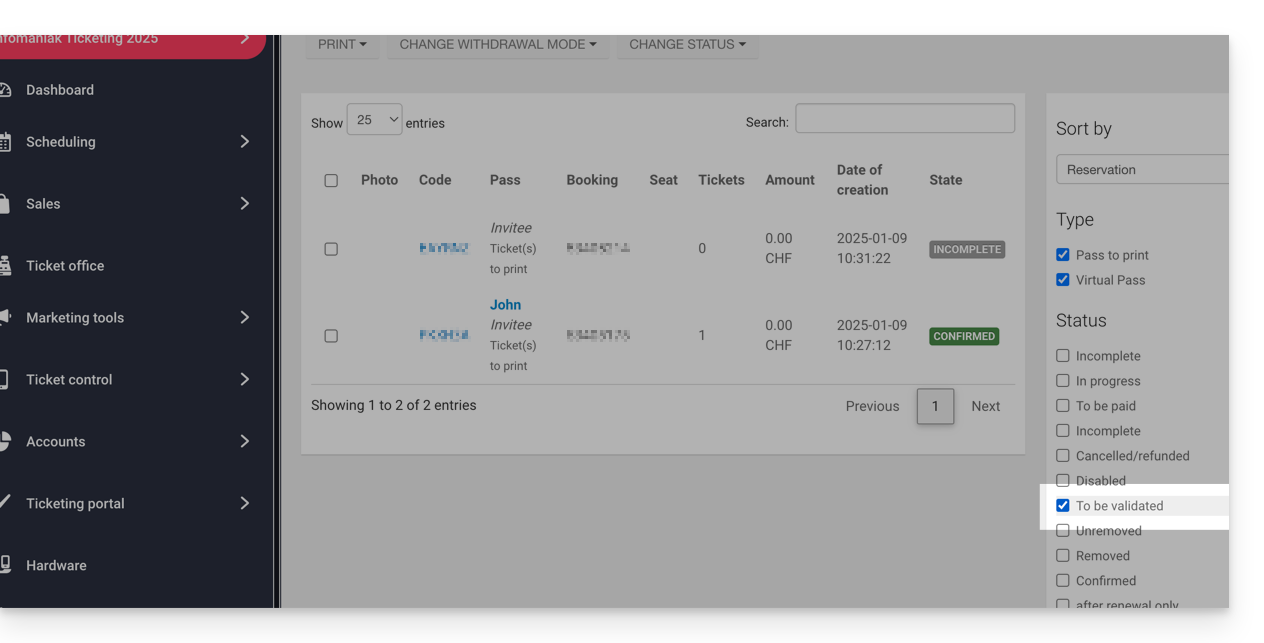
Verification before validation
Then click on the passes to check. All information can be found on the pass page.
If additional fields have been added through a form, they will be in the section Edit information:
Example with files that the user downloaded:
Change status
Change status to Validé and Retiré or No, so that the pass is valid:
An e-mail will automatically be sent to the visitor with the information to complete his pass with the tickets to be added.
In the case of a refusal, it is possible to send an e-mail to the visitor in order to invite him to change the information.
It is also possible to do so on the upstream page via a multiple selection e.g.:

