1000 FAQs, 500 tutorials and explanatory videos. Here, there are only solutions!
Ticketing: create and configure a pass
This guide explains how to create a pass (within the framework of the ticketing system Infomaniak).
For a global overview of the pass and all they can do, take a look at this other guide.
Start creating passes
To this end:
- Click here in order to access the management of your product on the Manager Infomaniak (Need help?).
- Click directly on the nameallocated to the ticket office concerned by the event.
- Click on Programming in the left side menu.
- Click on Pass in the left side menu.
- Click on Add Pass:

The pass will be configured in several steps:
- Set the type when creating (subscription, ticket pack, etc.) as well as basic information and parameters (below)
- Linking events to the past
- Set the visual and information related to the pass.
- Define the subscribers' information that will be linked to the passes
1. Configure Pass
Name and description of the pass
This section defines the name of the pass and a description of the pass:
It is advisable to put a sufficiently short name in the part Name of the pass on the ticket which will be printed on the pass directly.
Pass support
Two types of support can be chosen:
- The PVC card, credit card type, often used for seasonal or annual subscriptions.
- Format Telephone/Paper which favours the use of the phone but also allows printing the ticket on a sheet A4 or A6.

If the PVC card is chosen:
- Pay attention to the size of the text used for the Name displayed on the ticket which will be reproduced here and which will be limited to 35 characters.
- Choose the mode of withdrawal that will be made available to the client.
If the Phone/Paper format is selected:
- The visitor will receive his pass in digital format in an e-mail.
- It will be able to download its pass in PDF format from the link included in the e-mail.
The appearance of the pass can be configured once the pass has been created in the menu configuration of the Appearance of the pass
Manage display during scan checks
The two options present here allow you to define the parameters used for the control of the passes:
- The passes will have random barcodes at the time of creation, but the organiser will be able to modify it freely since the management of each pass.
- The icon that will be displayed when checking the pass:

Tariff of the pass
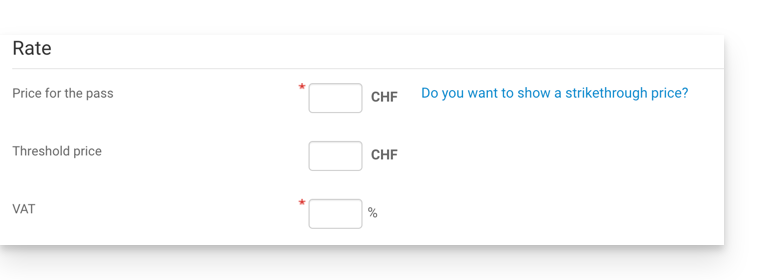
Period of validity
The validity period will be used to ensure that this pass will only be available for a limited period of time. In particular, it is possible to set up a package of tickets that will only be usable during the winter season, for a seasonal promotion e.g.
It should be noted that if a pass is outside the validity period, it will be possible to purchase it, but cannot be used or accessed to add notes on it.
Type of pass

- Custom : This pass allows the customer to choose the events and dates among the choices offered. It is therefore necessary to decide on the limitations of the pass:
- Only one event of choice: The customer will only be able to choose one event, but depending on the limit of the tickets, will be able to choose one or more for the chosen event. Attention: When a customer purchases a card, the system will count the number of seats entered in this field on all events related to the pass. These seats will be "reserved" for this pass. When the customer passes over the scanners, the system will free up places on all other events.
- Maximum ticket: The number of tickets that can be associated with the pass
- Minimum ticket: If you set a minimum of 0, the customer will be able to buy an empty pass, and choose their seats at a later date. Any number other than 0 will force the customer to choose tickets when purchasing the pass.
- Limiting one event per day: the pass has a limit of one event for each day. The customer will not be able to order more than one ticket per day for this pass
- All seats on the same day: allows you to choose a date, and then choose the events of that date.
- Limiting one representation per event: Sets whether the client will be able to participate several times in an event (in the case of multidates). If activated, the customer will only be able to take one ticket per event of the "same name" (or "same representation") for this pass. Attention: the spelling of the event name must be identical
- Minimum of different events / passes: The customer will have to take so many tickets on different shows available on the pass. It will be used to prevent the visitor from taking all his tickets for a single show.
- Automatic The pass will not be customizable by the customer: it will automatically take the tickets that will be defined by the organiser.
- Fixed Numbered Place: in the event that the event takes place in a place with a room plan, this type of pass allows the customer to choose the pass with a space numbered on the room plan. This place will remain unchanged for all events associated with the pass taking place in the same place.
Example of configurations
- All inclusive season subscription
- Pack of several days (pass 2 days, weekend pass)
- Pack of multiple events to choose from
Next steps
Once the pass is created, you must now assign the associated events to them, and set the other options:
- Linking events to the past
- Set the visual and information related to the pass.
- Define the subscribers' information that will be linked to the passes

