1000 FAQs, 500 tutorials and explanatory videos. Here, there are only solutions!
Understanding the different Swiss Backup (Cloud backup) identifiers
This guide details how to obtain the connection and configuration information for Swiss Backup (open-source backup type Openstack Swift, S3, SFTP...), the backup solution in an independent Swiss cloud.
It also explains the differences between the passwords available to you.
Connection information (Cloud backup)
Access information
To access information related to your open-source backup type Openstack Swift, S3, SFTP...:
- Click here to access the management of your product on the Infomaniak Manager (need help?).
- Click directly on the name assigned to the product concerned:
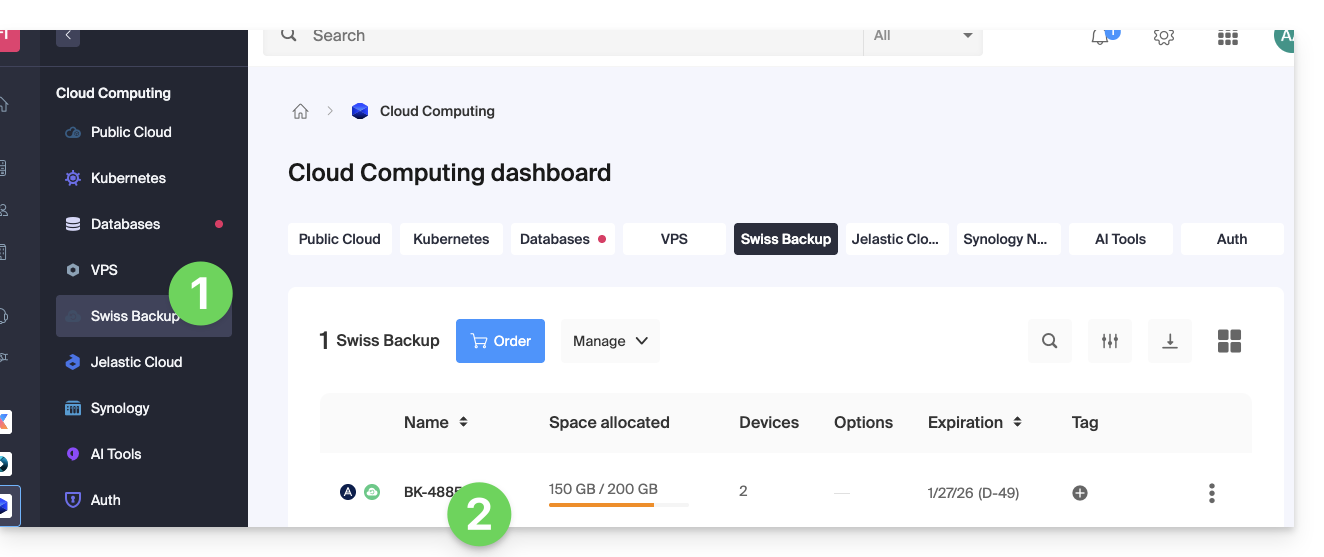
- Click on the blue button Manage my devices (in the Cloud backup space section):
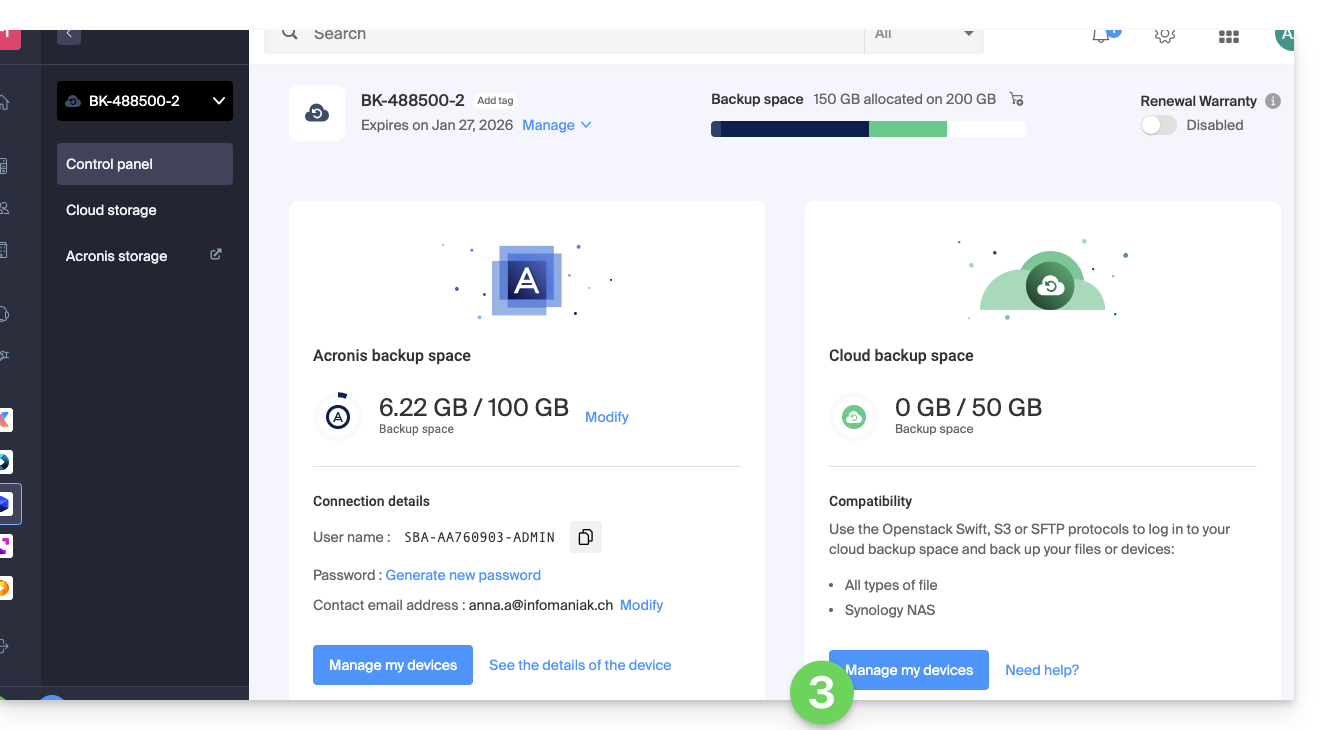
- Click on the name of the object concerned in the table that appears:
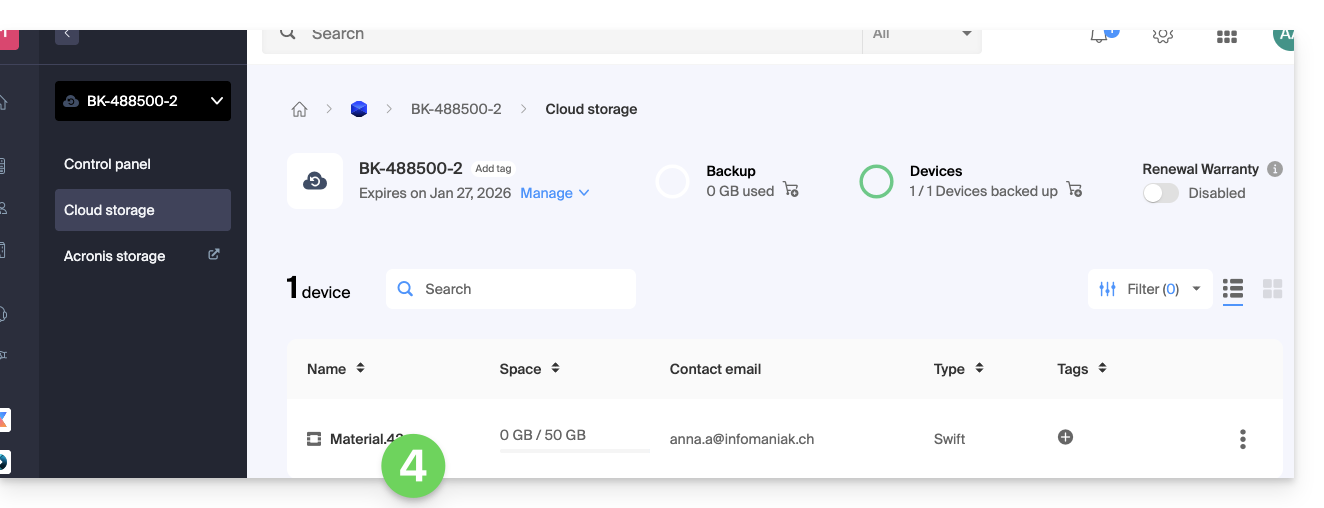
- The various information related to your device appears at the bottom of the page...
The various connection information (Swift, S3, etc.)
This information varies depending on the type of device chosen (Swift, SFTP, etc.) but notably includes:
| information requested | content to specify |
|---|---|
| username / login ID / username | most of the time in the form SBI-AB123456 |
| location | https://swiss-backup01.infomaniak.com or swiss-backup02... 03... etc. |
| version number | Keystone 3 |
| a password / access keys | ***** (see below to manage it) |
| path / path | /identity/v3 |
| Tenant / project name / project | most of the time in the form sb_project_ followed by username so sb_project_SBI-AB123456 e.g. |
| domain name / domain | most of the time register default |
| region | RegionOne |
| bucket | most of the time register default or /default |
| identity endpoint | most of the time the location followed by path (see above) so swiss-backup01.infomaniak.com/identity/v3 e.g. |
Different passwords
Infomaniak account
To access the management of the Swiss Backup product (Acronis or Cloud storage), you need to log in to the Infomaniak Manager: refer to this other guide on this subject.
Cloud Backup - regeneration of the login password
To establish a connection of the Swift / S3 / FTP/SFTP / etc. type, a password must be generated for the first time when creating a device on the Swiss Backup interface and activating the identifier.
It is not possible to display an already generated password. If you forget it, you need to generate a new one:
- Click here to access the management of your product on the Infomaniak Manager (need help?).
- Click directly on the name assigned to the product concerned.
- Click on the blue button Manage my devices (in the Cloud backup space section):
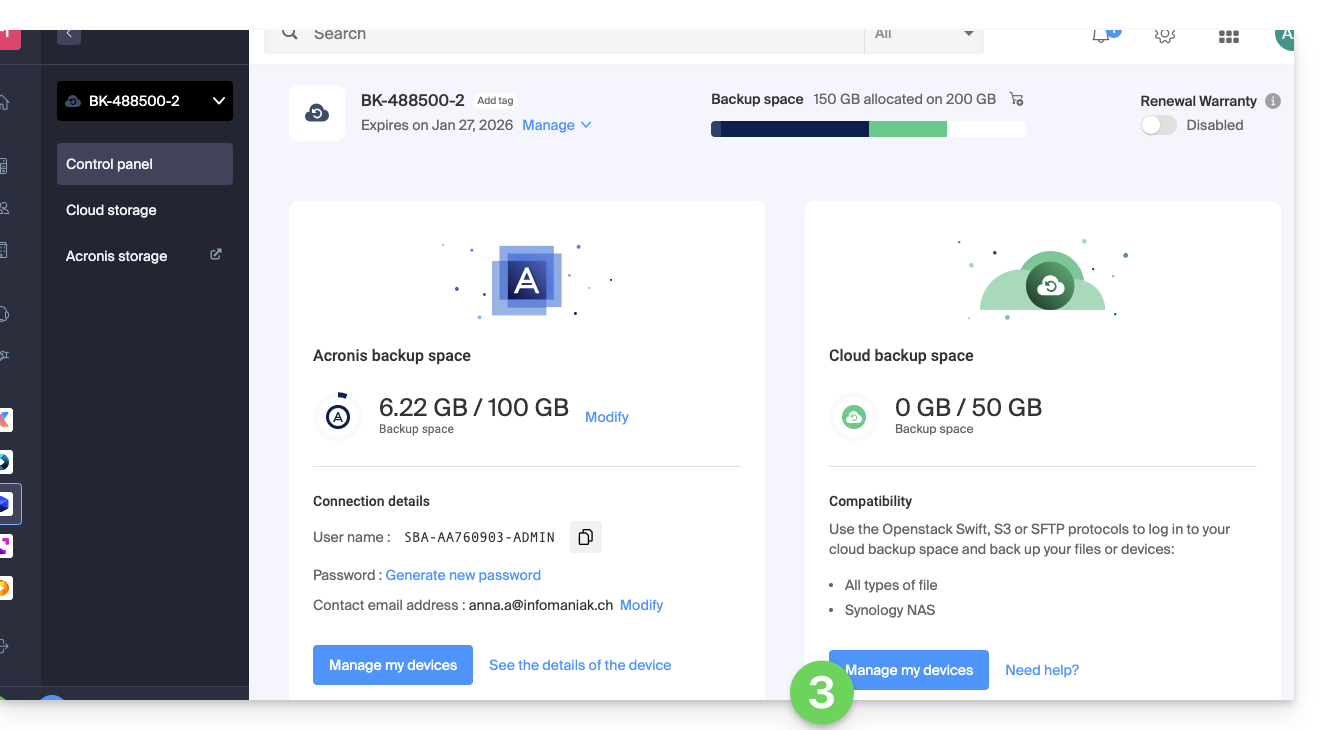
- Click on the name of the object concerned in the table that appears:
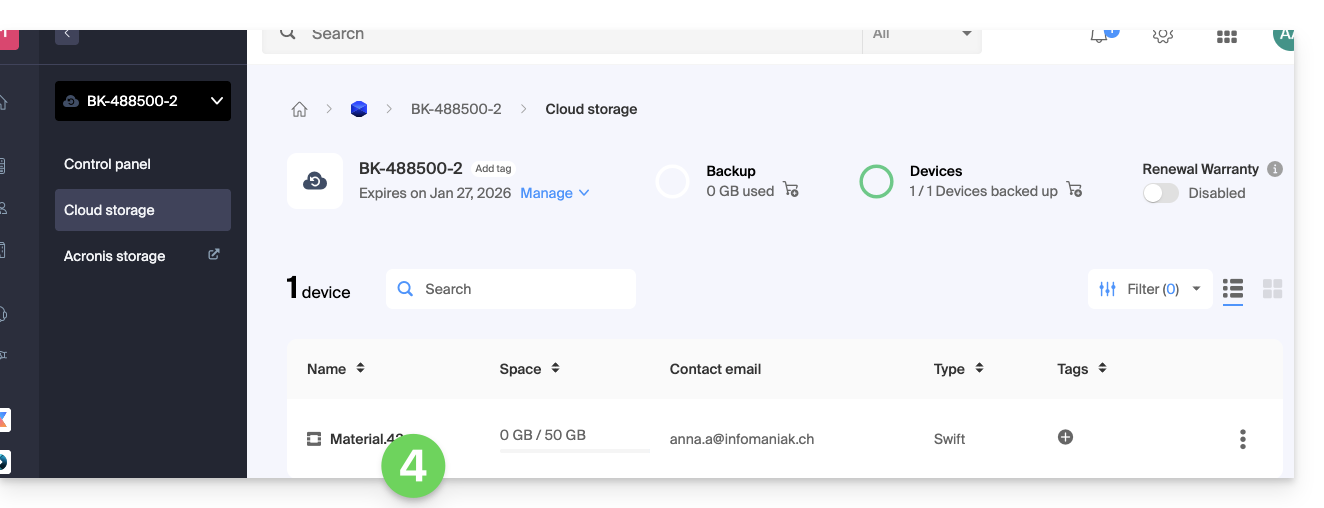
- Click on Generate a new password or access keys and follow the wizard:
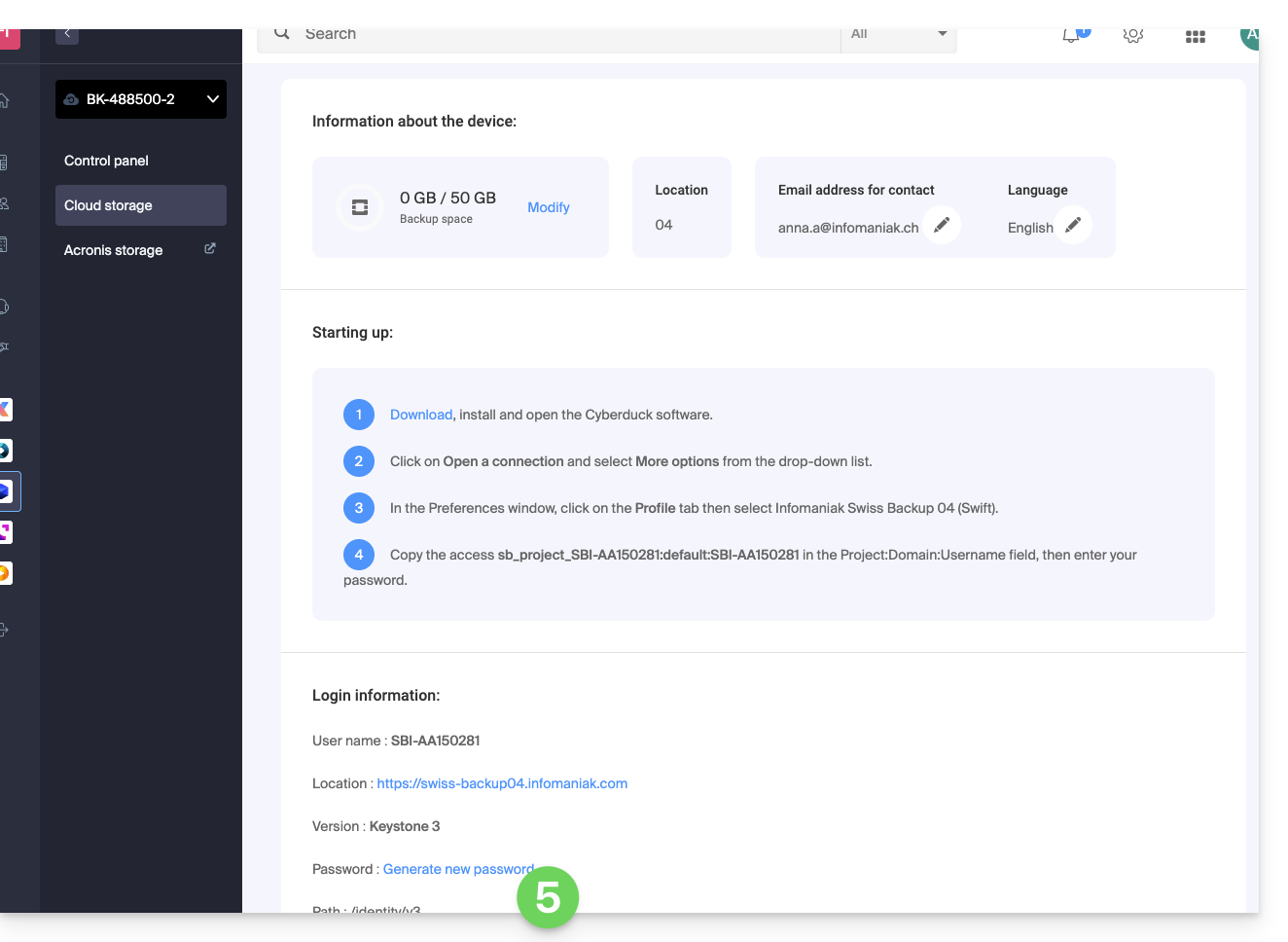
Acronis Backup
To establish a connection with Acronis, a password for this type of backup is generated when creating a device on the Swiss Backup interface and activating the identifier. There is also an encryption password.

