1000 FAQs, 500 tutorials and explanatory videos. Here, there are only solutions!
Customize kChat
This guide details the various elements that can be configured and customized on kChat to best suit your usage preferences.
Change the language of the kChat interface
kChat displays in the language chosen for the Manager and, like your avatar/profile picture, these settings are managed within your Infomaniak profile.
Configure kChat on the Manager
To access kChat preferences and, in particular, to define which channel(s) (one or more possible channels) new users (excluding external users) will be automatically added to, in addition to belonging to the General channel:
- Click here to access the management of your product on the Infomaniak Manager (need help?).
- Click on Settings in the left sidebar:
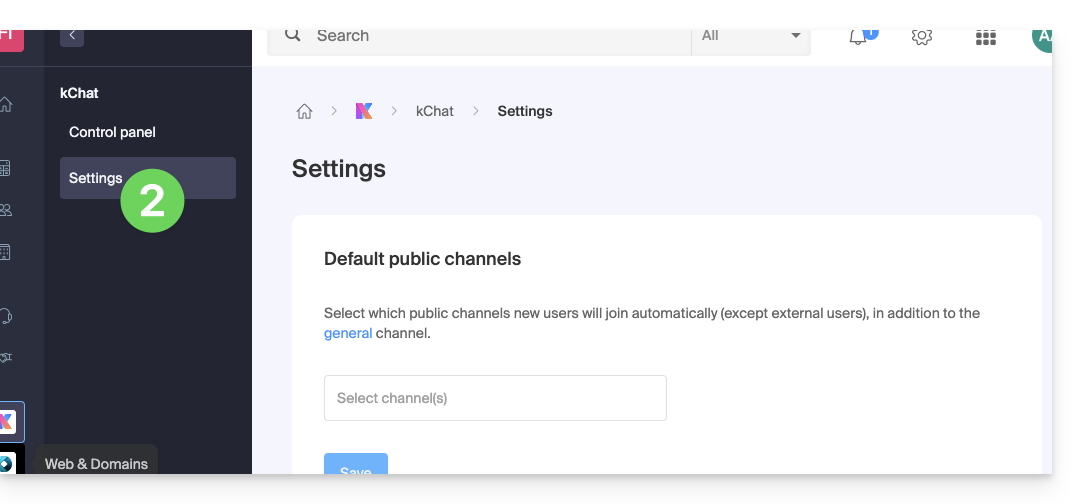
Customize the general display of kChat
To access the settings of the kChat applications:
- Click here to access the kChat web app (online service ksuite.infomaniak.com/kchat) or open the mobile app kChat (app for iOS/Android smartphone or tablet) or the desktop app kChat (desktop app on macOS/Windows/Linux).
- Click on the icon in the top right of the interface.
You can choose:
- a display density, and an optional color display in compact density
- whether or not to display previews in your conversations
- the size of a channel (width)
- the starting position when you return to an unread channel
- the number of personal messages to display
The Notifications tab allows you to customize kChat notifications.
The Shortcuts tab indicates the list of keyboard shortcuts available to work faster with kChat.
Resolve a display zoom issue
To zoom in or out of the display that has become unreadable, you need to use the following keyboard shortcuts:
- As in a browser,
CTRL/CMDand-to zoom out CTRL/CMDand+to zoom inCTRL/CMDand0to reapply the default size
Dark Mode / Light Mode
The light or dark theme of the web app is configured globally (refer to this other guide).
However, the desktop app can be configured independently of the rest; this is set from the icon at the top right of the interface: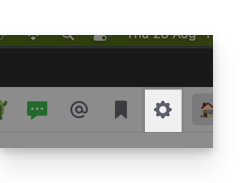
Customize a discussion, a channel, etc.
Next to each element of the left sidebar is an action menu ⋮ allowing you to define the sorting order (alphabetical, by recent activity, manual):
Set a status
To enhance your profile and its display, in kChat discussions as well as on the various kSuite pages and tools, you can set a status in the form of text and/or emoji, with an optional expiration date:
- Click on your avatar or initials at the top right of the interface.
- Click on Choose a custom status.
- Enter a custom status or choose one from the suggestions.
- Enter an expiration date if necessary:

- Click on the smiley icon if you want to choose an emoji next to your name.
- Confirm with the Set status button.
⚠ Max. number of custom emojis:
| kSuite | free | 5 |
| Standard | 100 | |
| Business | 500 | |
| Enterprise | Unlimited | |
Use kChat with your domain and brand
With Custom Brand (included in the kSuite Enterprise offer, otherwise optional), you can customize kChat with your logo, your colors, and the URL of your domain name. Your collaborators are fully immersed in your brand. Refer to this other guide on this subject.

