1000 FAQs, 500 tutorials and explanatory videos. Here, there are only solutions!
Synchronize IMAP folders (mail)
This guide explains how to display the folders of your Infomaniak mailbox with a mail software/client, using the IMAP protocol.
Preamble
- The different generic folders are created by Mail Infomaniak upon the very first connection to the interface.
- It may therefore happen that some IMAP mail software/clients do not show any folders if no connection has been made beforehand on Mail.
- And if they are indeed present in Mail, it may still happen that some folders do not appear on your IMAP-configured mail software/client.
Force the synchronization of IMAP folders...
...on Microsoft Outlook
It may happen in some cases, after having configured an Infomaniak address in the Outlook mail software/client, that some folders do not appear. It is necessary in this case to check the synchronization with the subscription folders in Outlook:
- Start the Outlook software on your computer.
- Under your Infomaniak mail address, without selecting it first, right-click on the inbox folder.
- Select IMAP Folders in the menu that appears:
- If the IMAP Folders item is not present, deselect the address beforehand.
- If the IMAP Folders item is not present, deselect the address beforehand.
- Deactivate the option
When displaying the hierarchy in Outlook, show only the folders that are the subject of a subscriptionby unchecking the box: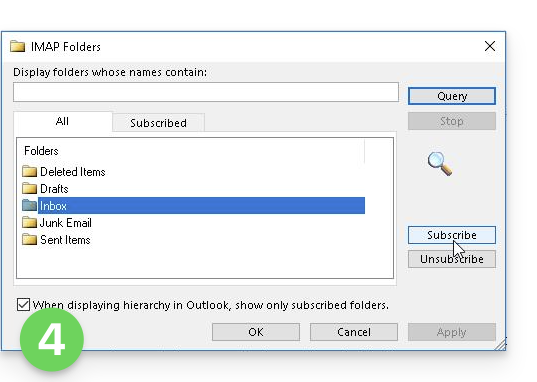
- Click on Apply.
The menu may with certain versions be found here: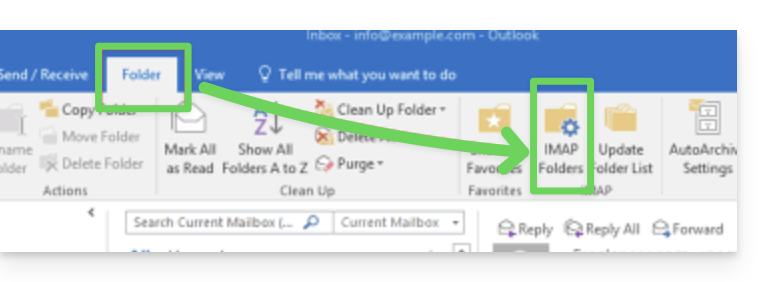
or here: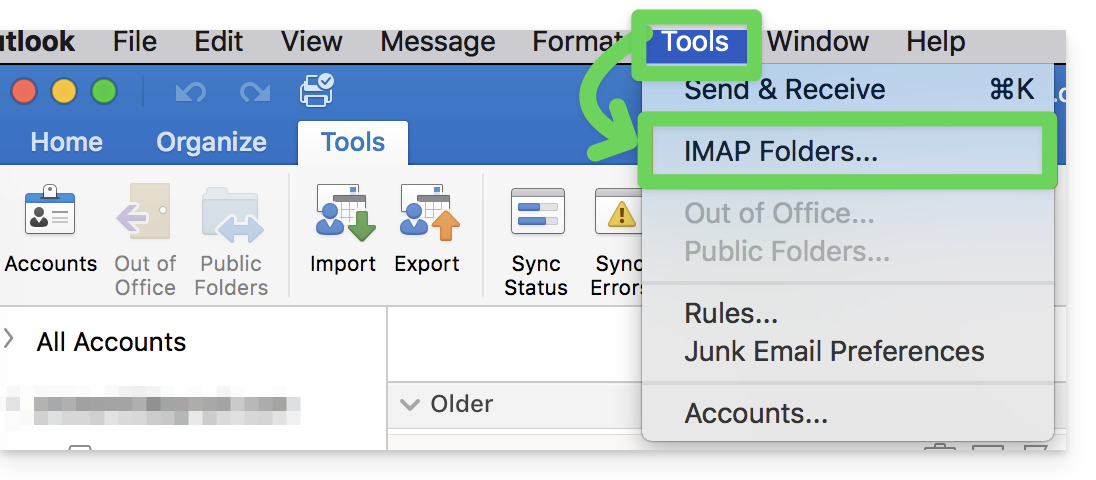
...on Thunderbird
It may happen in some cases, after having configured an Infomaniak address in the Thunderbird mail software/client, that some folders do not appear. It is necessary in this case to manually check these folders from the subscription menu of Thunderbird:
- Start the Thunderbird software on your computer.
- Right-click on the Infomaniak address concerned.
- Select the menu Subscribe:
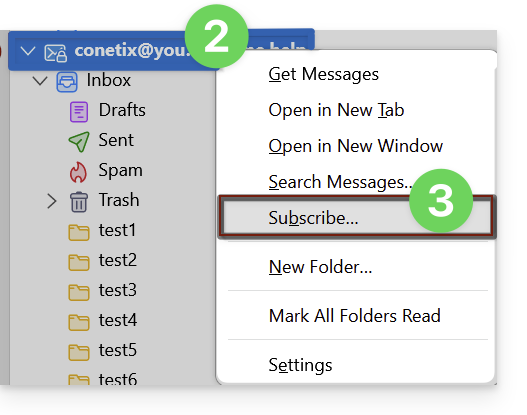
- Check the missing folders.
- Click on Ok to validate the selection.
... elsewhere
In your usual software/email client, find the designation "IMAP folders" and/or "subscribe", "IMAP subscription" etc.
Modify synchronized folders
Refer to this other guide to modify the location of certain generic folders.

