Knowledge base
1000 FAQs, 500 tutorials and explanatory videos. Here, there are only solutions!
Manage VOD/AOD Players
A Player (that is, a multimedia file player) is essential for your media when you integrate the latter on your VOD/AOD Infomaniak space in order to offer them to your viewers & internet users.
Create a Player
To create a Player:
- Click here to access the management of your product on the Infomaniak Manager (need help?).
- Click directly on the name assigned to the relevant product.
- Click on Players in the left sidebar.
- Click on the blue button to add a new Player:

- Give a name to your Player and confirm.
- You then arrive on the configuration page and tabs (or dropdown menu) allow you to manage several aspects of the Player:

- GENERAL: the bottom bar and what it contains (volume button, playback speed, progress, full screen, etc.).
- PLAYBACK: what happens at startup (volume level, automatic playback) and at the end of the media (restart offered, loop playback).
- APPEARANCE: customization of the dimensions and colors of the player and its buttons.
- SHARING OPTIONS: permissions regarding sharing and integration from the Player.
- THUMBNAILS: images visible when the media is loading, or unavailable/restricted (this does not replace the video thumbnail).
- ADVERTISING: learn about this other guide on this subject.
Modify a Player
To modify and access the settings of an existing Player:
- Click here to access the management of your product on the Infomaniak Manager (need help?).
- Click directly on the name assigned to the relevant product.
- Click on Players in the left sidebar.
- Click directly on the name assigned to the concerned Player:

Full screen button
It is not possible to automatically display the media in full screen at the start of playback.
You need to click to start playback, then click the full-screen button after adding it to your Player on the General tab: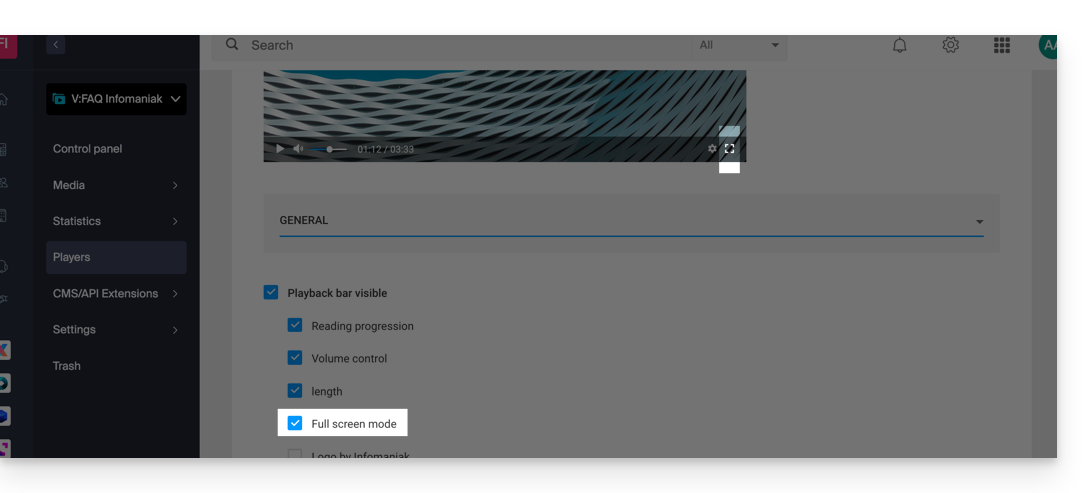
Link to this FAQ:

