Knowledge base
1000 FAQs, 500 tutorials and explanatory videos. Here, there are only solutions!
Create a Swift location on Swiss Backup
This guide explains how to create a new device (Cloud backup via OpenStack Swift) on Swiss Backup, the independent Swiss cloud backup solution.
Prerequisites
- Order an Infomaniak Swiss Backup space.
- When ordering, have defined the quota of available device(s) (minimum 1) under backup type Cloud:
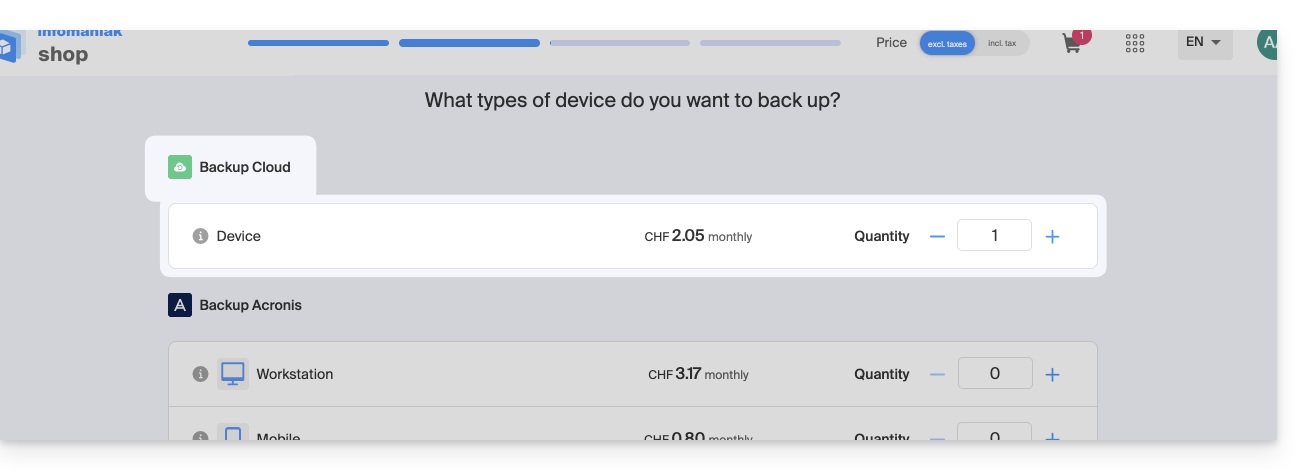
- If necessary, increase the device quota according to your needs.
Add a device (for OpenStack Swift connection)
To access Swiss Backup and configure a new free backup:
- Click here to access the management of your product on the Infomaniak Manager (need help?).
- Click directly on the name assigned to the product concerned:
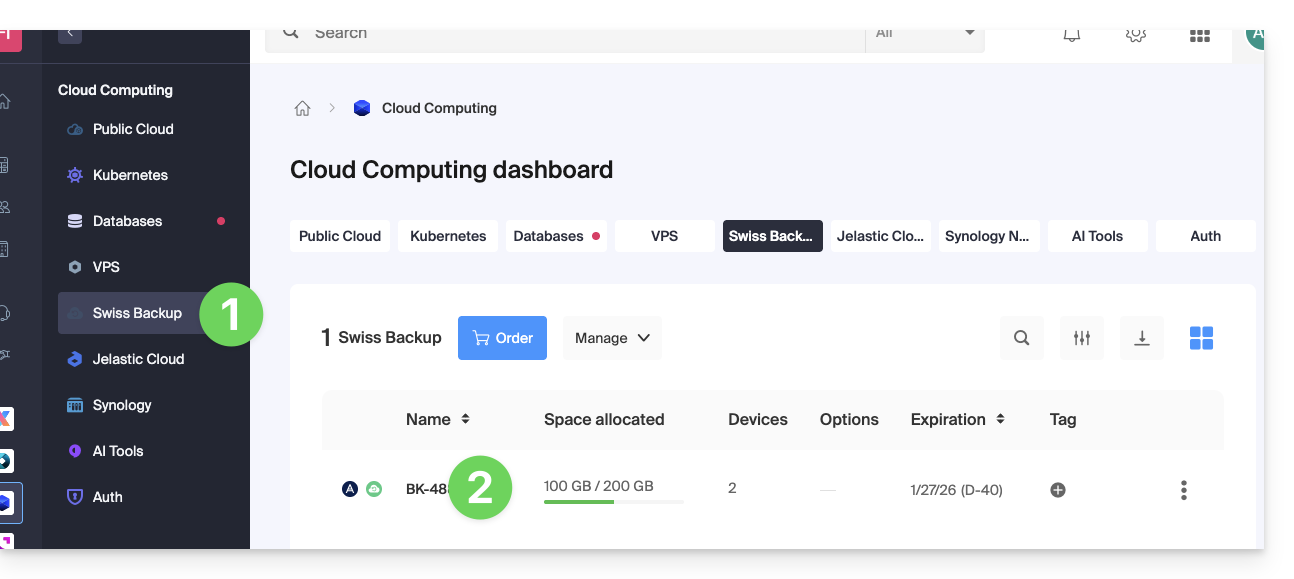
- Click on the blue button Manage my devices (in the Cloud Backup Space section):
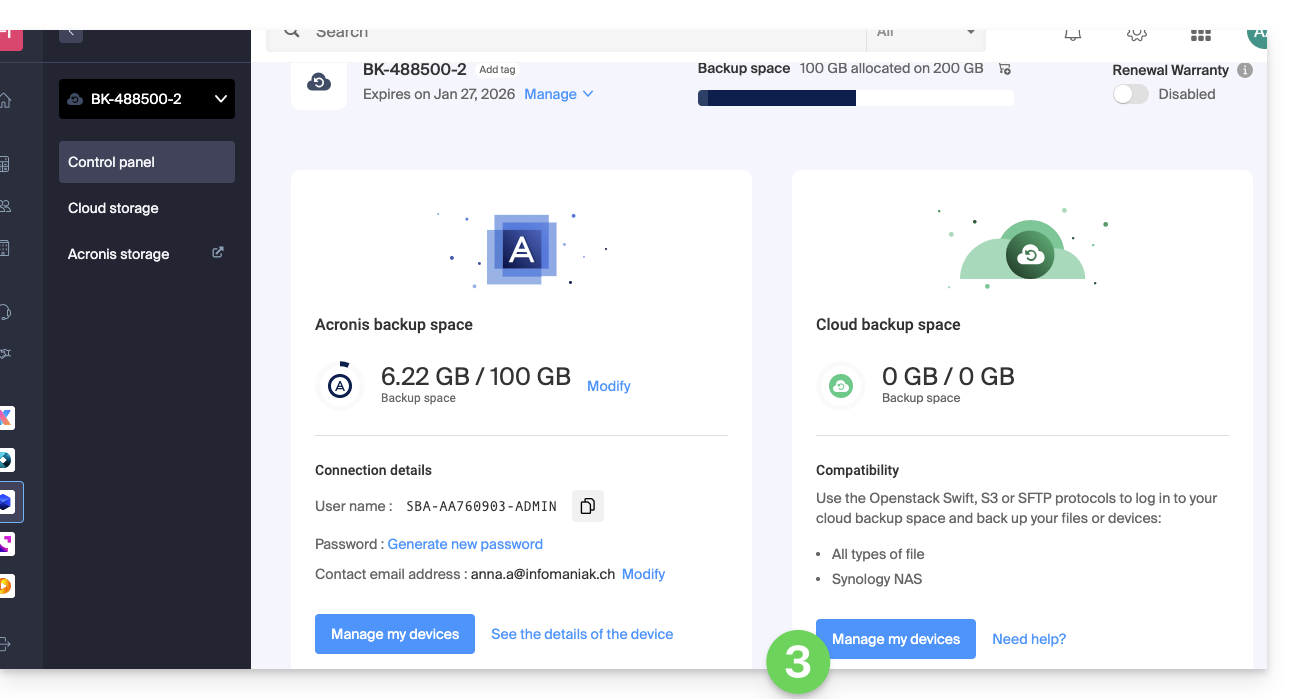
- Click on the blue button Add a device:
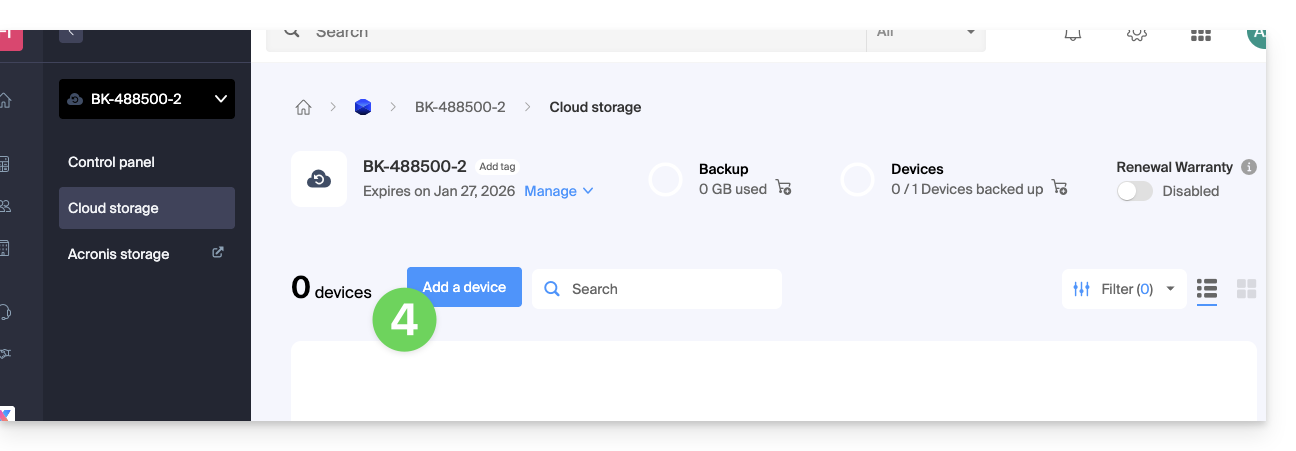
- Choose the free backup type/protocol Swift.
- Click on the blue button Continue:
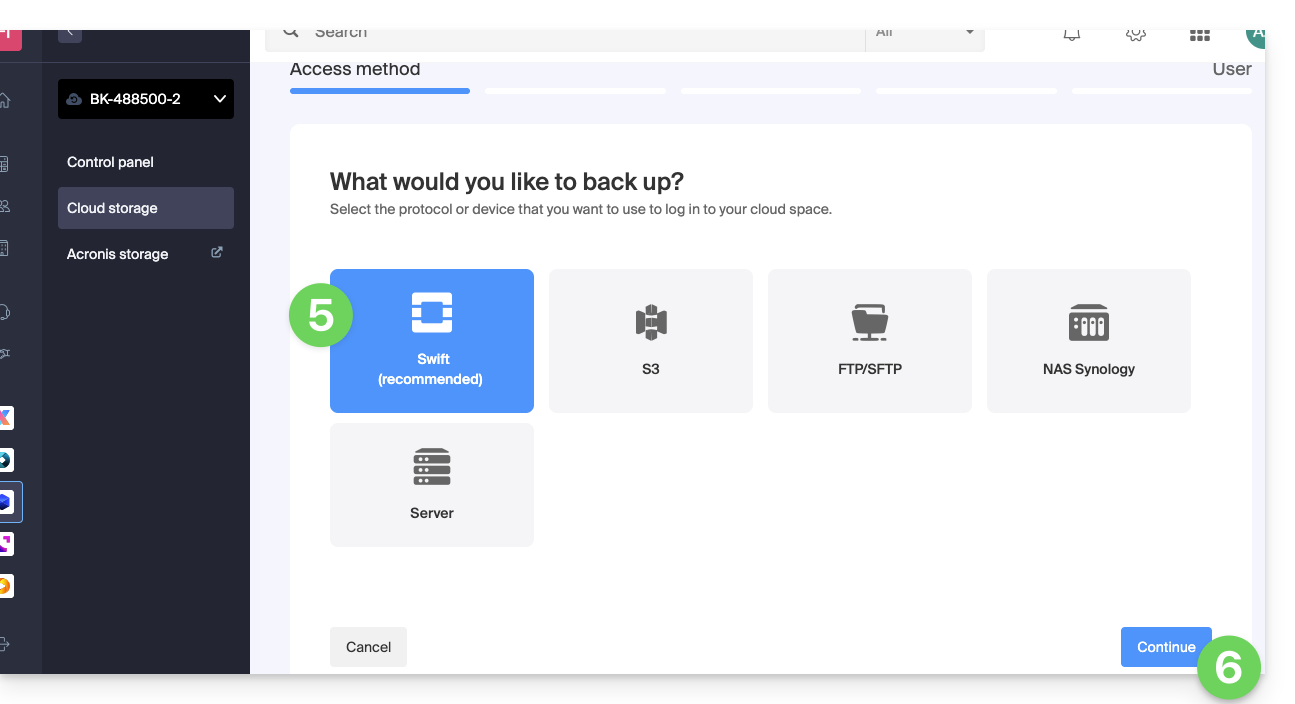
- Choose the user who will receive the connection information (if necessary, choose a user different from yours and specify the details of the person in the additional step that follows).
- Click on the blue button Continue:
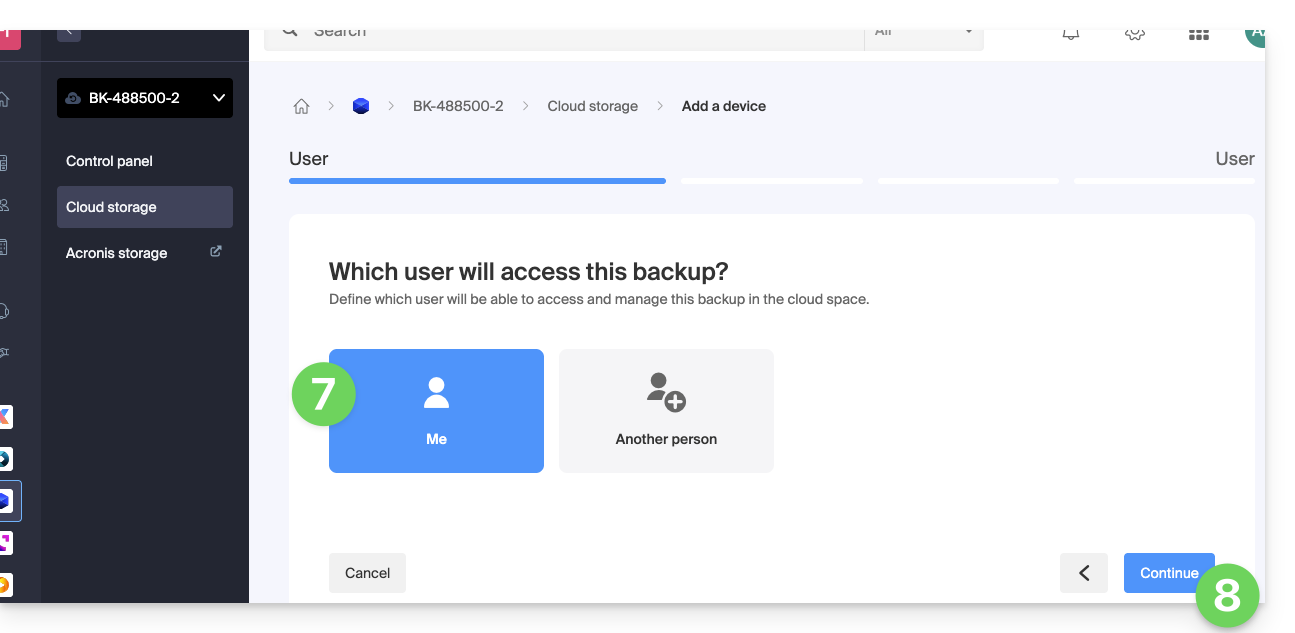
- Give a name to the backup.
- Define the maximum disk space that this backup space should represent from the total volume of the subscribed Swiss Backup, increasing the total size if necessary via the blue link.
- Click on the blue button Continue:
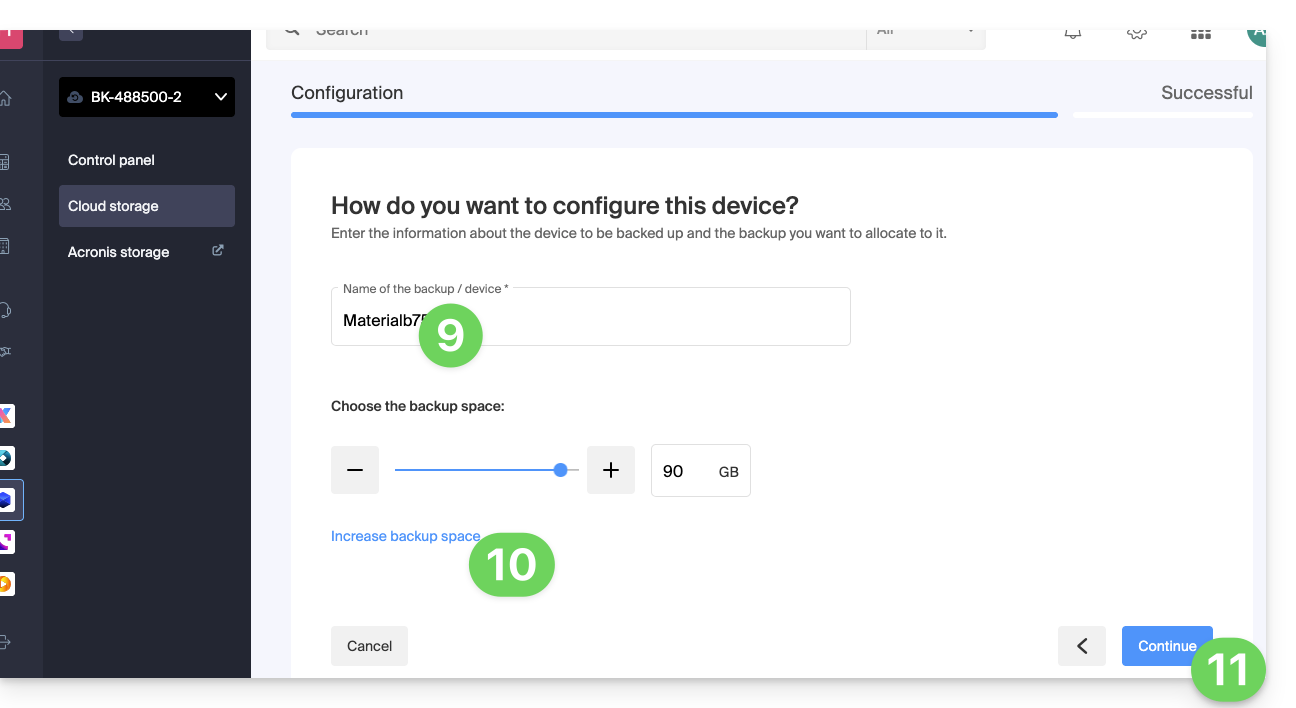
- Click on the blue button to display the connection information:
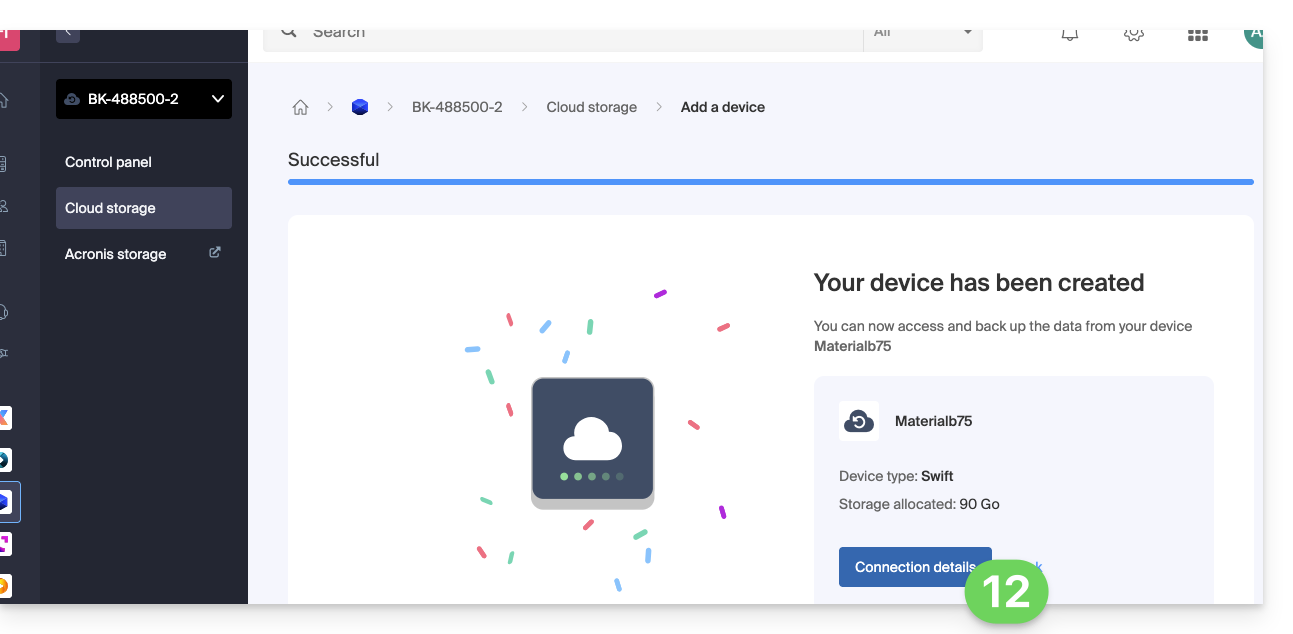
- This section mentions, among other things, the figure representing the location, useful for completing certain information that you will need to provide when configuring your backup application.
- This section provides an example of a backup method, made easier by downloading a configuration profile.
- This section provides all the connection information.
- The location or host server name.
- The password (to be generated using the blue link that will open the assistant in a browser popup or via the link received by email) as well as other additional information, such as the
Tenant, for certain backup applications: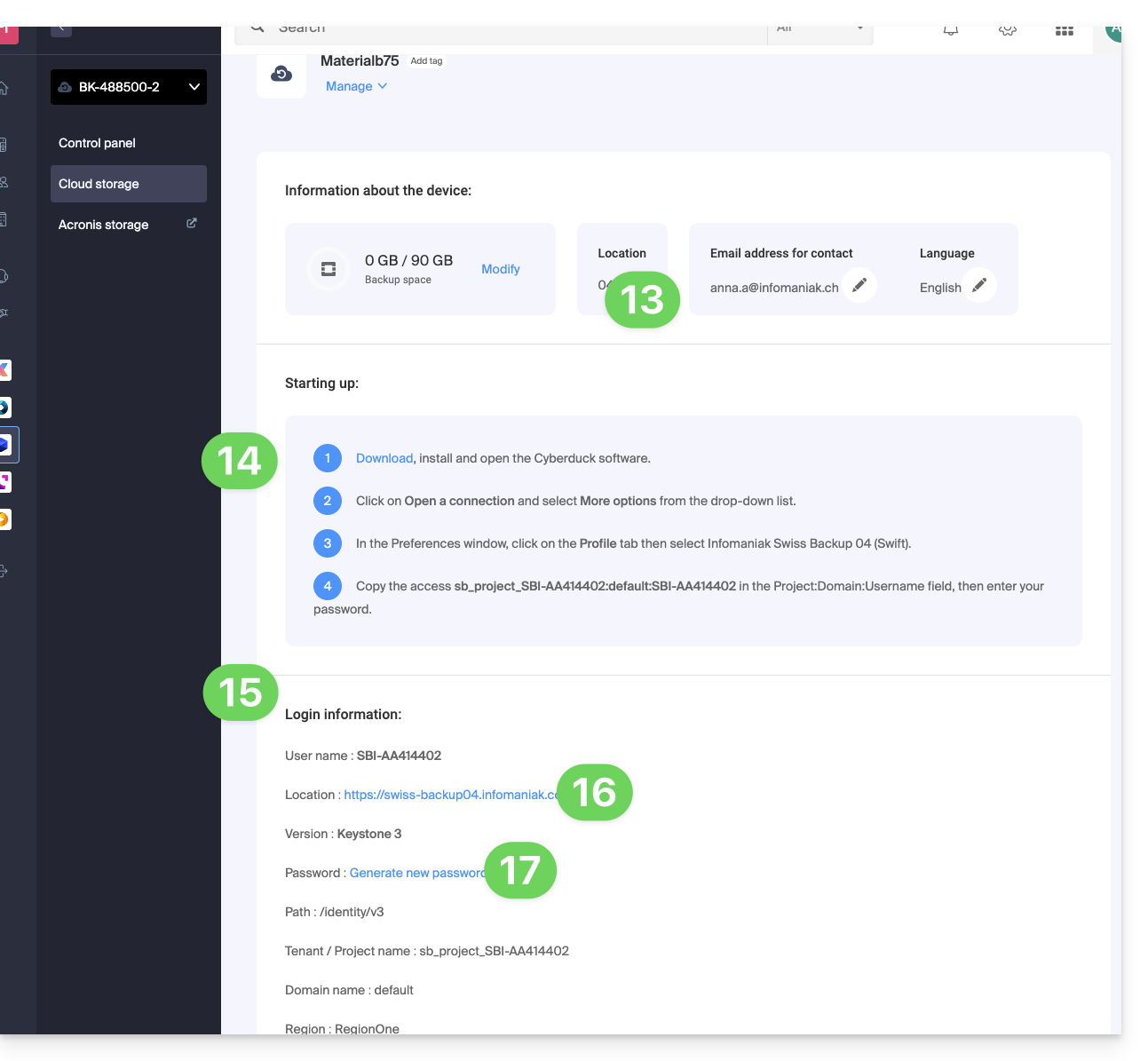
And then?
Once the device is added to the Swiss Backup interface within the Infomaniak Manager, you can configure the application of your choice to start your Cloud backups via the protocol mentioned in this guide.
Link to this FAQ:

