1000 FAQs, 500 tutorials and explanatory videos. Here, there are only solutions!
Customize the Infomaniak Webmail App
This guide explains how to set up and customize the global display of the Web app Mail Infomaniak (online service ksuite.infomaniak.com/mail).
Preamble
- The general settings affect all email addresses currently attached to your account on Mail.
- They are specific to your user only and do not affect other users (of the same Organization, for example).
- The same email address retrieved on Mail from another user will have its own settings independently of yours.
Accessing general settings
To do this:
- Click here to access the Web app Mail Infomaniak (online service ksuite.infomaniak.com/mail).
- Click on the Settings icon in the top right of the interface.
- Navigate through the different menus on the left:
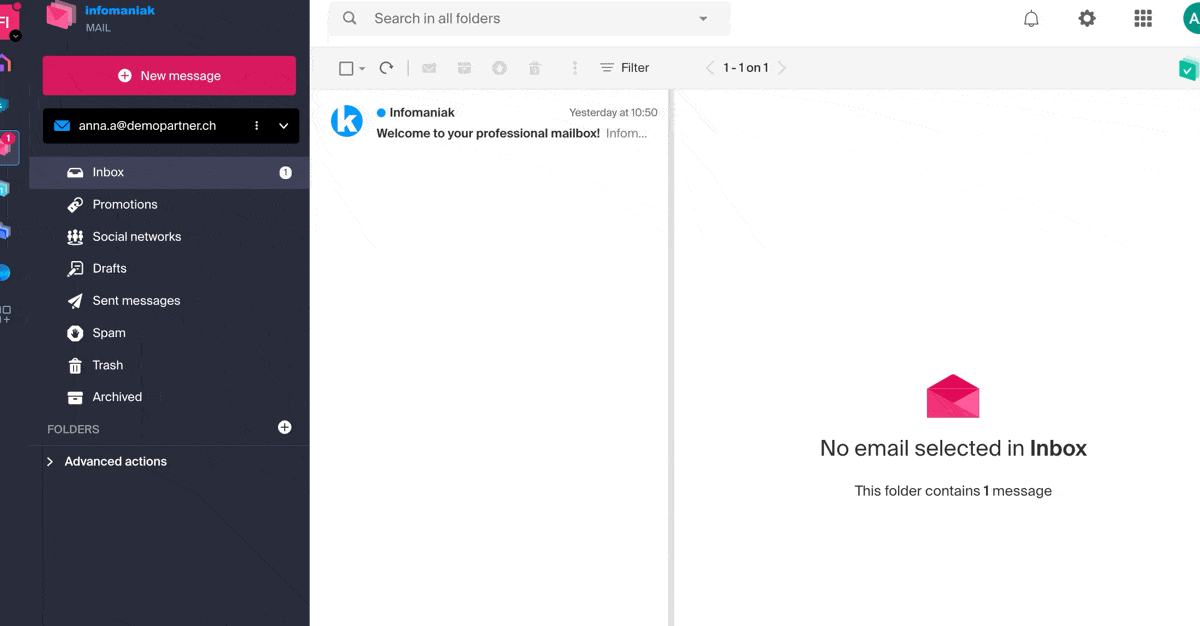
To manage the light/dark theme of the interface: refer to this other guide on the subject.
Customization: default email address
This section allows you to choose which email address, among all your attached addresses, should be considered the main one, and open by default when accessing the Web app Mail Infomaniak (online service ksuite.infomaniak.com/mail).
Customization: modify the density of your inbox display
- Click here to access the Web app Mail Infomaniak (online service ksuite.infomaniak.com/mail).
- Click on the Settings icon in the top right of the interface.
- Click on Customization in the left sidebar menu.
- Choose the desired display types and density:
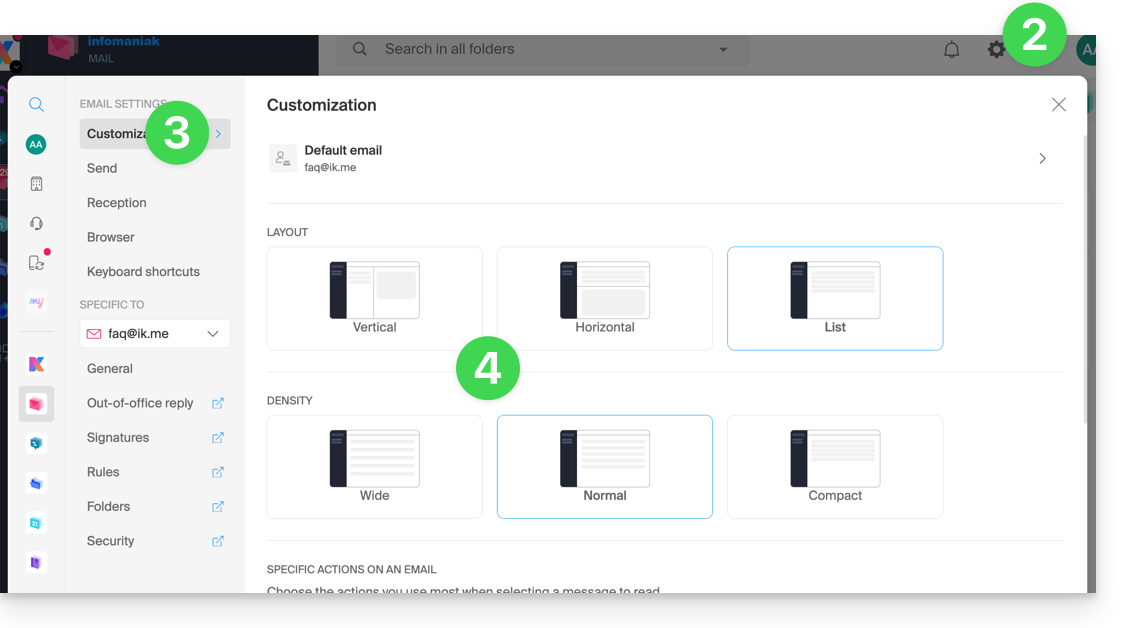
Customization: manage the buttons visible on the page of an email
This section allows you to choose the icons that should be displayed in the email reading window, allowing you to take quick action rather than through the dropdown menu:
- Reply
- Forward
- Follow
- Mark as unread
- Delete
- Reply to all
- Download to kDrive
- Organize an event
- Report as spam
Customization: manage buttons visible when hovering over an email list
This section allows you to choose the icons that should be displayed when you hover over an email within a list (e.g., emails in the inbox):
- Archive
- Follow
- Put on hold
- Mark as unread
- Delete
Customization: manage buttons visible when selecting text
Refer to this other guide on this topic as well as this other guide.
Customization: set the default font for all new messages
- Click here to access the Web app Mail Infomaniak (online service ksuite.infomaniak.com/mail).
- Click on the Settings icon in the top right of the interface.
- Click on Customization in the left sidebar menu.
- Choose the desired font:
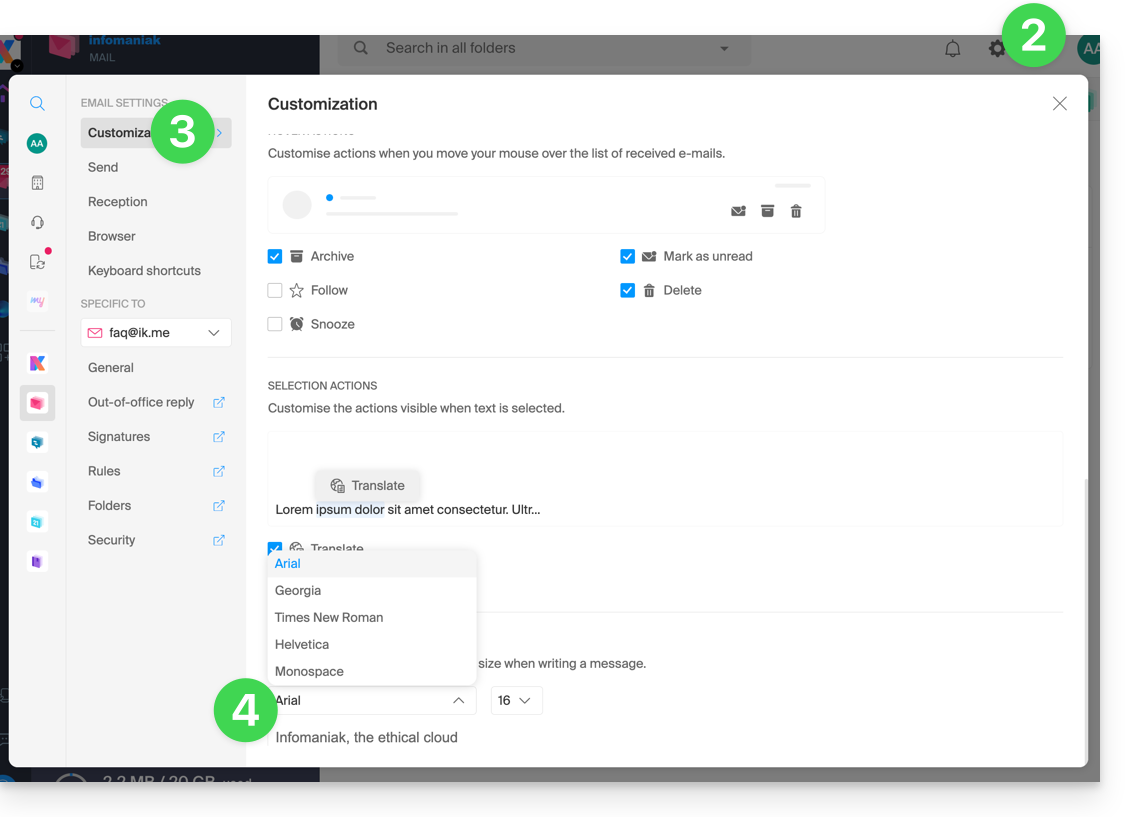
Sending: cancellation delay
Refer to this other guide on this topic.
Sending: forward emails in the body of the message or as an attachment
Refer to this other guide on this topic.
Sending: include the original message when replying
Refer to this other guide on this topic.
Sending: always write in a full-screen window
- Click here to access the Web app Mail Infomaniak (online service ksuite.infomaniak.com/mail).
- Click on the Settings icon in the top right of the interface.
- Click on Sending in the left sidebar menu.
- Activate the toggle switch to the right of the item “Compose emails in full screen”:
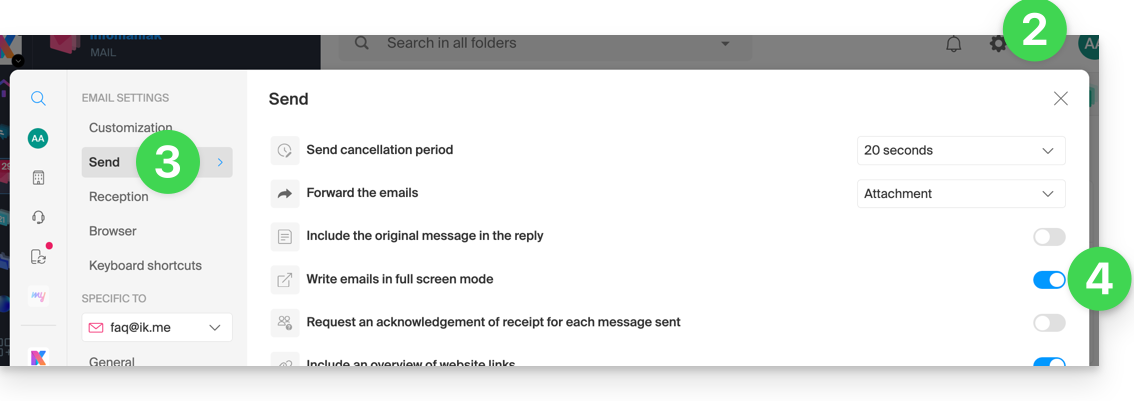
Sending: request a read receipt
Refer to this other guide on this topic.
Sending: include a preview of website links
To enable or disable a link preview (a feature that automatically generates a visual box (with title, description, and image) when you insert a URL in an email):
- Click here to access the Web app Mail Infomaniak (online service ksuite.infomaniak.com/mail).
- Click on the Settings icon in the top right of the interface.
- Click on Sending in the left sidebar menu.
- Activate the toggle switch to the right of the “Include website link previews” element:
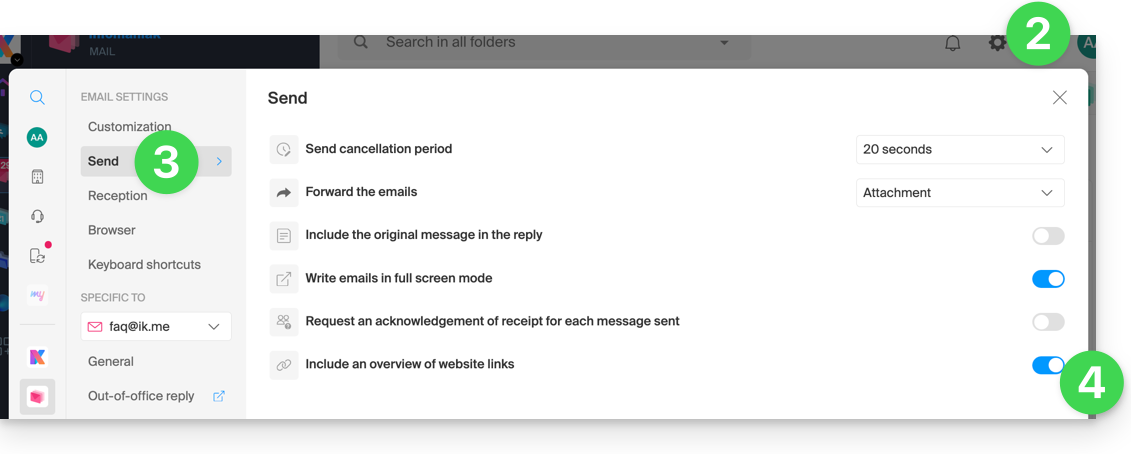
Once enabled, here is the result when writing content with a URL:
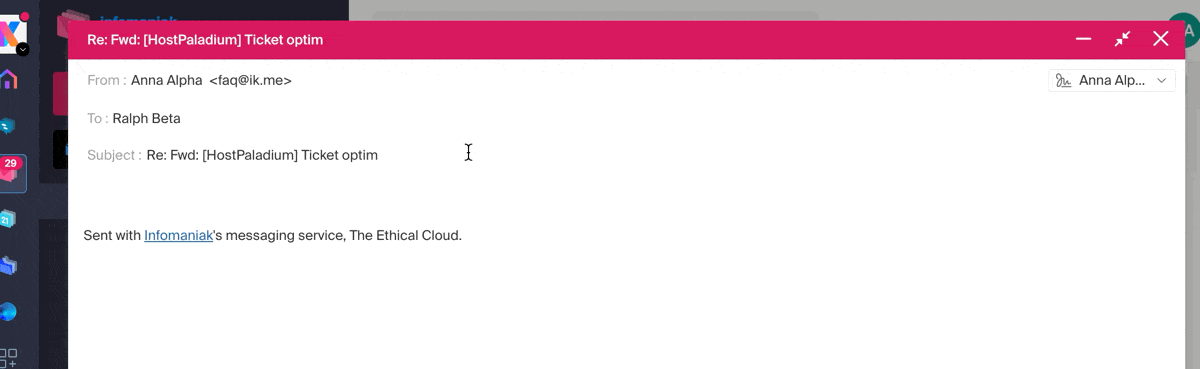
Inbox: Message display mode
This mode allows you to group your emails by subjects/senders, i.e., group the received emails based on the subject of the discussion, so the inbox display is lighter and it is easier to follow the messages from the different participants in the conversation:
- Click here to access the Web app Mail Infomaniak (online service ksuite.infomaniak.com/mail).
- Click on the Settings icon in the top right of the interface.
- Click on Inbox in the left sidebar.
- Choose a Message display mode:
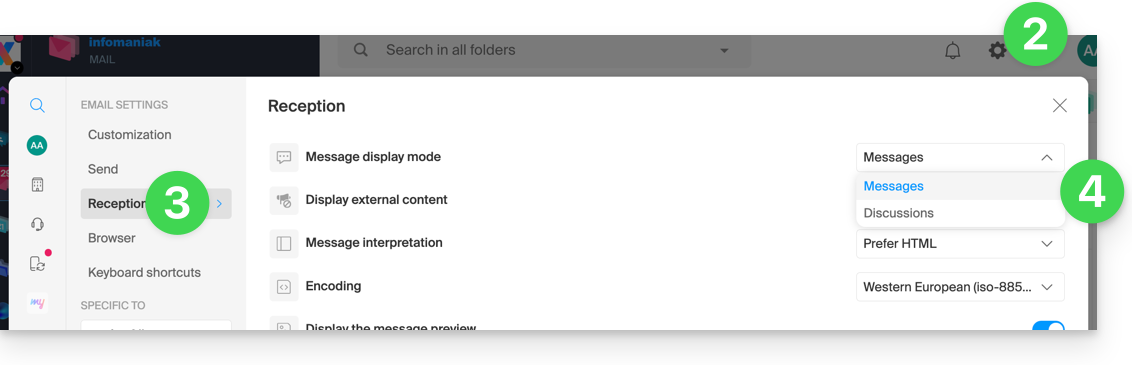
When the Conversations mode is not enabled, you read your emails one by one:
When it is enabled, you read the different messages in the same window chronologically one below the other:
In your inbox, you can directly see the number of emails contained in a single conversation:
Inbox: Display external content
This section allows you to choose whether to automatically display all external content present in an incoming email you are reading, or if you prefer to hide it and only display it on demand: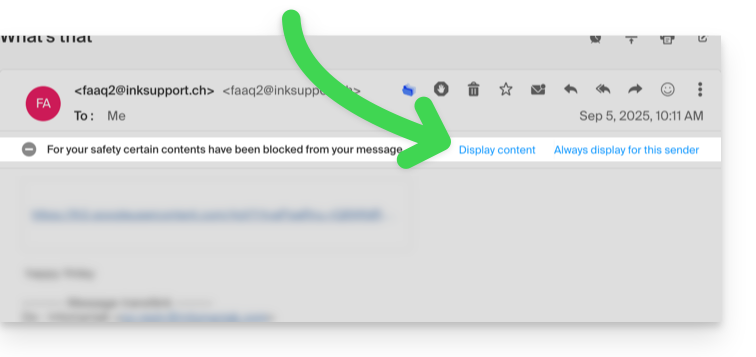
Inbox: Message interpretation
This section allows you to define the display priority of a received message: either in its simplified version in plain text, or in its enriched version in HTML (this setting only applies when both formats are present in the email; if only one version is available, it will be displayed by default).
Inbox: Encoding
This section allows you to modify the encoding of received messages (it is recommended to leave Unicode (utf-8)).
Inbox: Display message preview
This section allows you to display or hide the first few words contained in the email on all message lists (inbox, for example). Example with the preview enabled, the beginning of the message is visible on the same line next to its subject: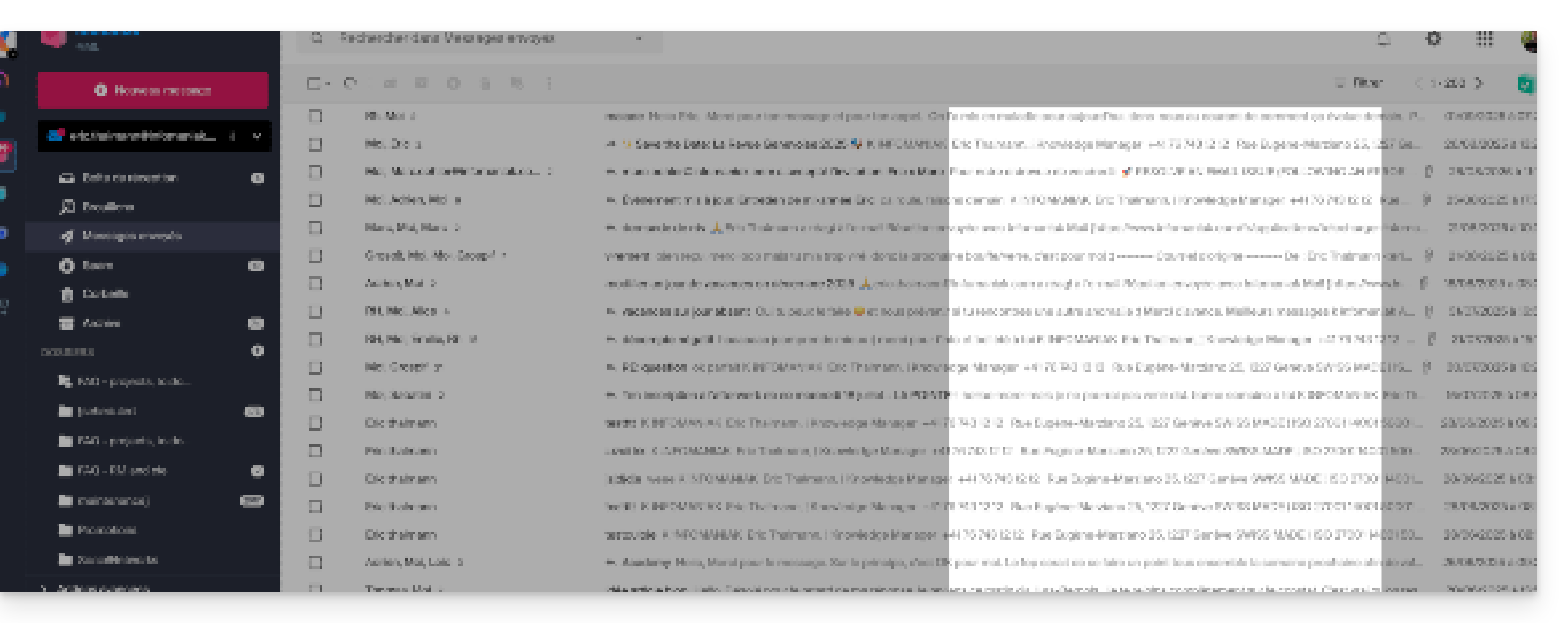
If the preview is hidden, only the subject of each email is displayed: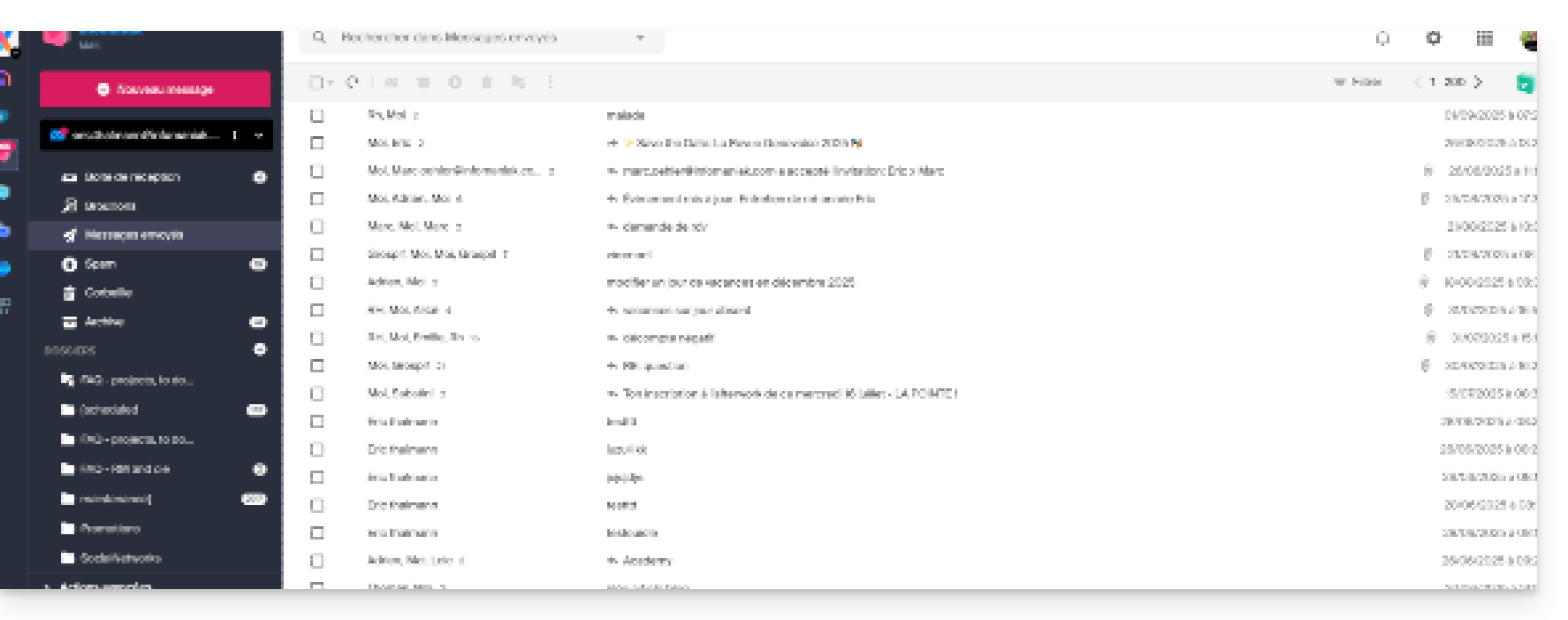
Inbox: Mark an email as read…
This section allows you to choose after how much reading time a message should be considered as read (immediately, after 3 seconds, or 5, or 20, or never).
Inbox: When a message is archived or deleted…
This section allows you to choose the action to be taken after archiving or deleting an email: open the next message, or the previous one, or return to the message list.
Reception: number of emails displayed on a single page
You can increase or decrease the number of emails displayed on a single page up to a maximum of 200 items:
- Click here to access the Infomaniak Mail Web app (online service ksuite.infomaniak.com/mail).
- Click on the Settings icon in the top right of the interface.
- Click on Inbox in the left sidebar.
- Choose the number of items to display:
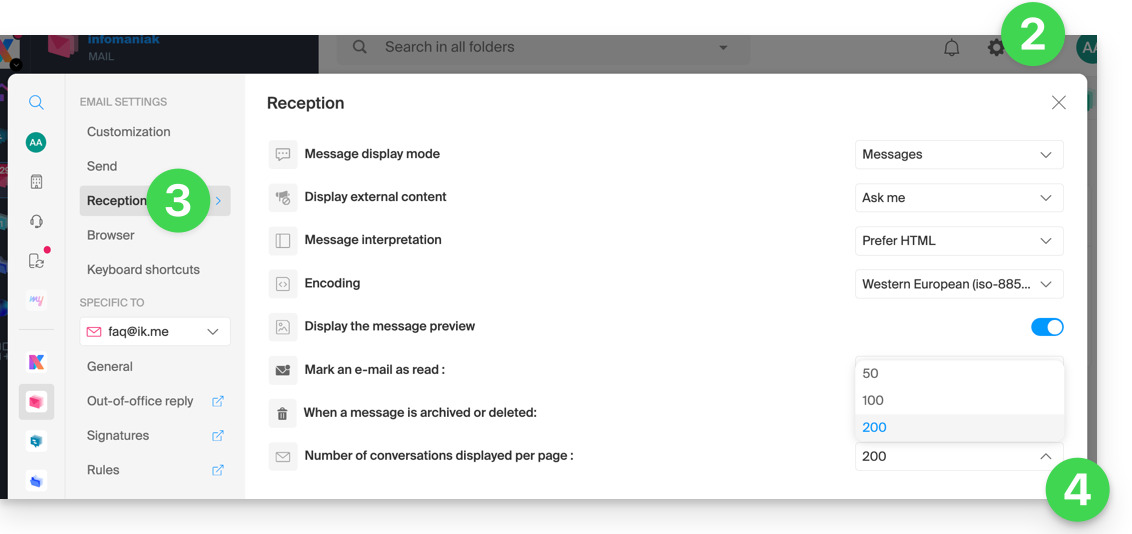
Browser: set Infomaniak as the default mailbox
Refer to this other guide on this subject.
Browser: email address on new tab
Refer to this other guide on this subject.
Browser: message reception notification
Refer to this other guide on this subject.
Keyboard shortcuts
Refer to this other guide on this subject.
Modify email-specific settings
To access the signature, alias, etc. settings specific to each of your Infomaniak email addresses:
- Click here to access the Web app Mail Infomaniak (online service ksuite.infomaniak.com/mail).
- Click on the Settings icon in the top right of the interface.
- Check or select the email address concerned in the dropdown menu of the left sidebar:
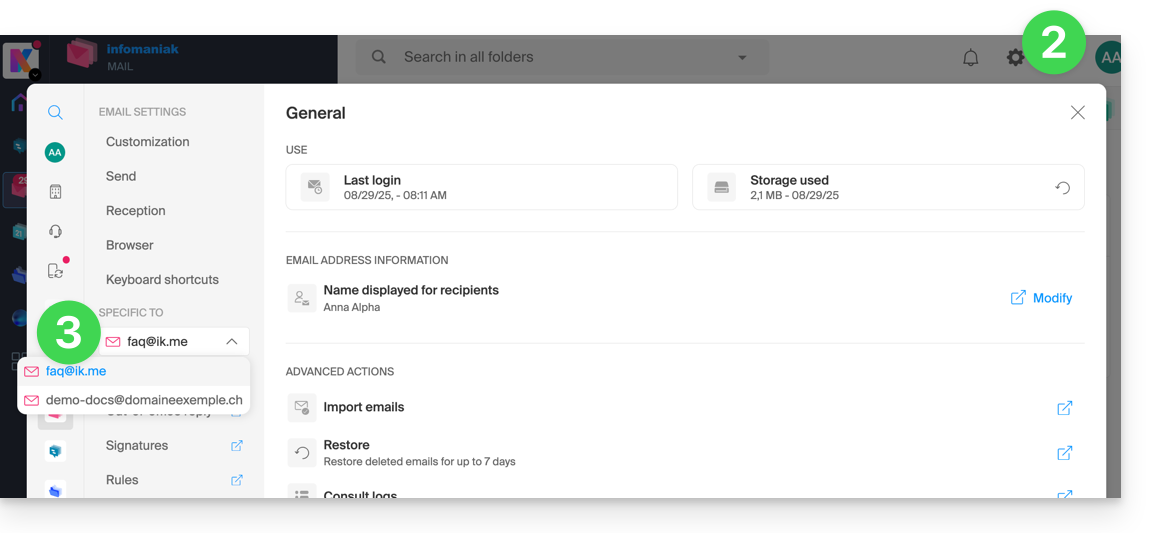
- Click on the different items of the secondary left sidebar menu to configure your email address:
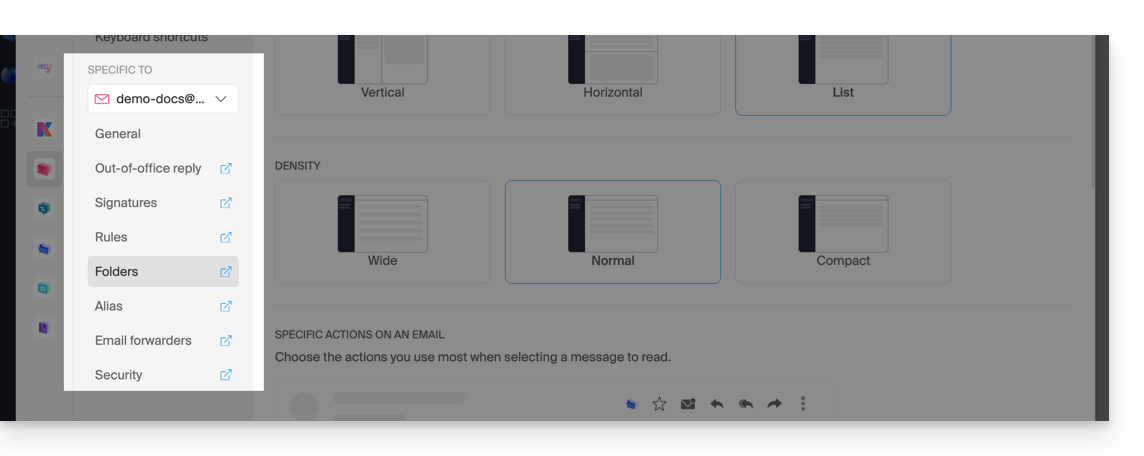
Do not hesitate to browse the FAQ to find the corresponding guides.

