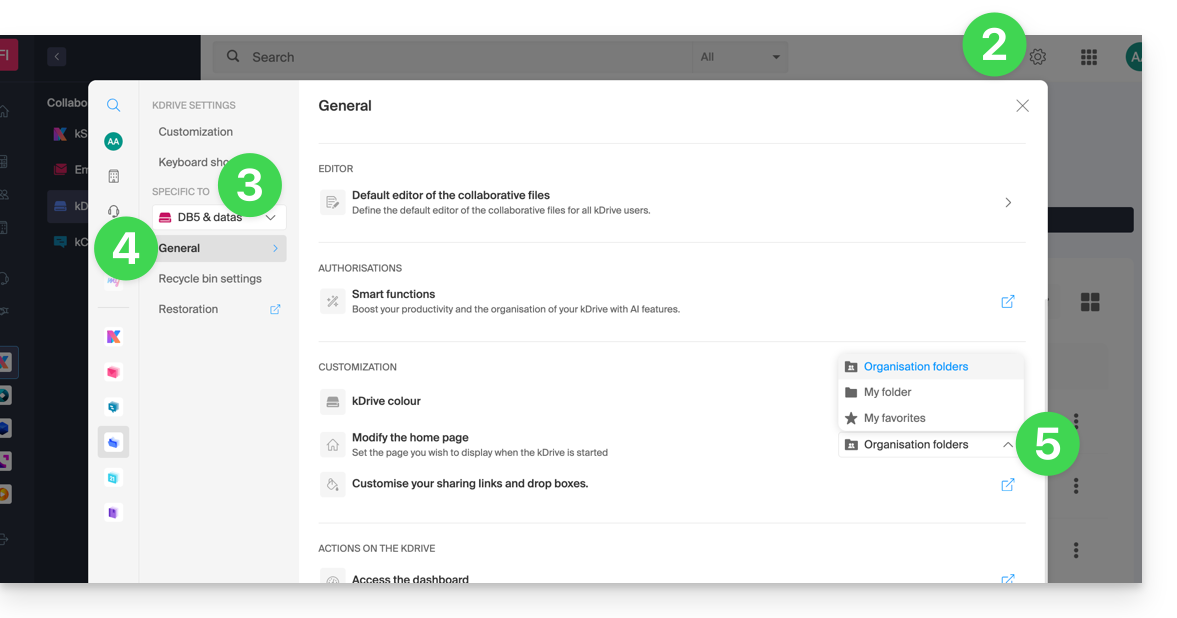1000 FAQs, 500 tutorials and explanatory videos. Here, there are only solutions!
Understanding kDrive folders (personal, shared, common)
This guide details the structure of kDrive by Infomaniak: online interface, menus for managing and finding your shares, utility and meaning of default folders, etc.
Preamble
- This guide applies to the Web app kDrive (online service ksuite.infomaniak.com/kdrive).
- The desktop app kDrive (desktop application on macOS / Windows / Linux) is not directly concerned (and will not display certain elements).
- The mobile app (application for iOS / Android smartphone or tablet) is similar in terms of menu organization (with a few singularities such as offline files, for example).
- The Shared folders and the Shares menu are only visible with certain multi-user offers.
- Do not rename and/or move the default-created folders either on the Web version and even less locally, as this causes synchronization issues.
- To quickly access the different functionalities/operations, right-click on your files.
3 main elements
The kDrive interface offers a left-side menu that guides you to the kDrive data, including these 3 main elements:
1. Organization folders: common to the collaborators of your Organization
This folder displays the folder tree shared automatically with certain or all users of the same kDrive; if they contain documents, they will be displayed in the center of the interface: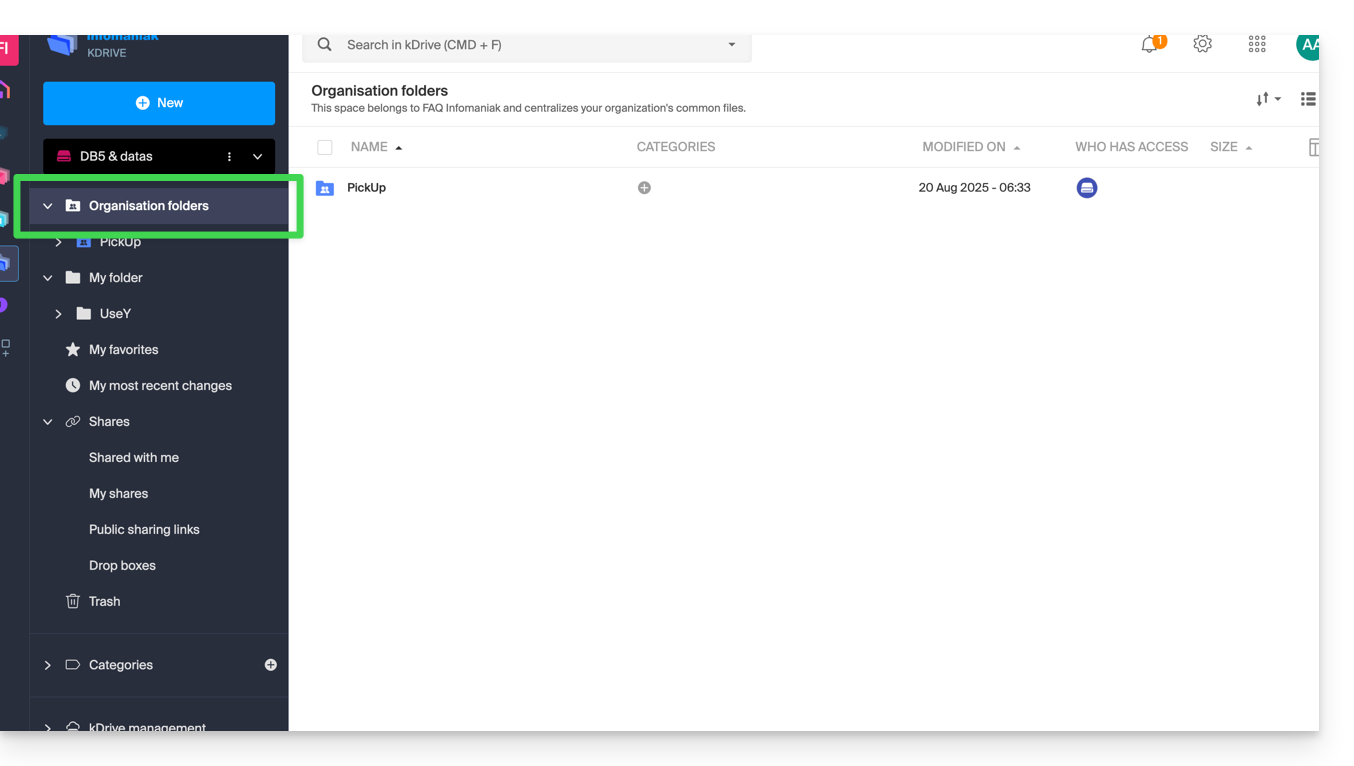
If you create a new folder here, you can choose to share it with the entire Organization (all kDrive users) or only a few users / work teams who will then need to request access if necessary: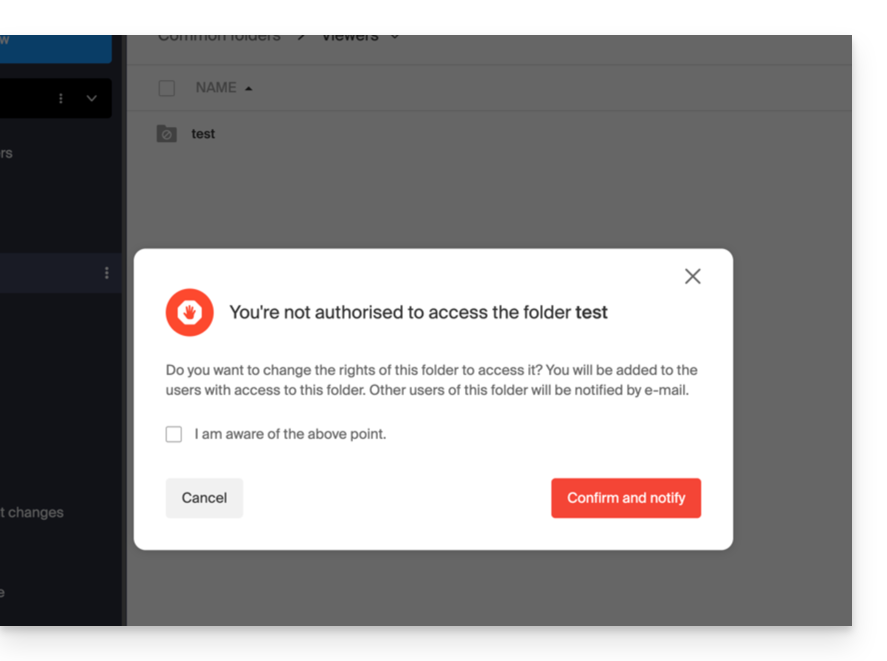
2. My folder: default personal & private folder
This folder displays the folder tree specific to the user themselves: indeed, each kDrive user has their own personal space that will not be automatically shared with other users of the same kDrive: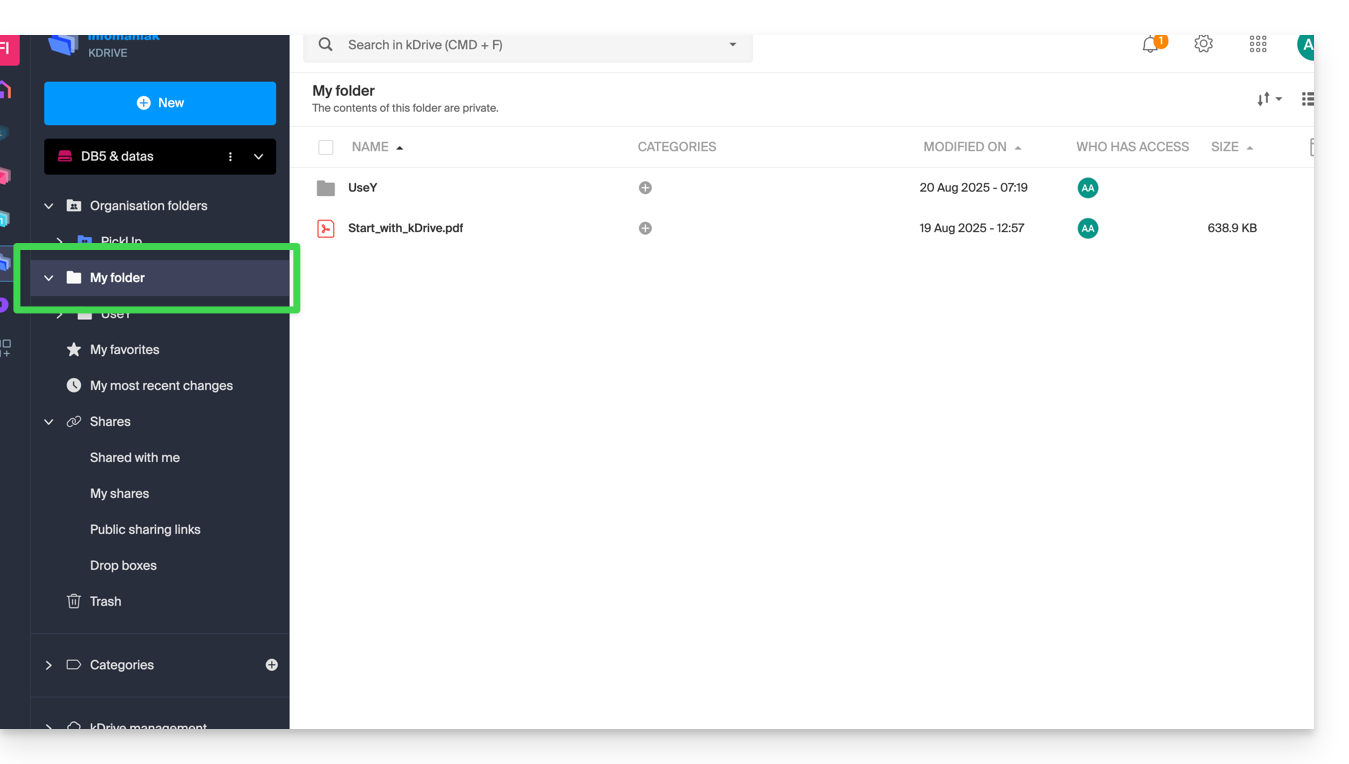
Any documents will be displayed in the center of the interface.
3. Shares
The Shares menu leads to 4 sub-menus displayed in the left-side menu:
- The elements shared with you by other kDrive users, among the kDrives you have access to with your login identifier
- The elements that you share with other users
- The elements that you have shared by creating a public share link
- The drop boxes
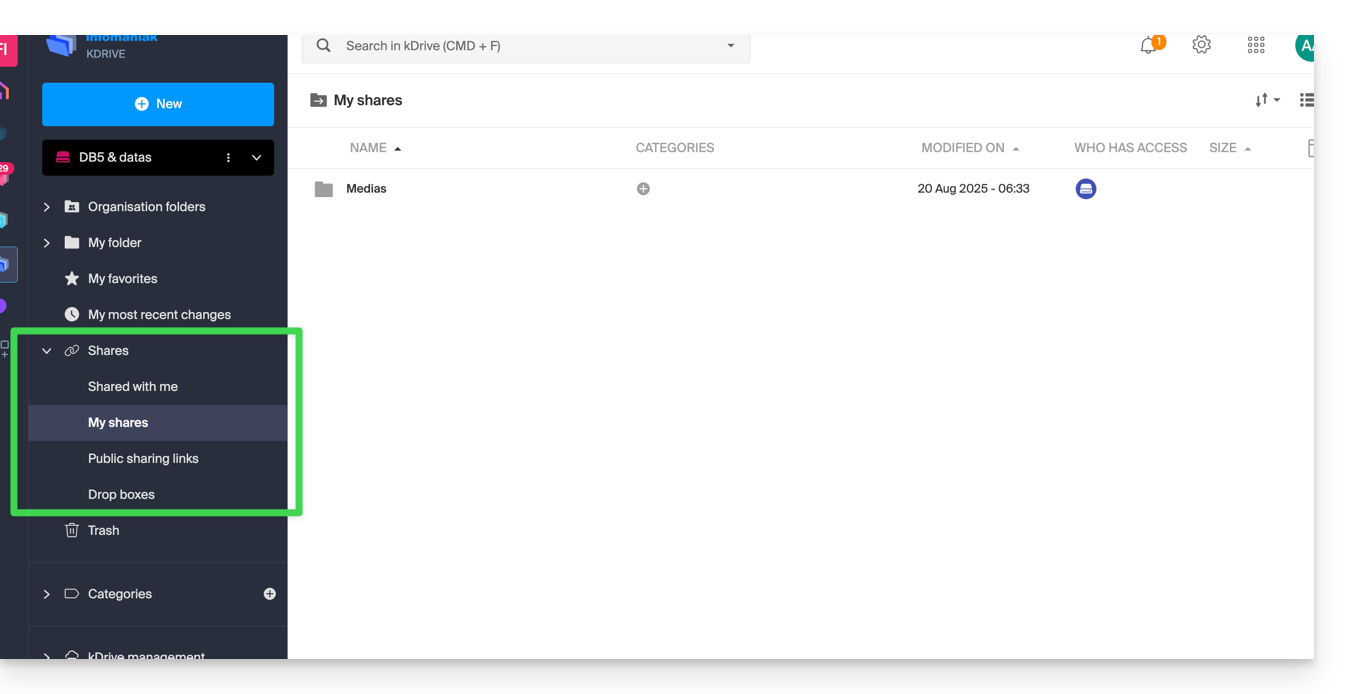
Any additional elements will be displayed in the center of the interface and can be modified / deleted.
Refer to this other guide regarding the behavior of these shared folders on the Desktop app.
Secondary elements
My favorites
This menu groups your files and folders defined as favorites on kDrive, which you can then find on the Web app…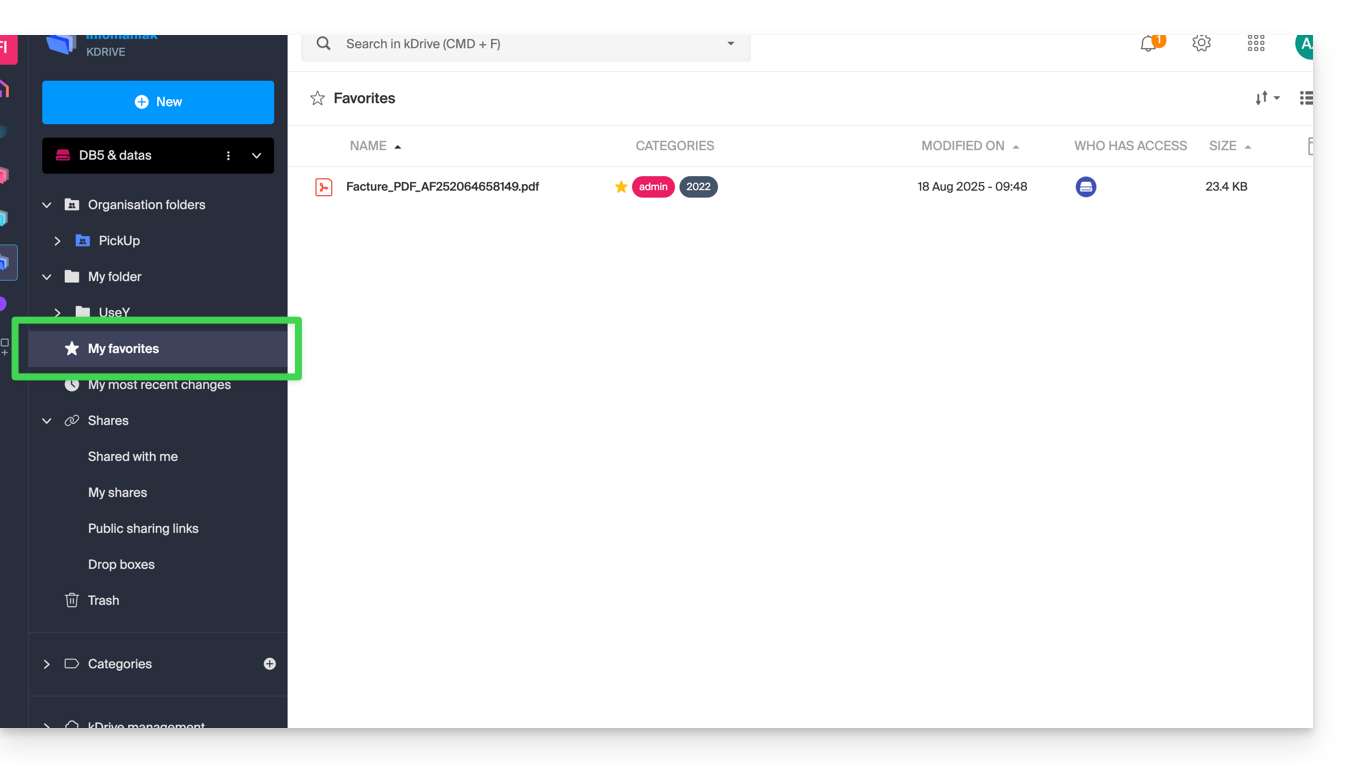
… and the mobile app:
My latest modifications
This menu displays the latest operations performed by your user: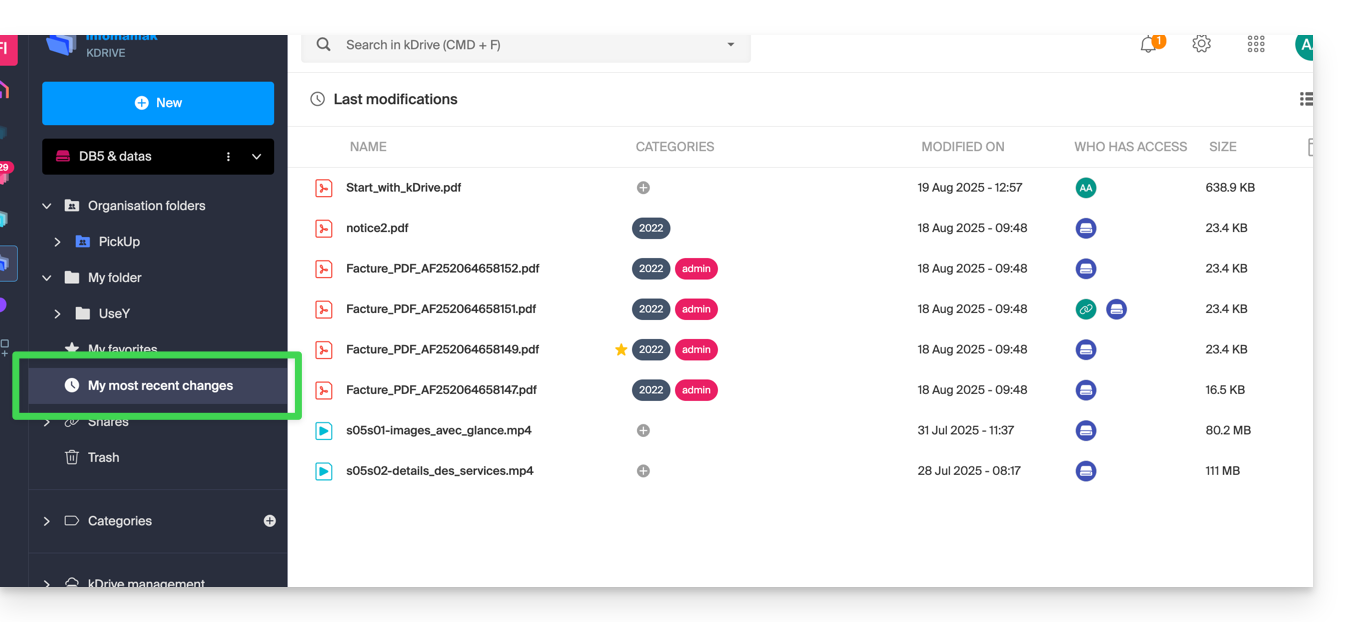
You can quickly return to recently modified files, even if their location is scattered across different subfolders in your kDrive. You can also select these files to move or delete them in bulk.
Trash
This menu leads to your deleted data, which can still be restored: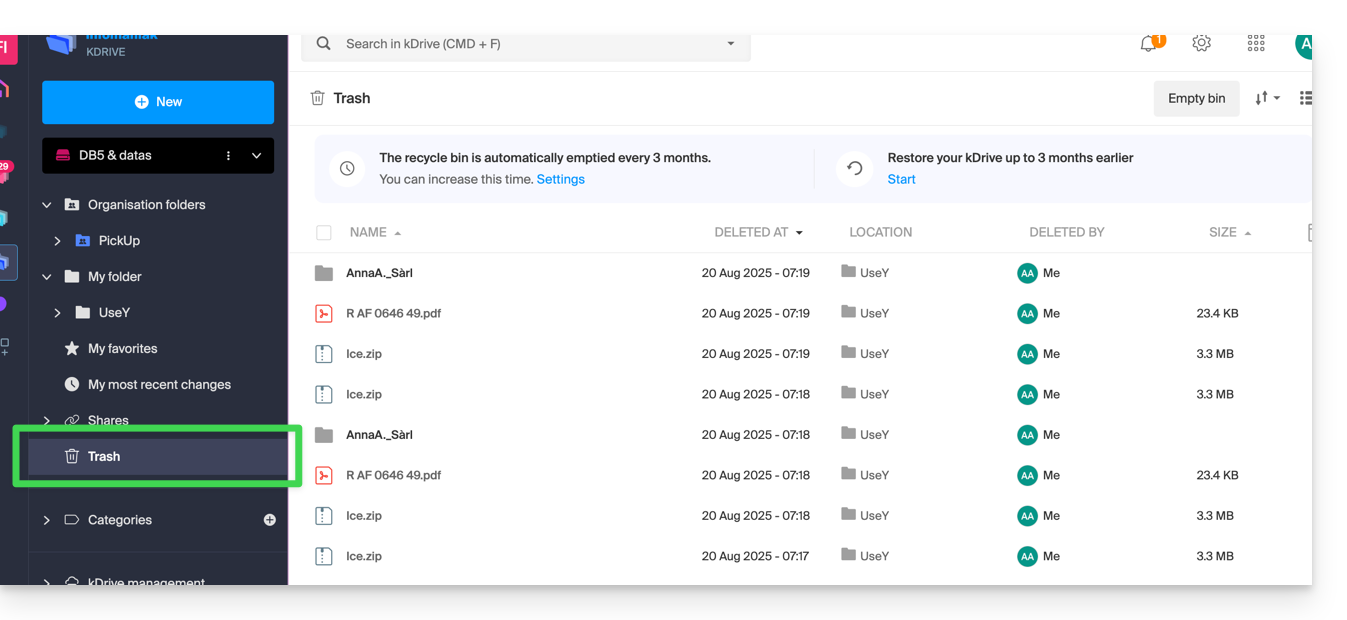
Categories
You can also quickly access your files if they are categorized using the Categories menu by clicking on the different categories listed there: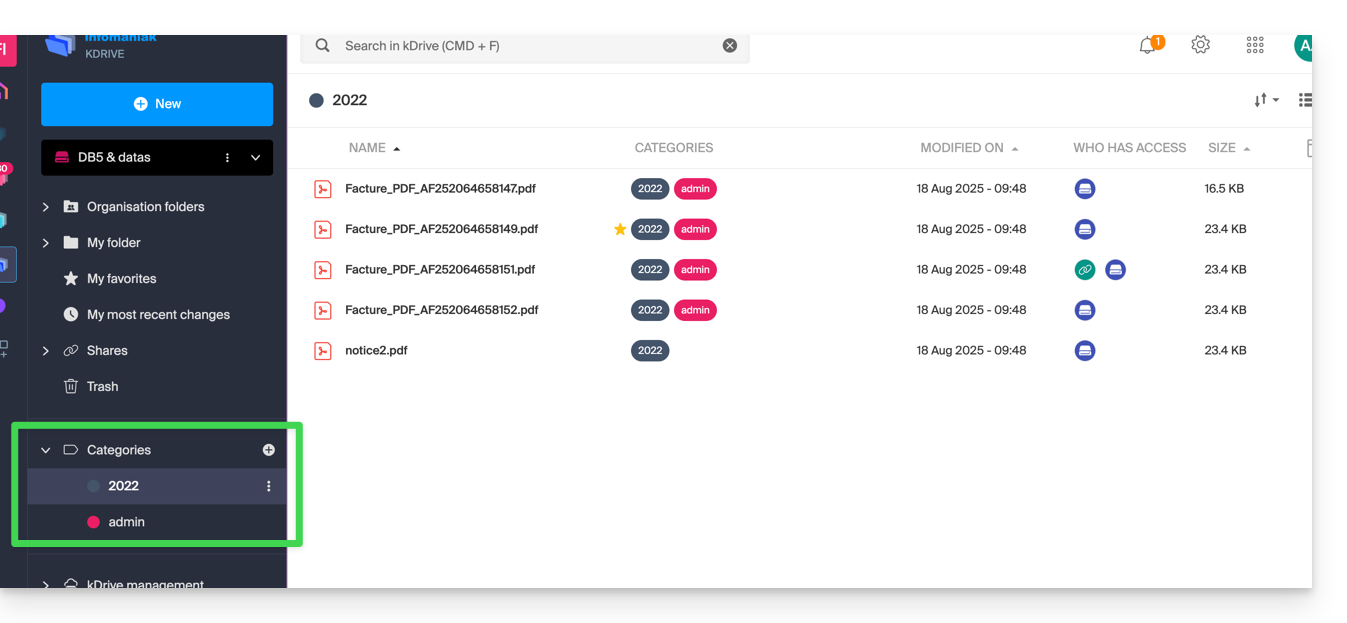
Set the default display when starting up
You can choose which homepage to start navigating within kDrive online, from the following 3 options:
- your personal folder
- the shared documents folder
- favorites (which groups the documents added as favorites by your user)
To access kDrive and modify the homepage:
- Click here to access the management of your product on the Infomaniak Manager (need help?).
- Click on the Settings icon in the top right corner.
- Check or select the relevant kDrive from the dropdown menu in the left sidebar.
- Click on General in the left sidebar.
- Choose the page that should be displayed by default when arriving at the homepage: