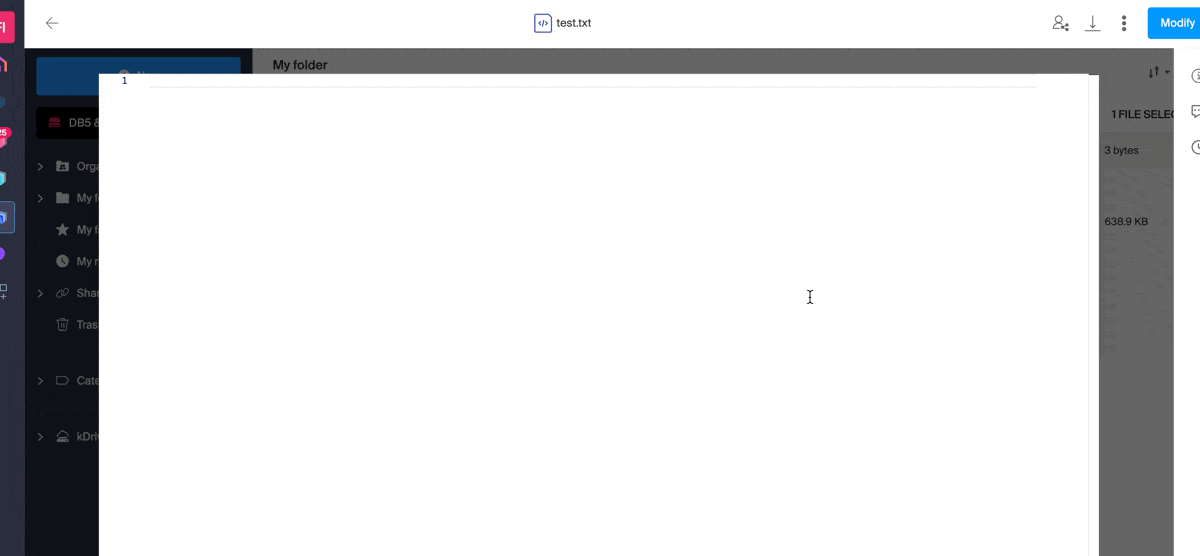1000 FAQs, 500 tutorials and explanatory videos. Here, there are only solutions!
Understanding kDrive: image examples
This guide concerns kDrive Infomaniak (the Web app kDrive (online service kdrive.infomaniak.com) or the desktop app kDrive (desktop application on macOS / Windows / Linux)) and provides tips by illustrating a few important scenarios.
Get information about a folder and its contents
Simply right-click on any folder to get the size and content information:
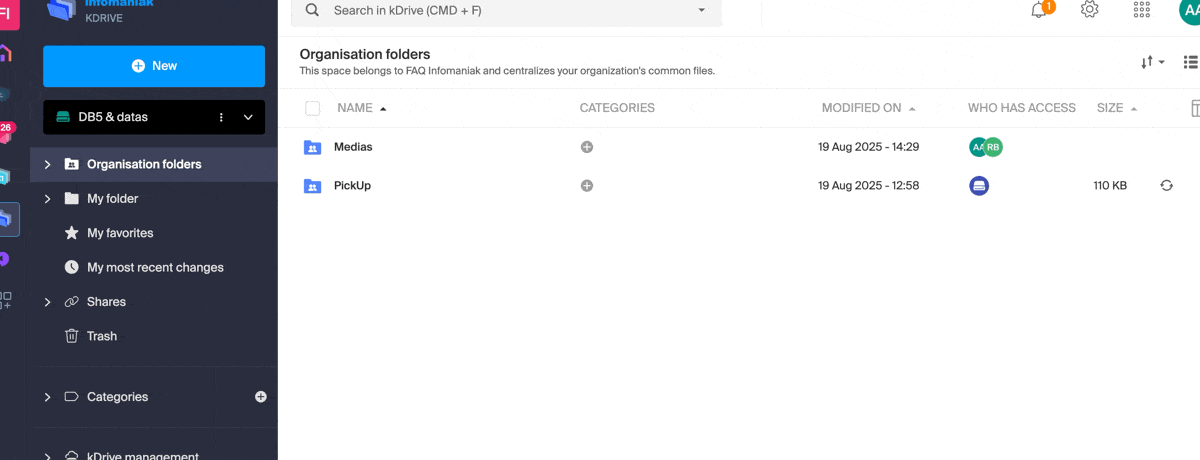
Restore the shared folder on the computer
If you accidentally delete the folder corresponding to the data you share with all kDrive users ("Organization Folders"), don't panic: it will come back automatically. This is a special folder that cannot be moved, even on the computer:
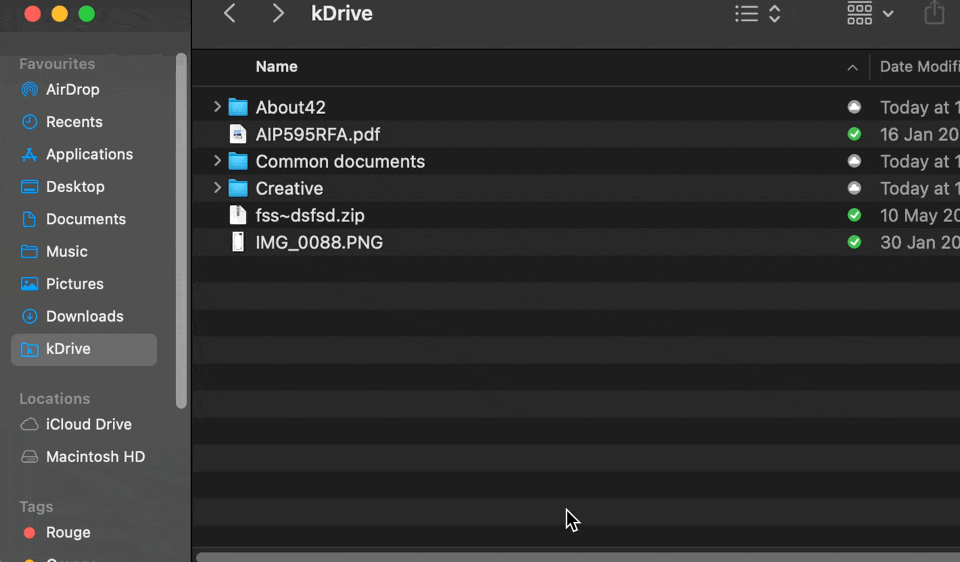
If it does not come back immediately, wait for the background tasks already in progress to complete:
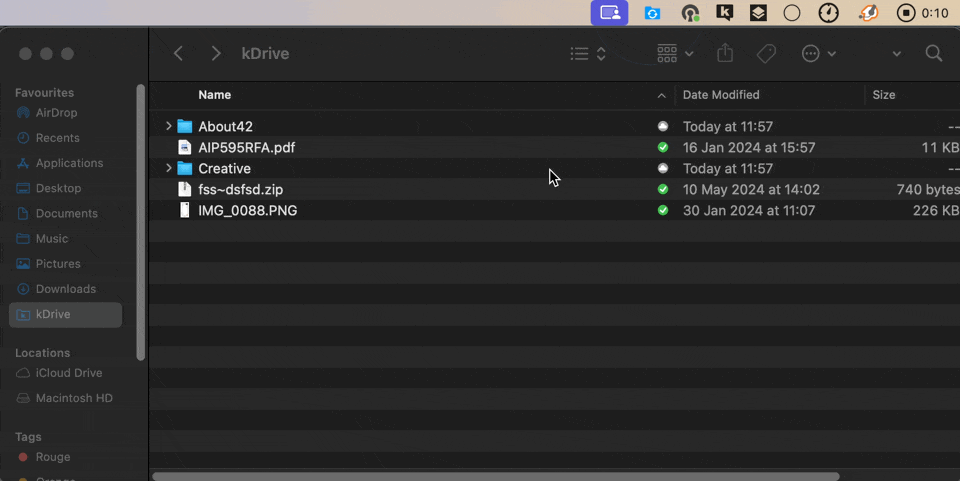
Adding a user: what will they have access to?
Imagine a kDrive Pro within a kSuite, with only 1 out of 3 users, data in the shared folder “Organization Folders” and in the personal folder “My Folder”.
If a new user without an Infomaniak account is invited to kSuite as a collaborator, what will they have access to by default on the Manager and on kDrive?
The new user is invited to the Organization as a collaborator, therefore by default they will have no management rights over the Manager products:
The guest executes the link in a browser and creates their Infomaniak account:
and at the end of their registration, they access the Manager, which is as expected completely empty in terms of product management…
However, they have been invited to use the Web app kDrive (online service kdrive.infomaniak.com), accessible via the icon at the top right, under Applications:
and they access the Organization Folders, already filled by the other users!
Text editor: search / replace
There is a type of document on kDrive that allows you to work with plain text, without any particular formatting, and to replace all occurrences of a text in a few clicks:
- Create a blank text document:
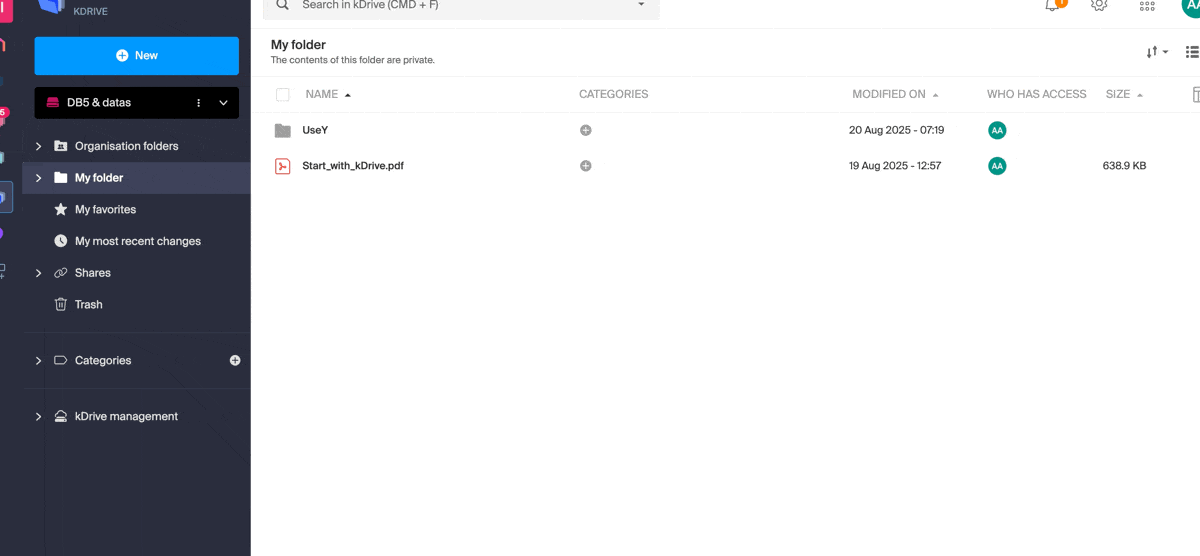
- Once the document is created, modify it, enter your text, highlight the term to be replaced, and with a right-click, choose to replace the identical occurrences: