1000 FAQs, 500 tutorials and explanatory videos. Here, there are only solutions!
Understand kDrive: image examples
This guide concerns kDrive Infomaniak (the Web app kDrive (online service kdrive.infomaniak.com) or the desktop app kDrive (desktop application for macOS / Windows / Linux)) and provides tips by illustrating some important scenarios.
Getting information about a folder and its contents
Right-click on any folder to get size and content information:

Restore the shared folder on computer
If you accidentally delete the folder corresponding to the data you share with all kDrive users, don't panic: it will return automatically. This is a special folder that cannot be moved, even on a computer:
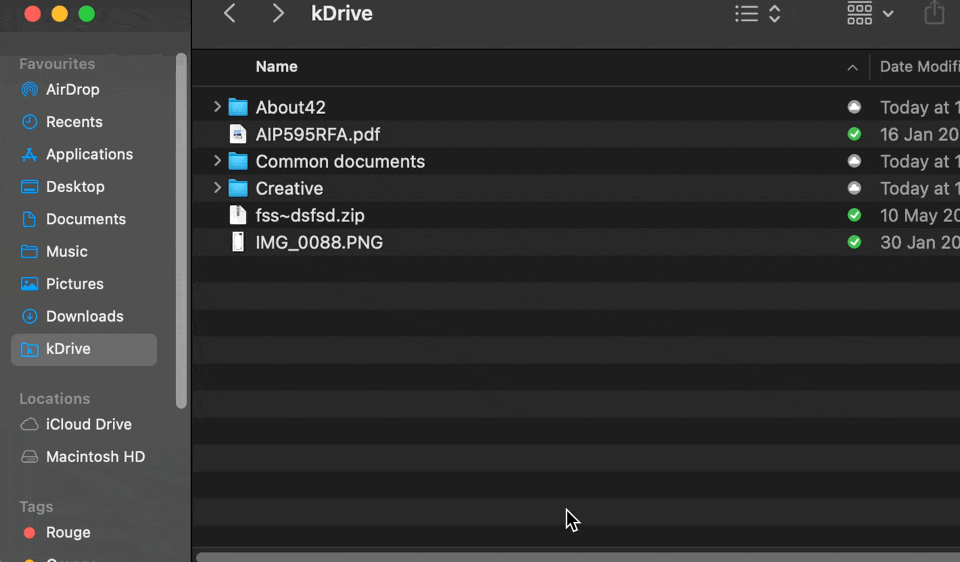
If it does not come back immediately, wait until all background tasks are completed:
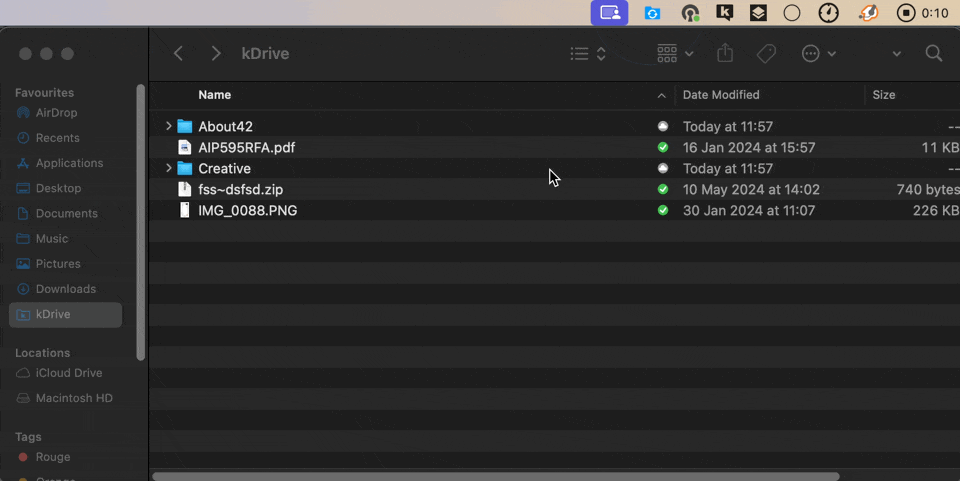
Adding a user: what will they have access to?
Imagine a kDrive Pro within a kSuite, with only 1 out of 3 users, data in the shared folder and in the personal folder.
If a new user without an Infomaniak account is invited to kSuite as a collaborator, what will they be able to access by default on the Manager and on kDrive?
The new user is invited to the Organization as a collaborator, therefore by default they will have no management rights over the Manager's products:
The invitee opens the link in a browser and creates his Infomaniak account:
and at the end of his registration, he accesses the Manager, which is, as expected, completely empty in terms of product management…
- However, he has indeed been invited to use the Web app kDrive (online service kdrive.infomaniak.com), accessible via the icon at the top right, under Applications:
and he can indeed access the shared folder, already filled by the other users!

