Knowledge base
1000 FAQs, 500 tutorials and explanatory videos. Here, there are only solutions!
Restore a kDrive file to a previous version
This guide explains how to use the file history or versioning on kDrive.
Preamble
- This feature is very useful for recovering information that has been deleted or modified by a third party within a collaborative file.
- Infomaniak keeps in the version history a backup of all changes made to files on kDrive.
- You can choose to keep certain versions indefinitely.
⚠ Number of versions / Number of days :
| kSuite | free | 30 / 30 |
| Standard | 100 / 120 | |
| Business | 200 / 180 | |
| Enterprise | 200 / 365 | |
| my kSuite | 30 / 30 | |
| my kSuite+ | 60 / 120 | |
| kDrive | Solo | 100 / 60 |
| Team | 100 / 60 | |
| Pro | 200 / 120 |
Manage previous file versions
To access kDrive:
- Click here to access the kDrive Infomaniak Web app (online service ksuite.infomaniak.com/kdrive).
- Navigate through the kDrive directory that appears.
- Right-click on the desired file.
- Click on Version History:
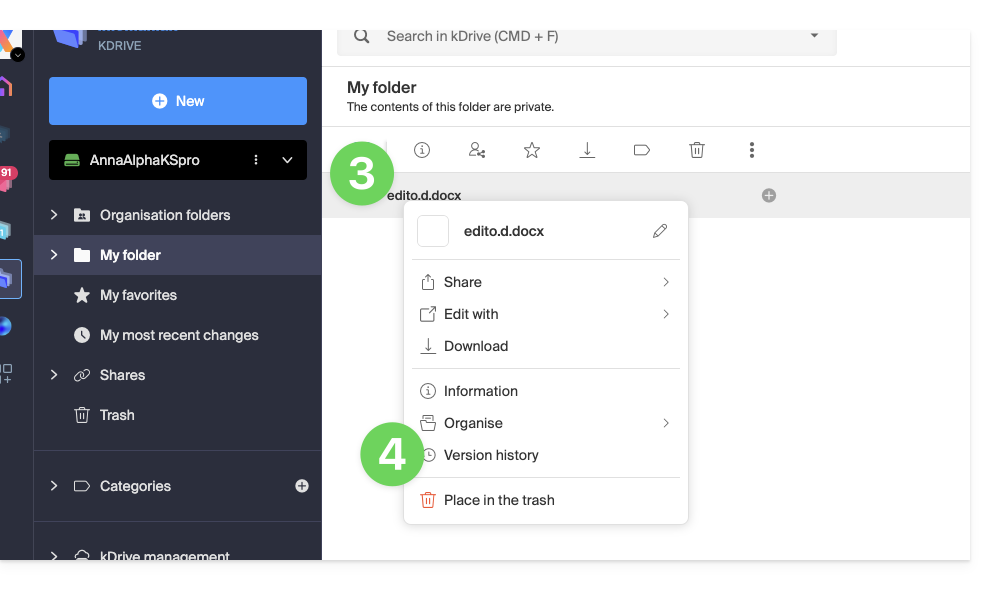
The different versions of the file are listed in reverse chronological order.
You can delete all versions of this file using the button.
Otherwise, a menu on the right of each version allows you to: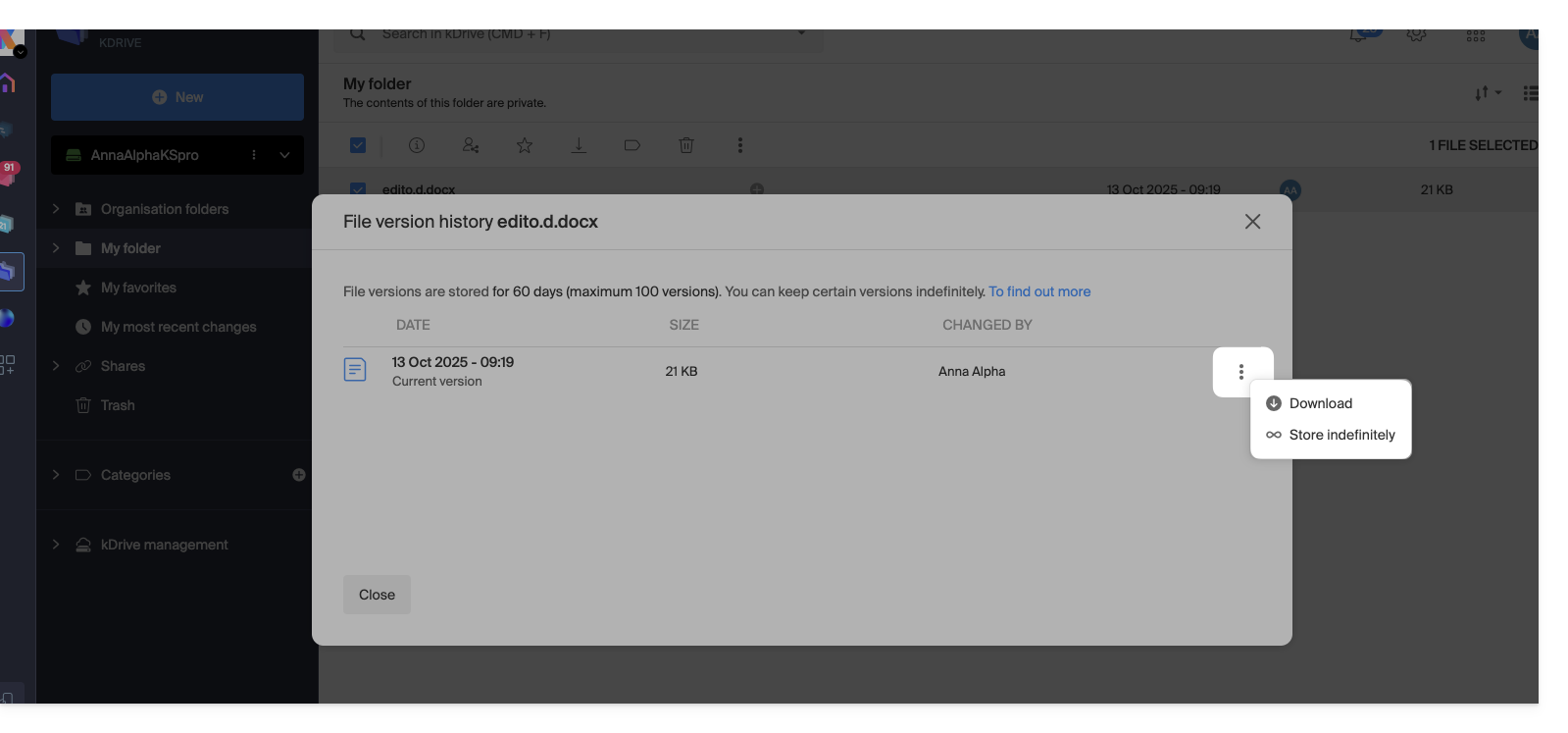
- ... download the file in its state at the date/time of the selected version,
- ... keep it indefinitely: the version will be kept after the standard retention period,
- ... create a new file on kDrive from this version,
- ... delete the version: allows you to erase this version only.
You can also access all versions of all your files...
- … from the left menu Manage storage space
- … open the dropdown menu to select File versions:
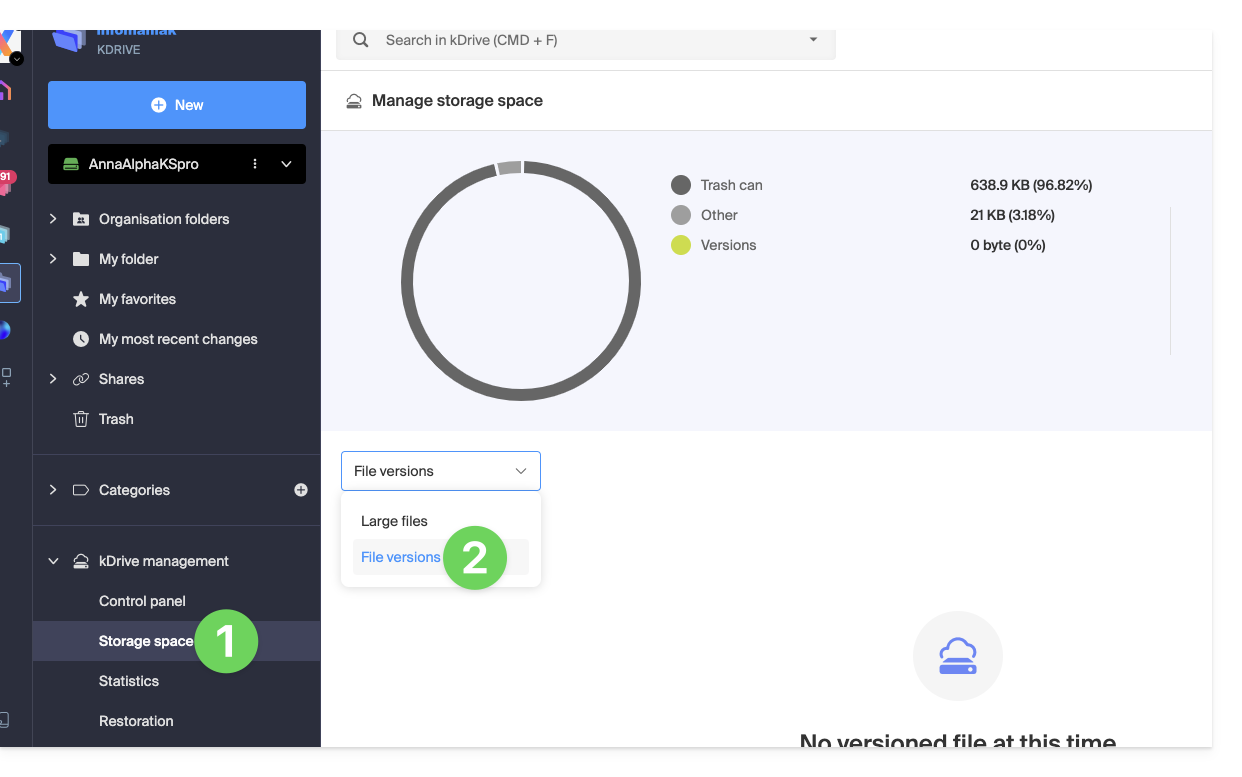
It is also possible to restore a previous version of the entire organization of your files on kDrive.
Link to this FAQ:

