1000 FAQs, 500 tutorials and explanatory videos. Here, there are only solutions!
Access a Sunrise Internet Box with DynDNS (Dynamic DNA)
This guide explains how to access via a domain name One-to-one Sunrise Internet Box connected to the Internet with a dynamic IP.
⚠For additional assistance contact a partner or launch a call for tenders free of charge — discover also the role of the host.
Prerequisites
- Own a Box that allows you to configure a custom dynamic DNS provider.
- One Dynamic DNS must have been created in the field concerned.
Link a Sunrise Internet Box to a domain name
There is different models Sunrise Internet Box. Here is an example:
- Connect to the Sunrise Box administration interface (
http://192.168.1.1e.g.). - Activate the expert mode (button at the top right).
- Go to DynDNS (top left):

- Click on the DynDNS tab.
- Enable Dynamic DNS client.
- Choose the supplier

- Fill in the following fields:
- User name = the identifier defined in the Manager in the case of the addition of Dynamic DNS
- Password = the password defined in the Manager in the case of the addition of Dynamic DNS
- Host name = URL configured in the Manager in the case of the addition of Dynamic DNS
- Below, fill in the following fields:

- Server:
infomaniak.com - Port:
443 - Request (to copy and paste as is):
https://infomaniak.com/nic/update?hostname=[DOMAIN]&myip=[IP]&username=[USERNAME]&password=[PASSWORD] - Update interval (seconds):
300 - Interval to try again (seconds):
30 - Maximum tempts:
3
- Server:
The interface can be presented in this form but the principle remains the same: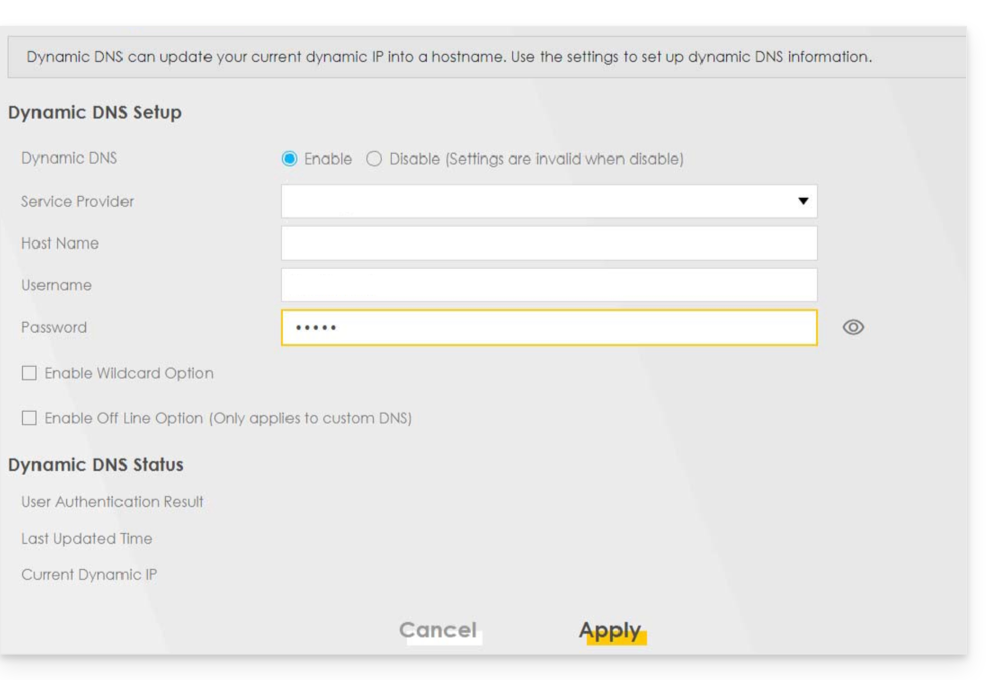
Other routers
It's the same principle for a solution. Omada SDN TP-Link; Update-URL is https://infomaniak.com/nic/update?hostname=[DOMAIN]&myip=[IP]&username=[USERNAME]&password=[PASSWORD] :
And for other models (type Zyxel USG Flex(e.g.) complete the following fields:
- Enable DDNS Profile: enable
- DDNS Type:
User custom - HTTPS: enable
- User name: the identifier defined in the Manager Infomaniak when adding Dynamic DNS (aid)
- Password: the password defined in the Manager Infomaniak when adding Dynamic DNS (aid)
- Domain Name : host name with domain
- Primary Binding Address > Interface : any
- Backup Binding Address > Interface : none
- DYNDNS Server: infomaniak.com
- URL (to copy-paste as is): /nic/update?password=password(point 5 above)&username=username(point 4 above)&hostname=DomainName (example:
/nic/update?password=abcd1234&username=admin&hostname=abc.domain.xyz)

