Knowledge base
1000 FAQs, 500 tutorials and explanatory videos. Here, there are only solutions!
Export a database
This guide explains how to save or export a MySQL/MariaDB database via the Infomaniak Manager or via SSH.
Export a database via the Manager
To export an Infomaniak database:
- Click here to access the management of your product on the Infomaniak Manager (need help?).
- Click directly on the name assigned to the product concerned.
- Click on Databases in the left sidebar menu.
- Click on the action menu ⋮ to the right of the object concerned in the table that appears.
- Click on Export (or on Download a backup):
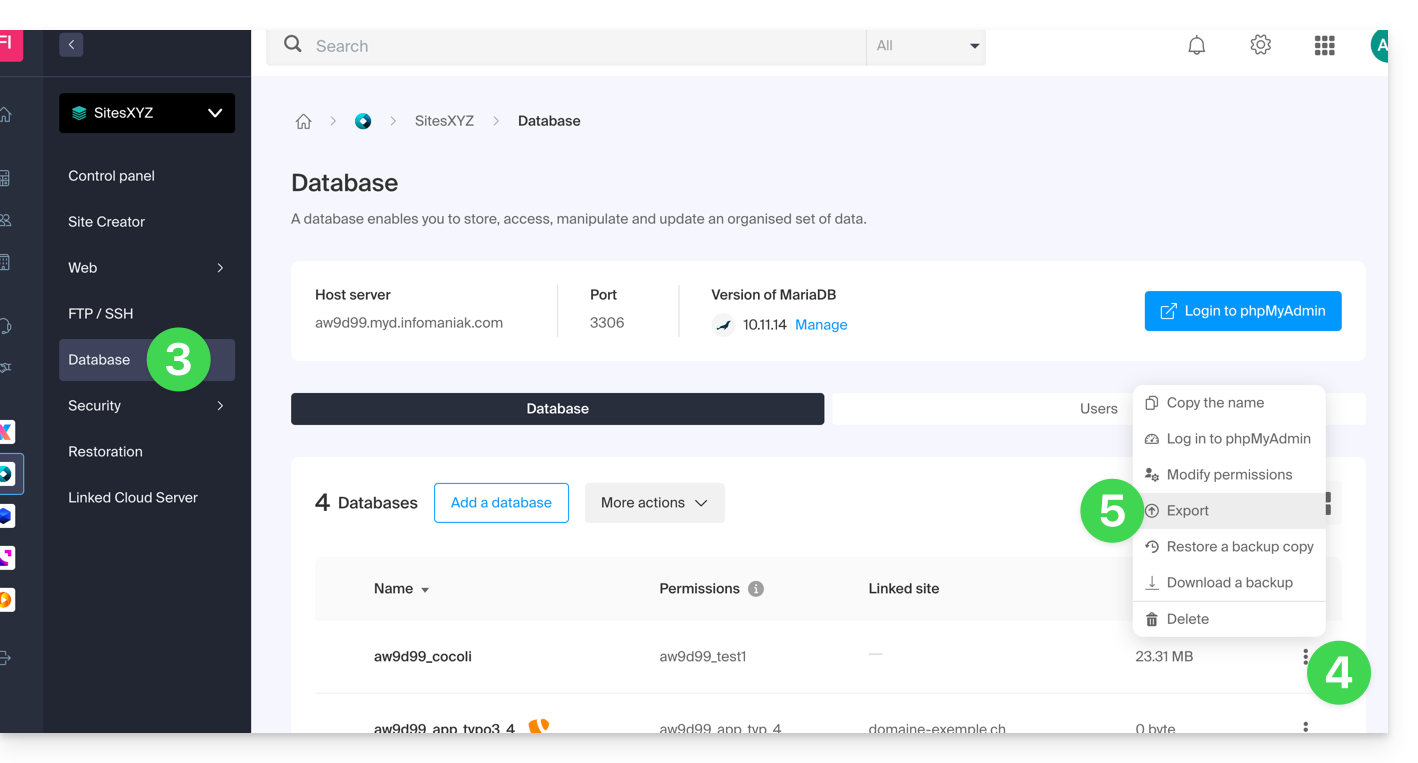
- Click on the export method and choose the database to download from the drop-down menu.
- Click on the Next button.
- Click on any desired instructions:
- Compression
Gzip Drop TableCreate Table if not existsInsert ignore into
- Compression
- Click on the Export button.
Export a database via SSH
If you are unable to export the database via the console or if the database is large:
- If necessary, create an SSH FTP account.
- Log in to the server via SSH (need help?).
Adapt and execute the following SSH command:
mysqldump --host=votre_serveur_mysql -u votre_user_mysql --password=password_du_user_mysql nom_de_la_base_de_données --no-tablespaces > sauvegarde.sql- Wait while the SSH command is running (the terminal may freeze for a few seconds).
- Connect to the server via an FTP software/client.
- Download the generated SQL file.
Additional help
Example of command to run in step 3 of the second procedure:
mysqldump --host=fhzc.myd.infomaniak.com -u lfcz_test --password=monpassword lfcz_test --no-tablespaces > sauvegarde.sql- Refer to this other guide if you are looking for information related to the MySQL server, the database username, and password.
Link to this FAQ:

