1000 FAQs, 500 tutorials and explanatory videos. Here, there are only solutions!
Create and send a Newsletter
This guide covers the use of the Newsletter tool offered by Infomaniak and details the various possibilities for creating and writing targeted mailings to subscribers listed in the contact lists within the tool.
Create and send a newsletter
Your newsletters are managed from the left sidebar titled "Campaigns", which allows you to view your previous sends and create others:
- Click here to access the management of your product on the Infomaniak Manager (need help?).
- Click on the domain name concerned in the table that appears:

- Click on Campaigns in the left sidebar.
- Click on Create a campaign:
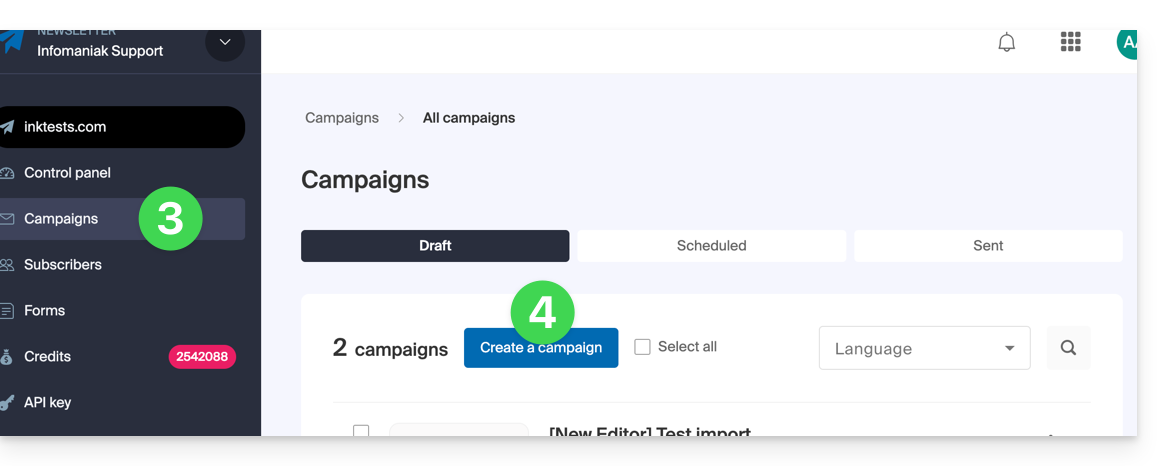
1. Details: configure the shipment
To start writing your Newsletter, complete the required information:
- Enter a subject for the email (visible to the recipient and in the list of your sends).
- Insert an emoticon if necessary.
- Insert variables (custom fields) if necessary.
- It's exactly the same principle for the preview message (which you can preview with the rest on the right side of the window).
- Enter a name corresponding to the sender (visible to the recipient).
- Enter the email address of the sender (from those existing at the domain level corresponding to the Newsletter; the email address must exist and be valid).
- Choose the language (for the language used in the additional sends such as the unsubscription one).
- Enable or disable the tracking.
- Enable or disable the UTM part.
- Click on Continue to proceed to the next step (your Newsletter is now saved in draft mode):
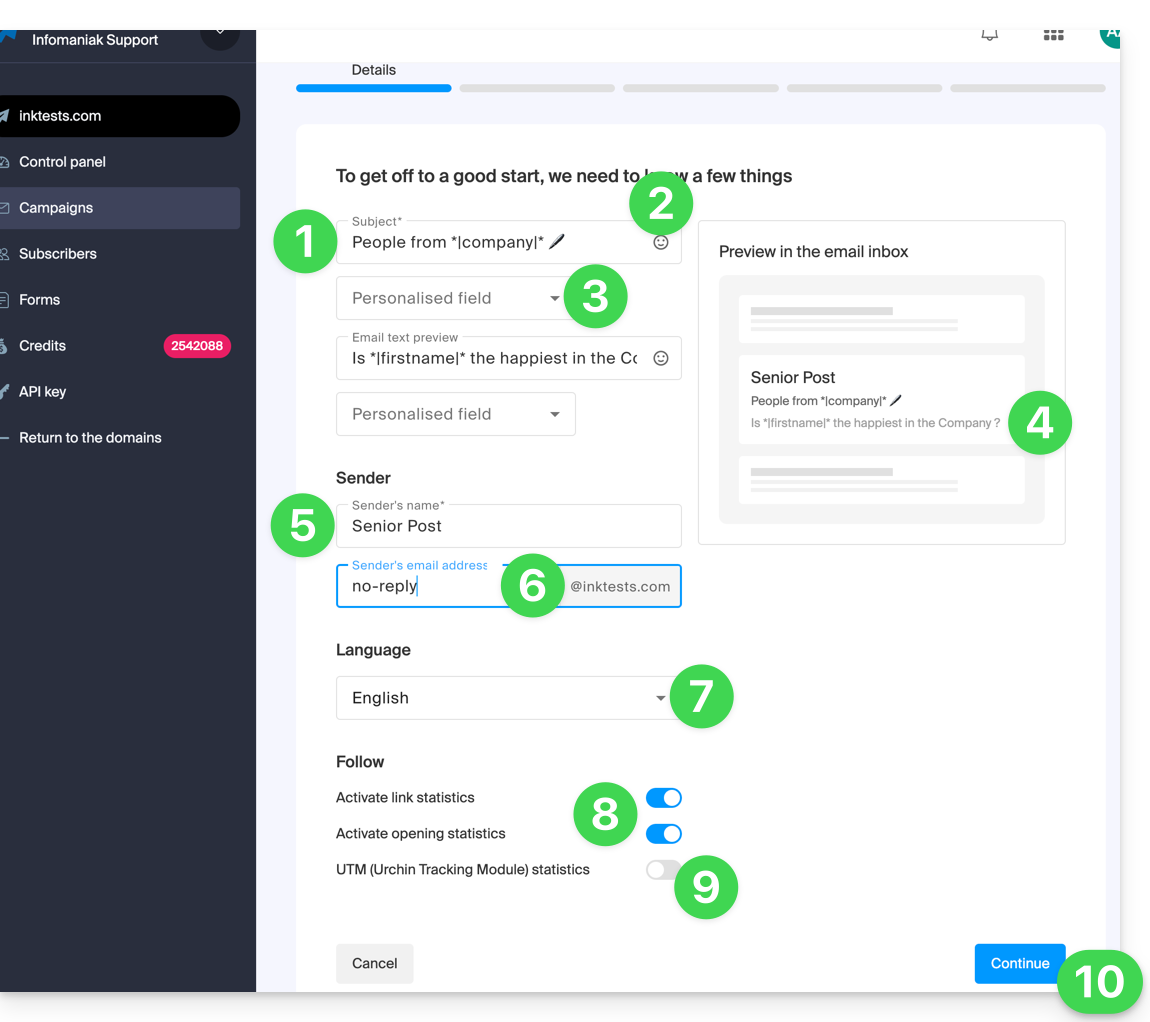
2. Choose the Newsletter theme
- If you have previously saved writing templates (blocks and designs configured to your liking), you can find them under the “My Templates” tab to reuse them.
- Otherwise, click on the Templates tab.
- Hover over a pre-configured design to start editing from this template or preview it.
- Click on the blank template to start a completely new creation from the block editor:
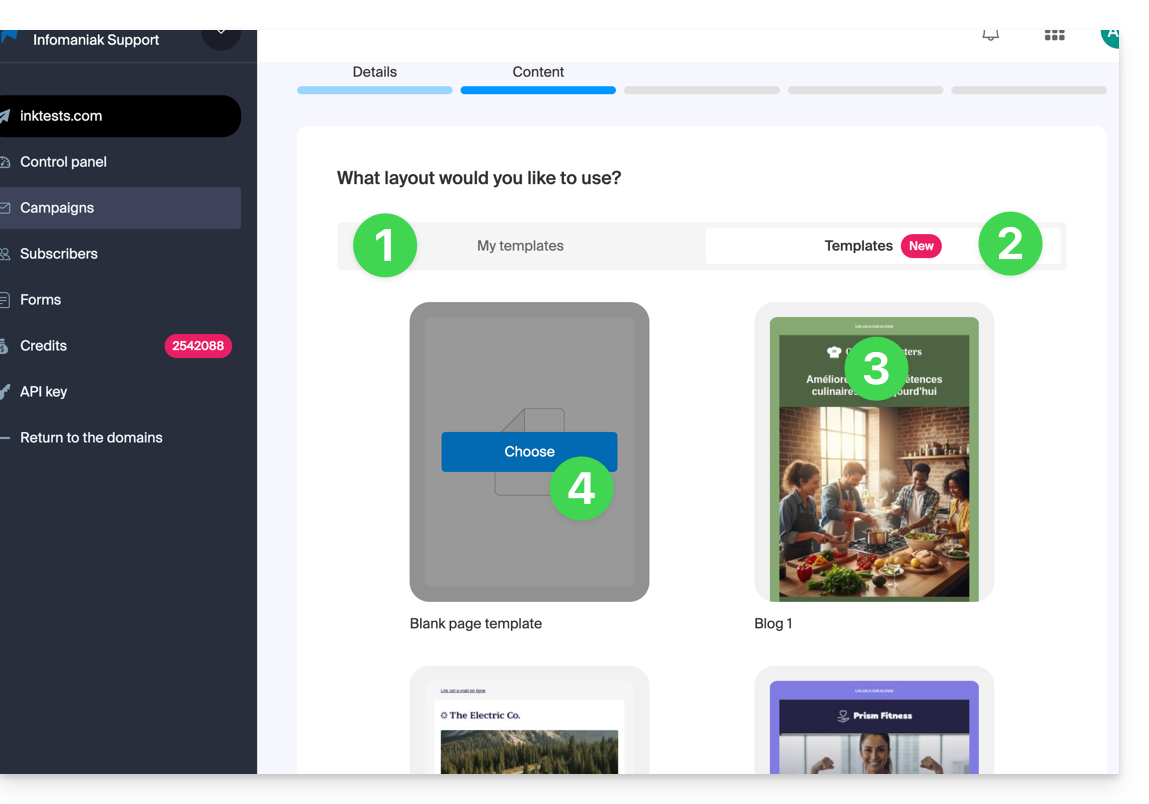
3. Write and edit the content
- At any time, your changes are saved and can be undone; you can also preview the rendering (desktop / mobile) of your Newsletter (and send a test).
- The Sections tab groups different pre-built elements, such as blocks intended for the upper part (header) or lower part (footer), etc.
- Click on the chevron to expand the content and select an element:
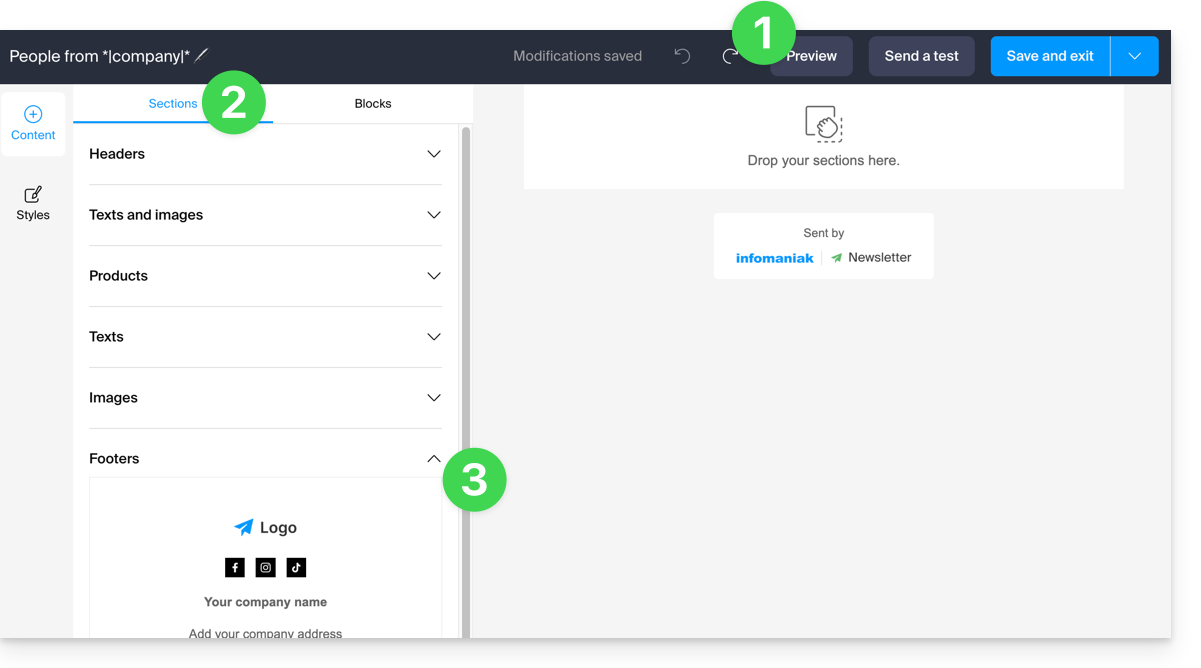
- Click on the Blocks tab to get simpler elements that you can use to compose your layout.
- Drag the selected elements into the right-hand side part to the desired location:
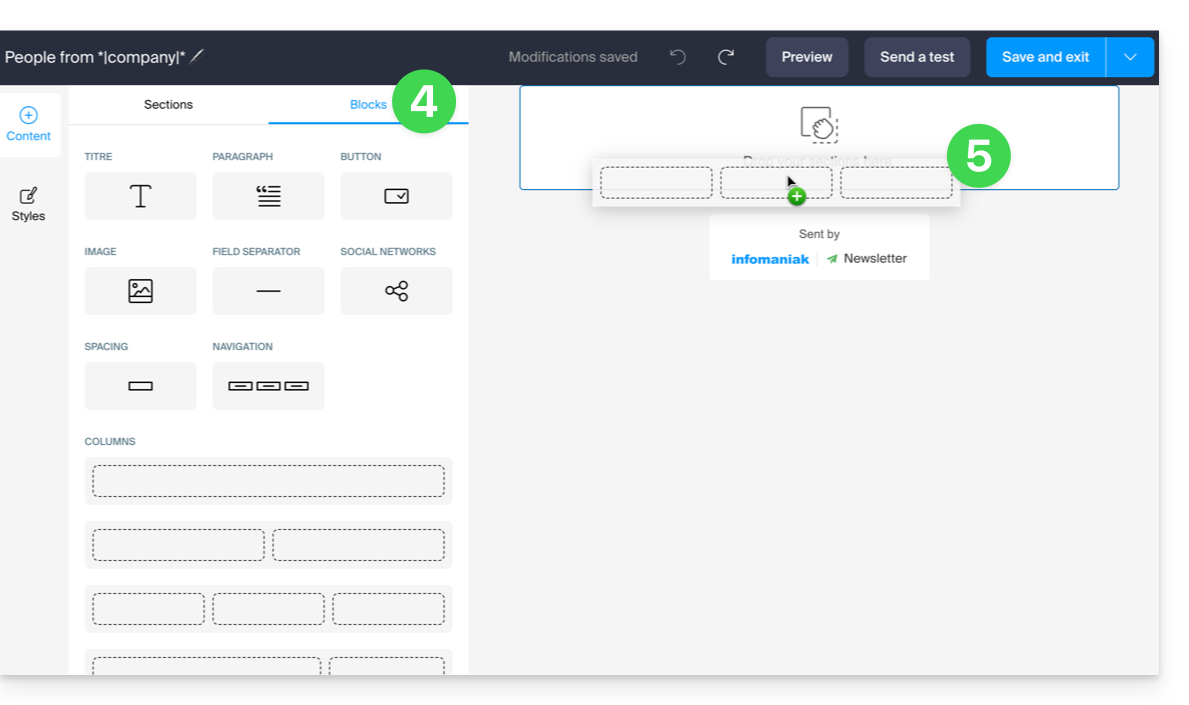
- Each element can still be adjusted when you click on it:
- The text can be formatted using the toolbar that appears above (variables can also be inserted).
- The more global editing of the element will always be found in the left-hand side panel (background color, file selection (5 MB max.) for image blocks, etc.)
- The block itself can be moved on the page, duplicated, or deleted:
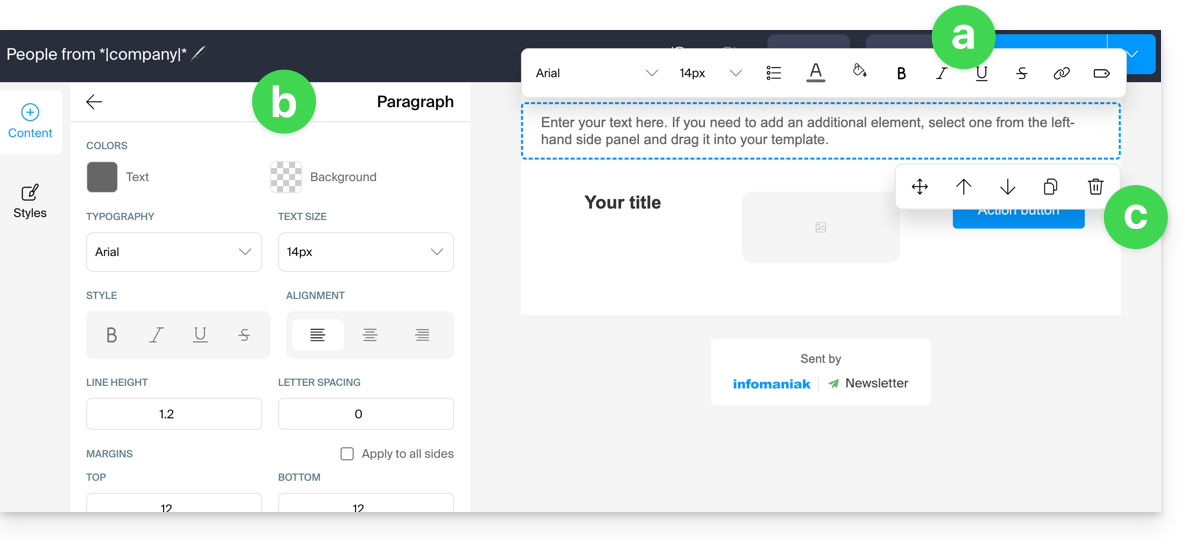
- Click on Styles to manage the characteristics that make up your different elements.
- Choose the elements to customize.
- For example, add a border to the button style.
- All new insertions of buttons and all existing buttons without customization will be affected by the modification:
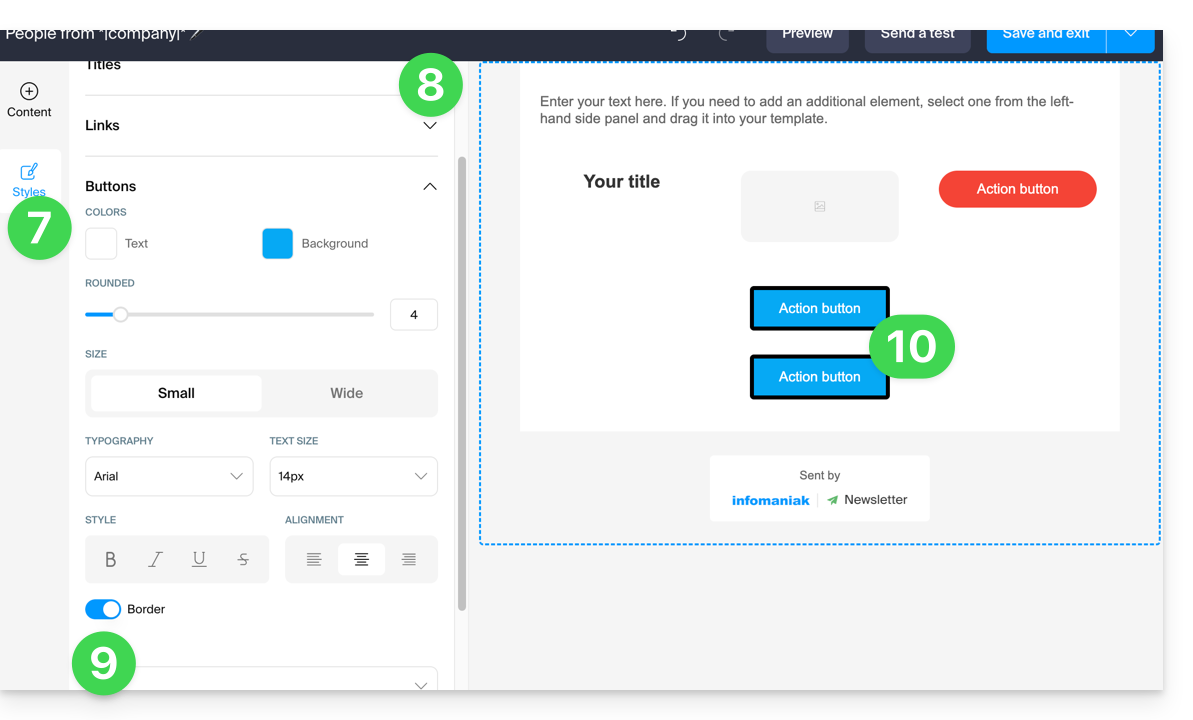
- At any time, it is possible to assign the style that has been decided for the different elements (point 8 above) by applying the default style to the elements that have been customized before:
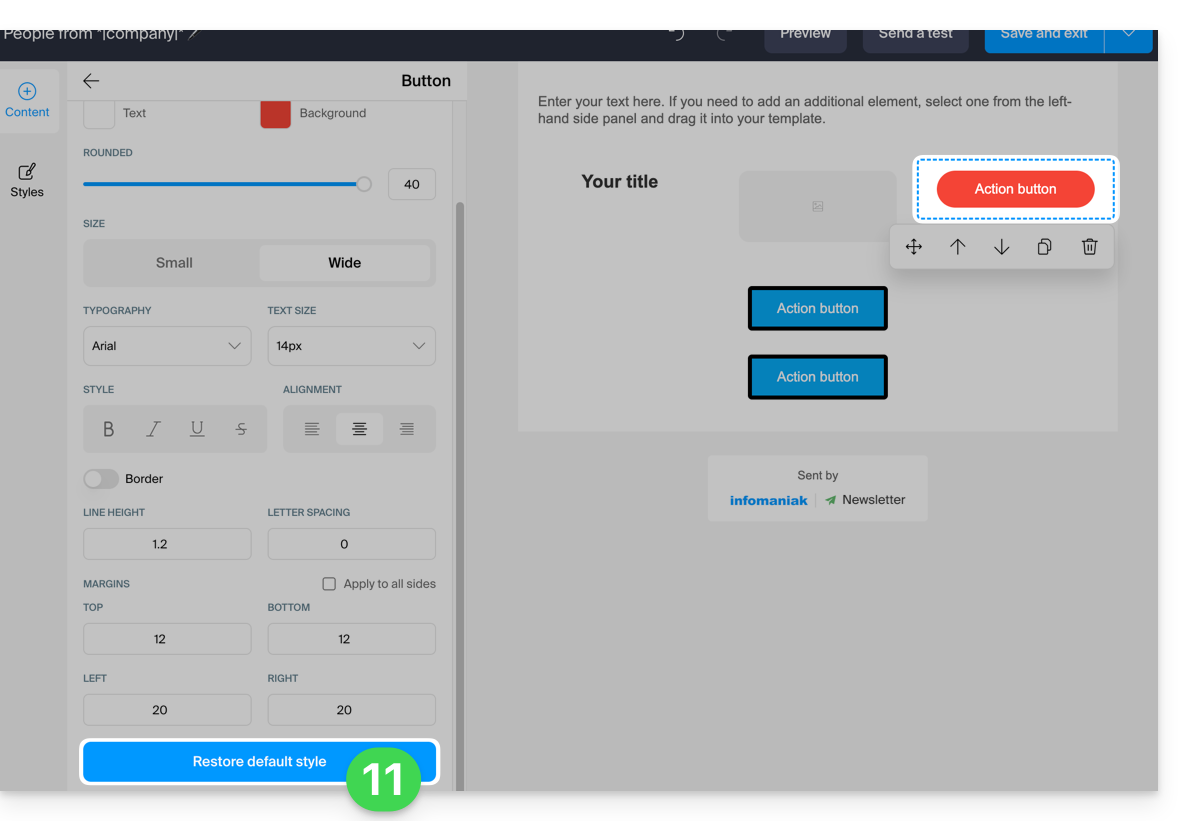
- When saving, if the mandatory information regarding the user's unsubscription is missing, it will be added to your content:
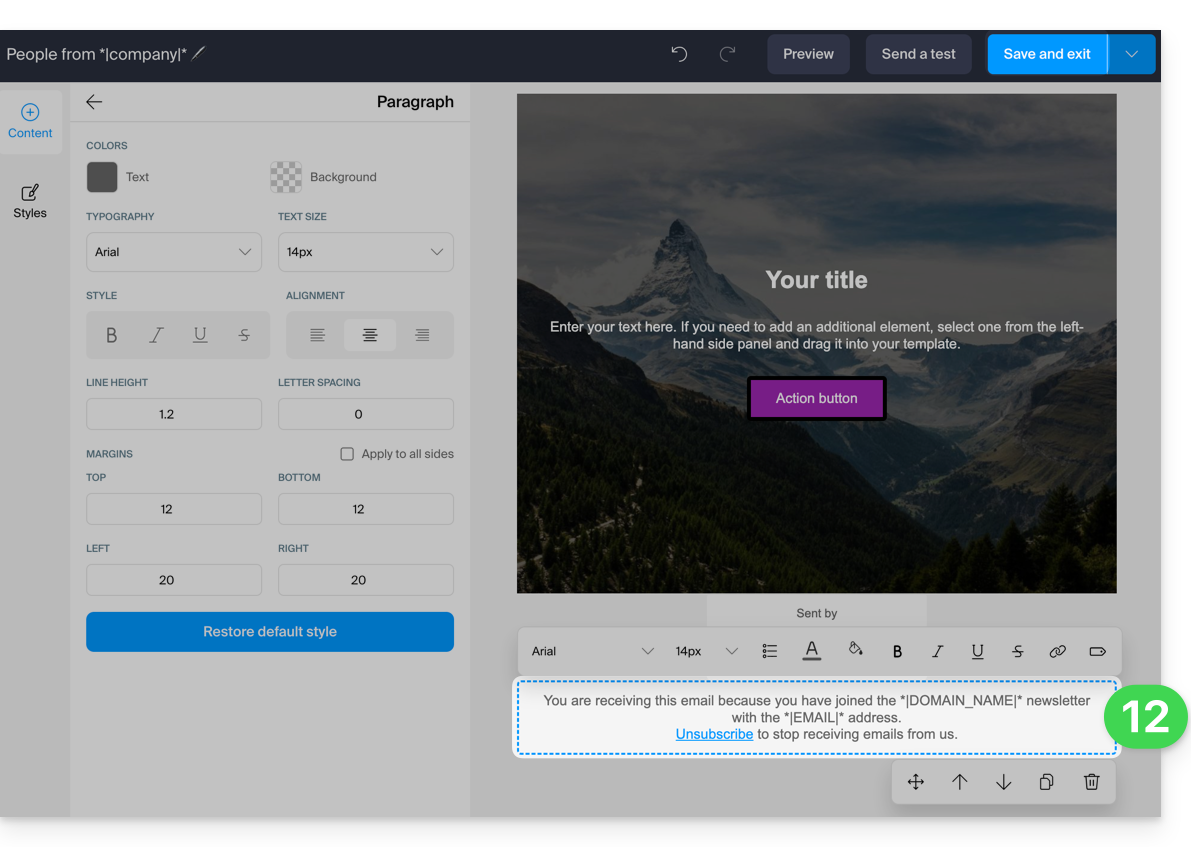
- You can save your template to reuse it for other Newsletter drafts (the template will be visible under the dedicated tab, see point 2.1 above) by clicking on the chevron to the right of the save button:
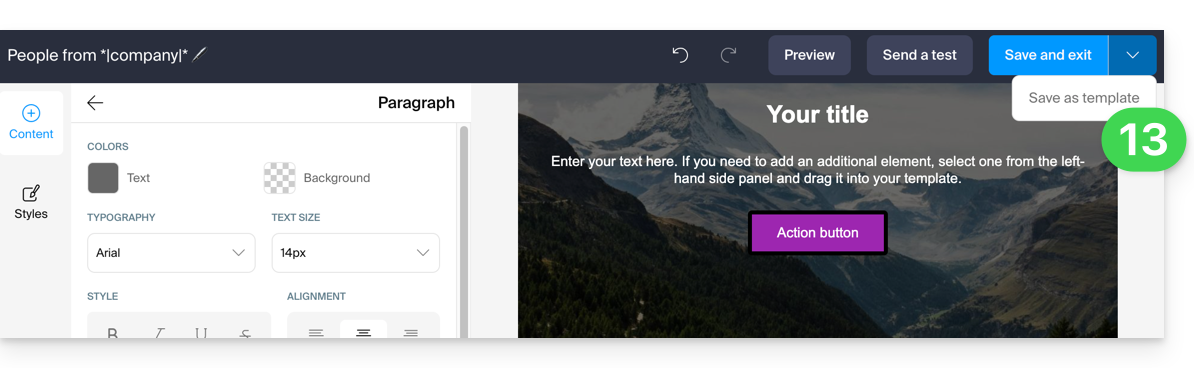
- Click on the save button at the top right when you have finished drafting your Newsletter.
4. Choosing recipients
To select your subscribers (simple mode):
- Select all subscribers by checking the box.
- The total number of subscribers represented by this item is displayed on the right, the same applies to the elements detailed below.
- You can subtract from the total number of recipients automatically selected subscribers based on criteria that you have pre-established at the segmentation level; you could also select only this segmentation.
- You can subtract from the total number of recipients grouped subscribers; you could also select only this group.
- The total number of subscribers to whom the Newsletter will be sent is automatically updated based on your choices:
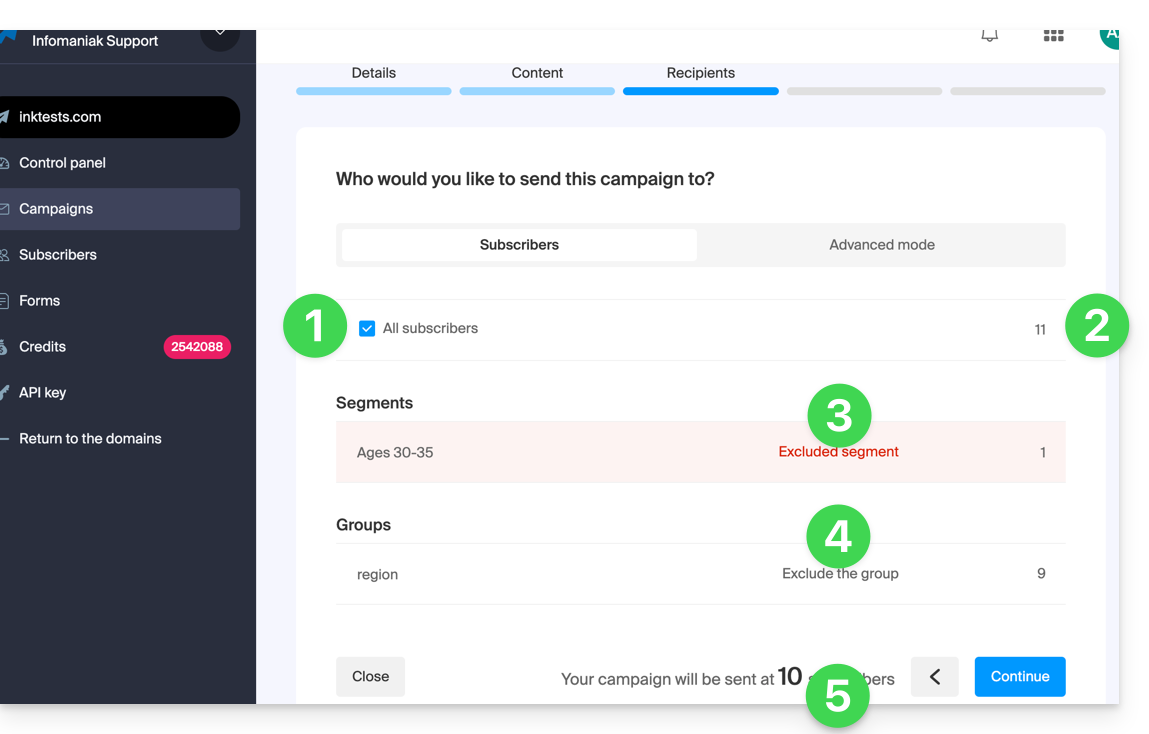
To select recipients based on certain criteria (refer to this other guide):
- Click on the Advanced tab:

This allows you to add criteria (be careful if you add several, the additional condition can be with “AND” but also with “OR” which can include or exclude a large number of subscribers depending on your criteria).
As with the previous tab, the total number of recipients is updated at the bottom of the page dynamically based on your choices.
5. Preview and test the send
This penultimate step is summarizing: it allows you to verify the main characteristics of your send and modify any information at the last minute.
When you are ready, click on the blue button at the bottom right to proceed to the final step.
6. Trigger an immediate or delayed send
The final step allows you to choose when to send your Newsletter:
- The send can be scheduled for the desired time, or triggered immediately:
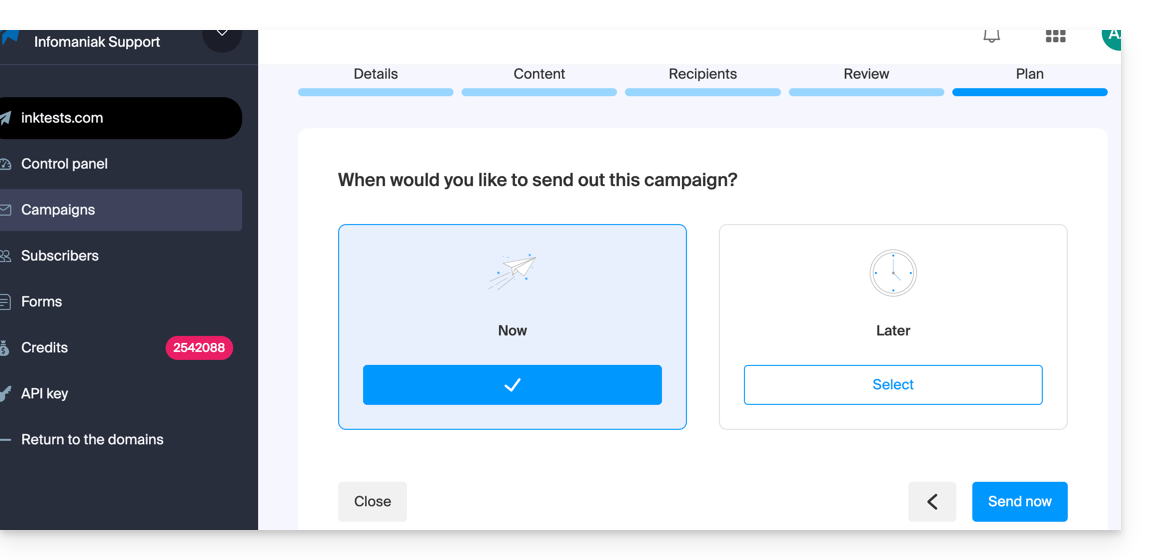
The send will then take place over several hours depending on the overall volume of Newsletters being sent, the number of your recipients, and the hourly quota allowed for your account. You will be informed of the progress of your send.

