Knowledge base
1000 FAQs, 500 tutorials and explanatory videos. Here, there are only solutions!
Manage Organizations in the Manager
This guide explains how to switch from one Organization to another from your Infomaniak Manager or how to remove yourself from an Organization to which you belong.
Preamble
- Since you opened your account with Infomaniak, you are part of at least one Organization.
- If you were alone and it was not an invitation, an Organization was created in your name and you automatically become the legal manager.
- Otherwise, you belong to the Organization that invited you (to join its kSuite, to manage a product, etc.).
- Only an owner/legal manager can make changes.
- It is quite possible to access several Organizations from the same login credentials, and to switch quickly from one to the other.
- You can also switch between your Organizations on ksuite.infomaniak.com; if you own my kSuite, it will always be offered first.
Display another Organization
To switch to one of the other Organizations to which you belong:
- Click here to access the management of your products (Infomaniak Manager).
- Click on the chevron at the top left of the Manager interface.
- Click on the Organization to which you want to access.
- The change of Organization is immediate, you are automatically switched:
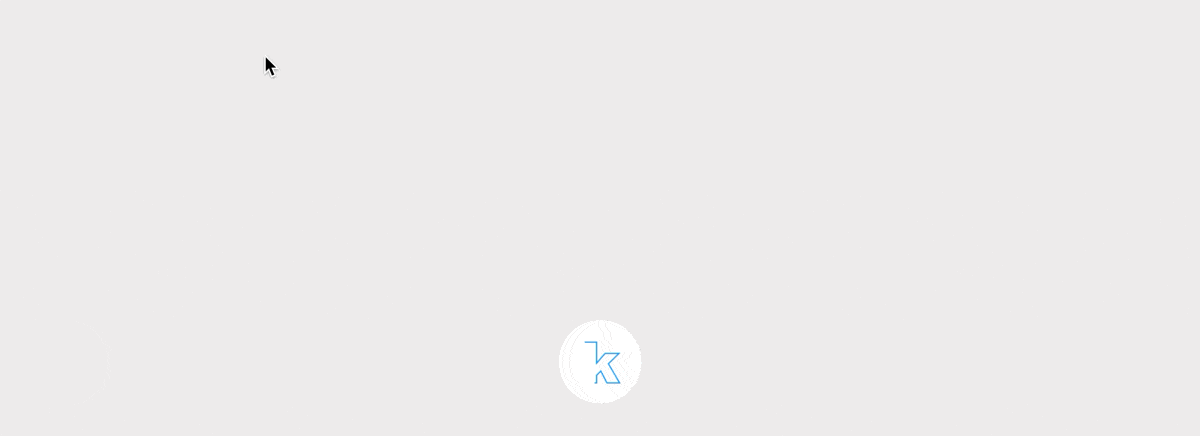
Manage Organizations / Leave an Organization
To view all the Organizations to which you belong (because you created them with your user account or because you were invited to them) and possibly remove your membership (if you are not the last user or the only legal manager):
- Click here (or on the badge with your initials / avatar at the top right of the Infomaniak Manager) to "Manage my account":

- Click on Organizations in the left sidebar.
- Click on the icon located to the right of the Organization's name to leave it:
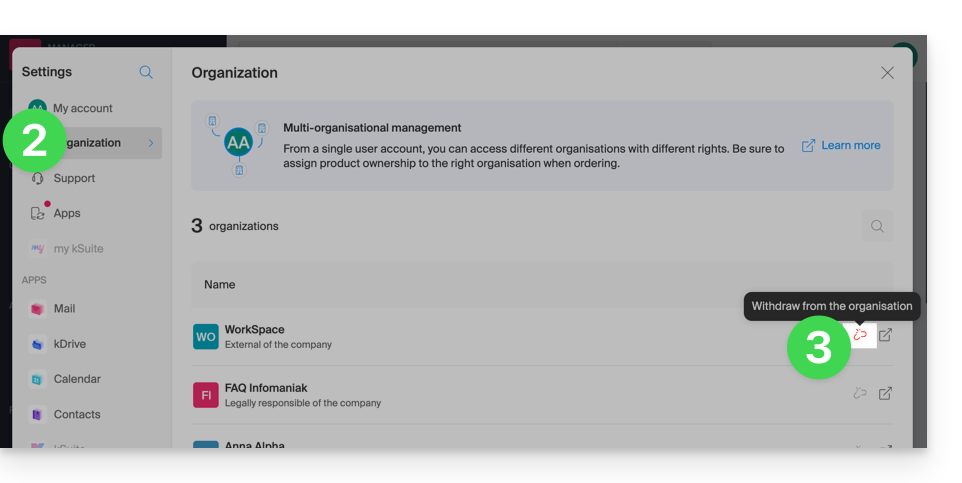
A user can leave any Organization on their own as long as…
- ... this user does not belong to the Organization's kSuite
- ... this user's login address is not in an Organization Mail Service
- ... this user is not the last owner of the Organization
Link to this FAQ:

