Knowledge base
1000 FAQs, 500 tutorials and explanatory videos. Here, there are only solutions!
Order email addresses at Infomaniak
This guide explains how to obtain your email address(es) from the Swiss host Infomaniak.
Preamble
- Except for some free offers, an email address at Infomaniak is always created within an Email Service, and this Email Service revolves around a custom domain name that must exist and be configured for the email to work.
- Example: you want the address
jean.dupont@domain.xyzthen you need:- Own the domain name “
domain.xyz”. - Obtain an Email Service “
domain.xyz”. - Create the email address “
jean.dupont”.
- Own the domain name “
- All of this is offered and requested in the ordering process on infomaniak.com (see below), preceded by the creation of a mandatory user account (for which you will need to provide your personal email address, or an address that already exists in any case).
- If the corresponding domain name is already registered with an external registrar, you may need to enter the correct MX record in the DNS zone.
Order email addresses from Infomaniak
Before or after your registration:
- Click here to choose the offer that suits you and let yourself be guided through the process to start using the email services.
- Once the Email Service is ordered, you will be able to create email addresses and associated passwords.
Add an additional Email Service
To add a new Email Service (to obtain new addresses on another domain):
- Click here to access the management of your product on the Infomaniak Manager (need help?).
- Click on the shopping cart icon above the table that appears:
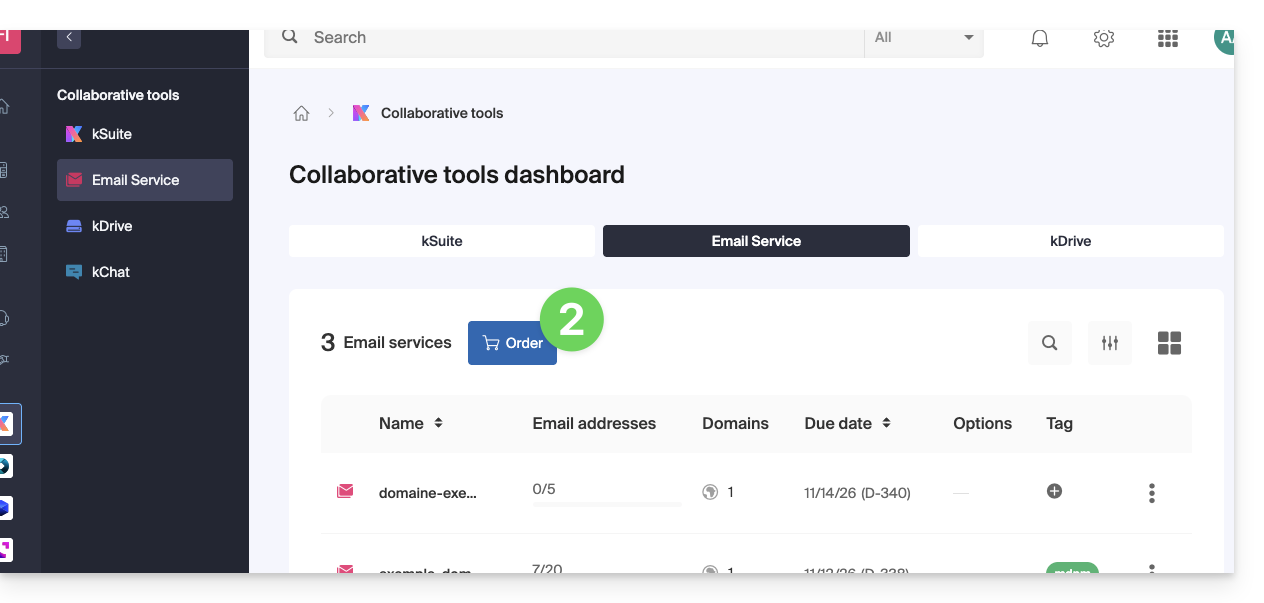
Increase the number of available email addresses on an existing Email Service
To increase if necessary the quota of free addresses available, refer to this other guide.
Once the Email Service is activated
• Create your email addresses.
• Configure your emails on your computer and your devices.
• Synchronize your contacts & calendars on your devices.
• Restore the content (including that from another provider).
Link to this FAQ:

