Knowledge base
1000 FAQs, 500 tutorials and explanatory videos. Here, there are only solutions!
Secure videos by GeoIP restriction
This guide explains how to restrict access to imported videos on an Infomaniak VOD service based on geographical criteria and/or IP addresses.
Preamble
- Note that token protection is only effective in the case of standard integration via iframe and therefore through the use of the Infomaniak Player.
- Other access restrictions can be activated and concern access to the file: token | password
Restrict access via GeoIP
Geographical and IP restrictions are configured at the import folder level and will protect all videos in the folder. To configure this folder:
- Click here to access the management of your VOD/AOD on the Infomaniak Manager (need help?).
- Click directly on the name assigned to the product concerned:
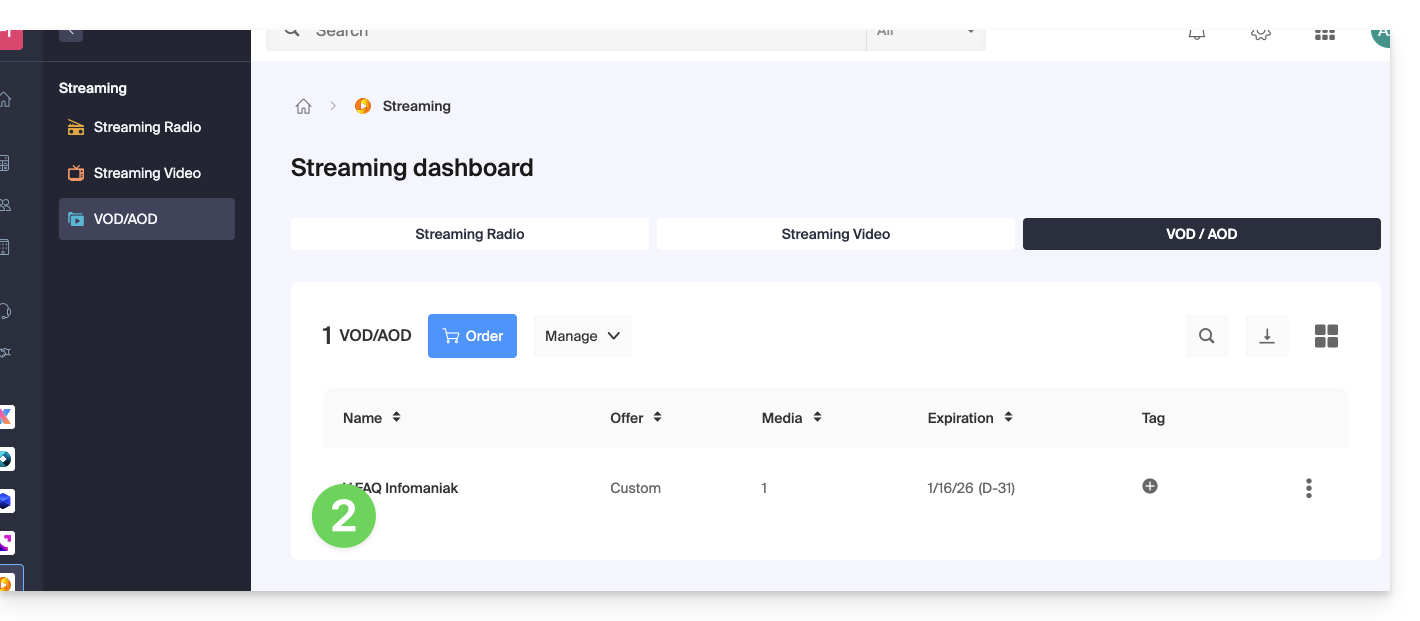
- Click on Media in the left sidebar menu.
- Click on Media Management in the left sidebar menu.
- Click on the icon to create a New Folder:
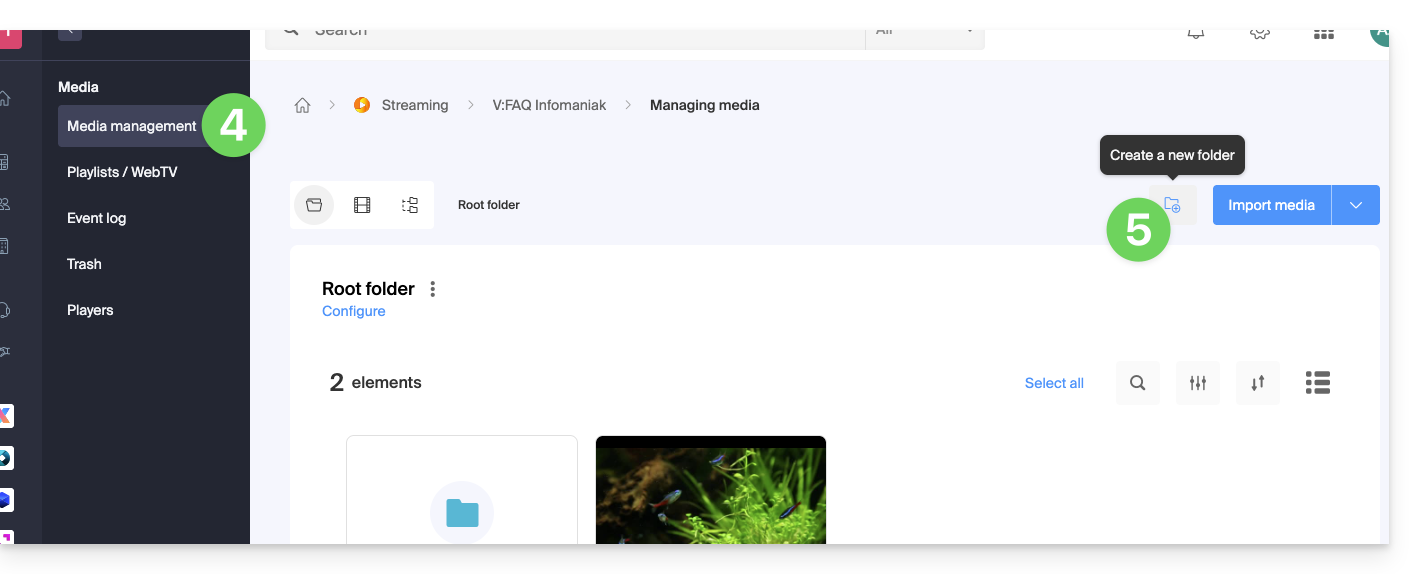
- Name the folder.
- Click the blue button to Create the folder.
- Click on Configuration:
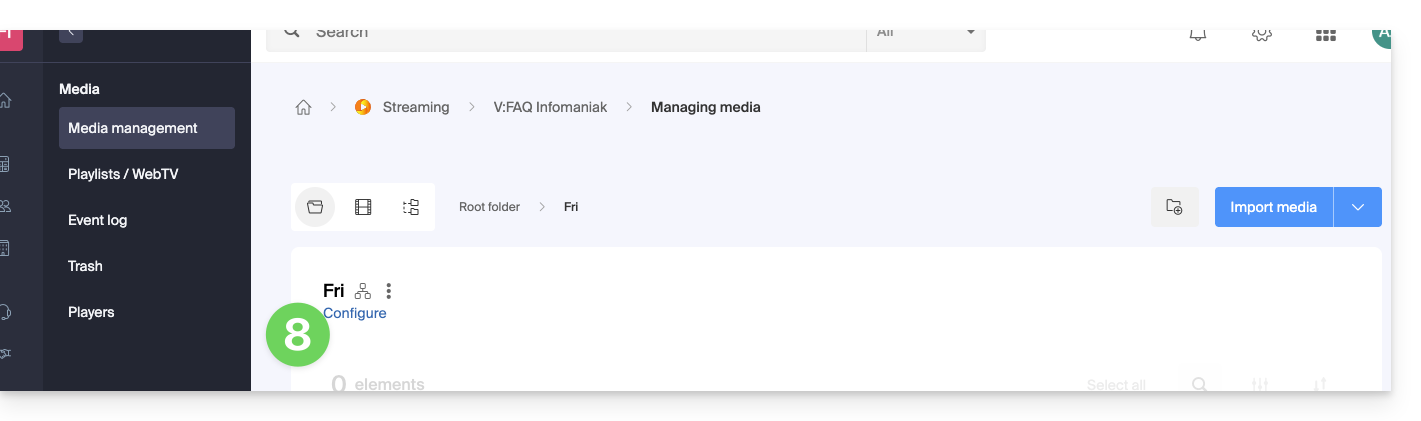
- Click on the Restrictions tab.
- Deactivate if necessary the toggle switch to remove the inheritance from the parent folder, in order to be able to configure your own rules on this specific folder.
- Activate the toggle switch to be able to define a list of countries and what should be done with it:
- Allow only the countries in the list to access the media (the rest of the world is blocked).
- Allow the whole world except the countries in the list which will be blocked.
- Activate the toggle switch to be able to define a list of IPs or IP ranges that must be allowed or denied (the character
*is allowed). - Click on Save once the desired restrictions have been configured:
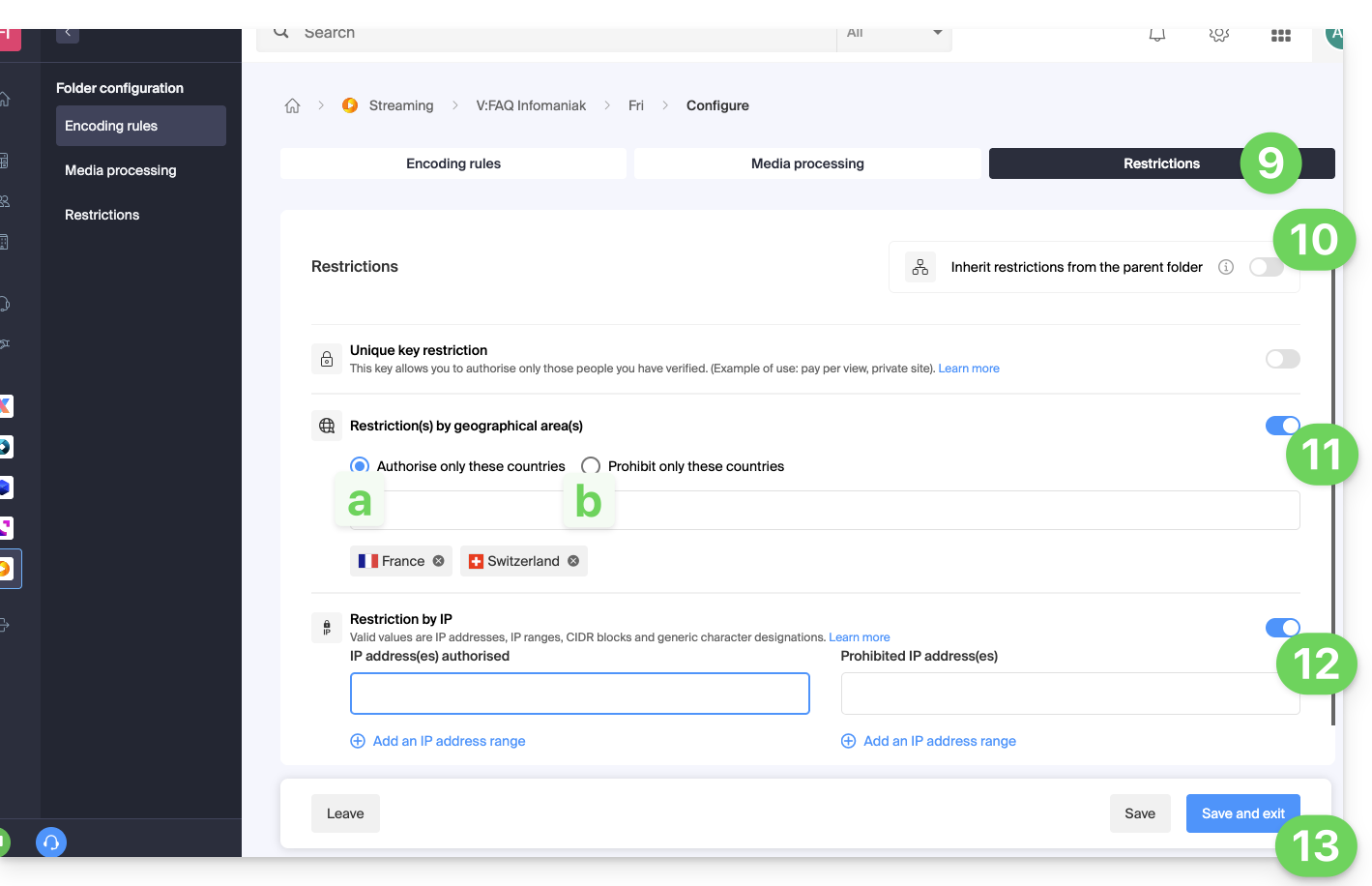
- Upload new videos to this folder so that they are restricted according to your strict rules when they are played.
Thumbnails to display in case of GeoIP restrictions
To modify the images that should be displayed to the viewer affected by a restriction you have set up:
- Click here to access the management of your VOD/AOD on the Infomaniak Manager (need help?).
- Click directly on the name assigned to the product concerned.
- Click on Players in the left sidebar.
- Add a new Player or modify an existing Player.
- Click on the THUMBNAILS tab.
- Upload the desired images for the different situations described on the page.
- Click the blue button at the bottom of the page to Save:
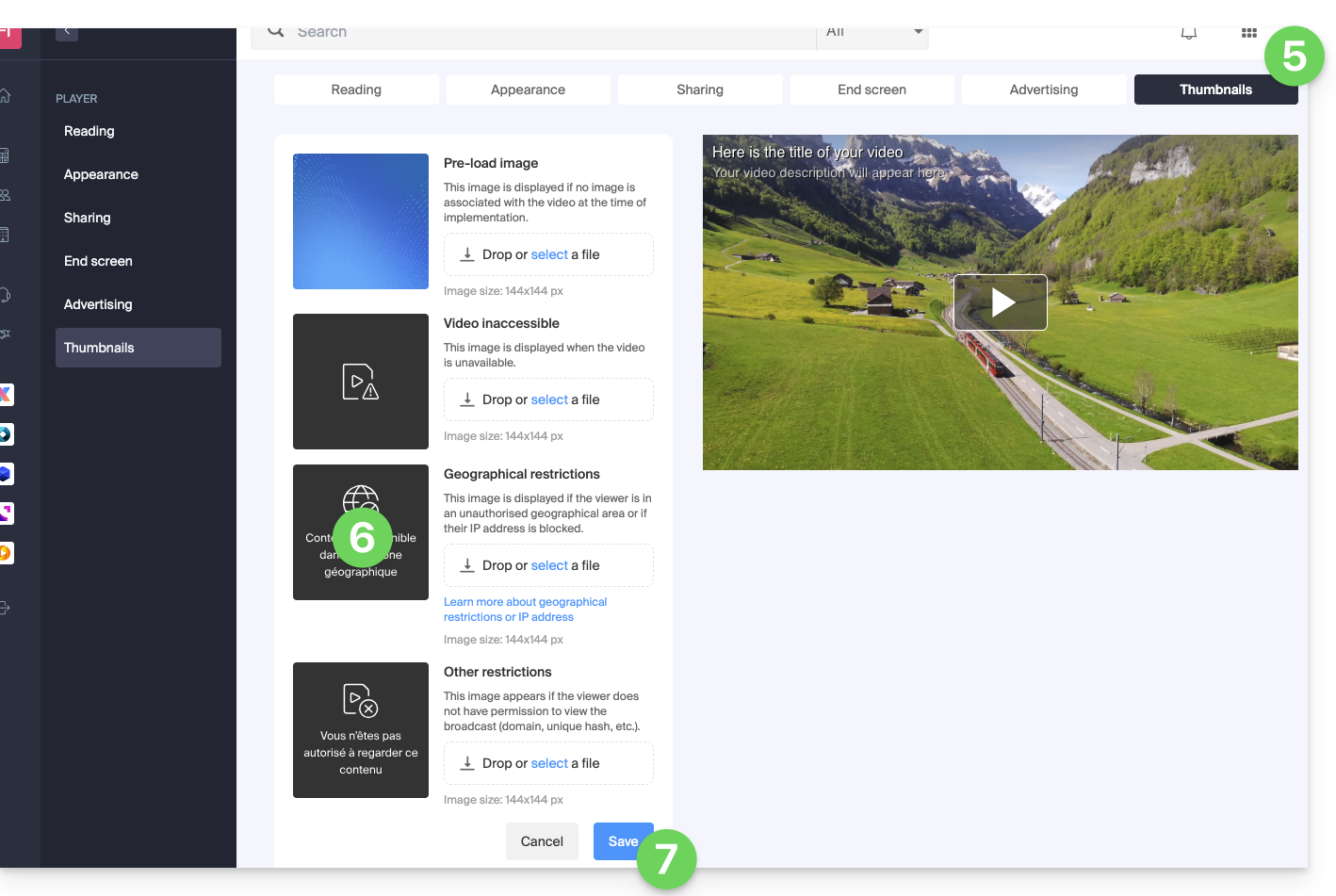
Link to this FAQ:

