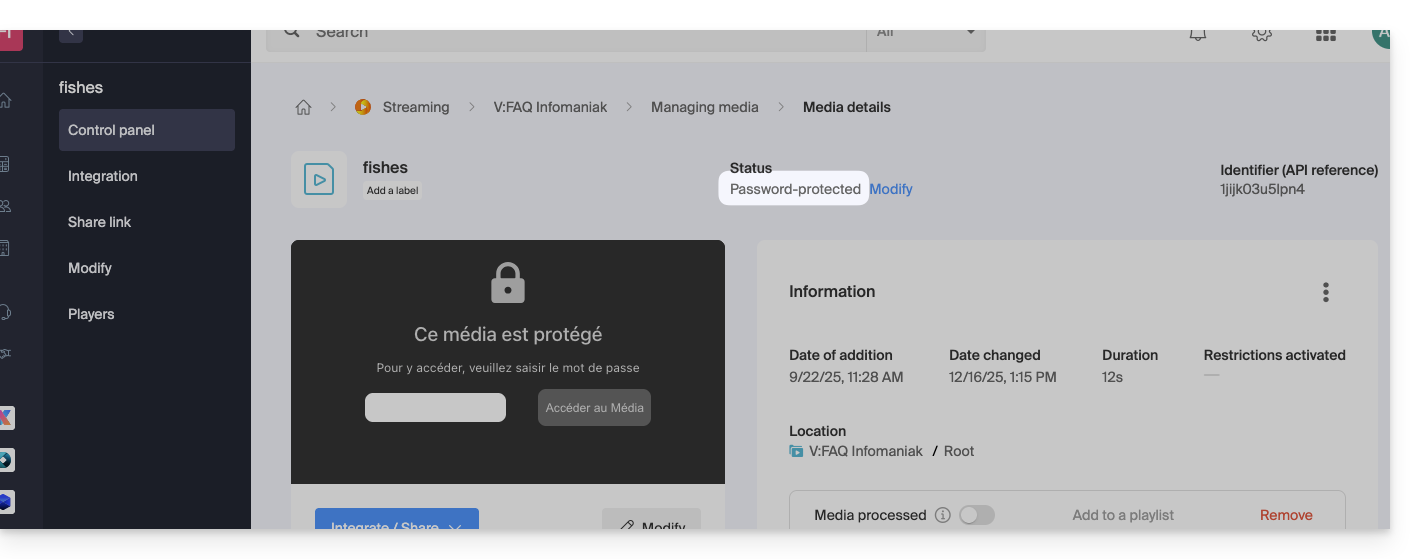1000 FAQs, 500 tutorials and explanatory videos. Here, there are only solutions!
Secure videos with a password
This guide explains how to password-protect videos imported to an Infomaniak VOD service.
Preamble
- Playing a video within a Player configured on the VOD service will require a password without which viewing will not be possible.
- It is not possible to specify multiple different passwords for the same video.
- Other access restrictions can be activated and concern access to the file: token | geoip
Password-protect a video
Password protection can be configured in different ways.
1. Password at the import folder level
If the password is set once and for all at the destination folder level, all new media imports will automatically include this password for viewing. However, it is still possible to modify the visibility of each video individually (see below).
To configure this folder:
- Click here to access the management of your VOD/AOD on the Infomaniak Manager (need help?).
- Click directly on the name assigned to the product concerned:
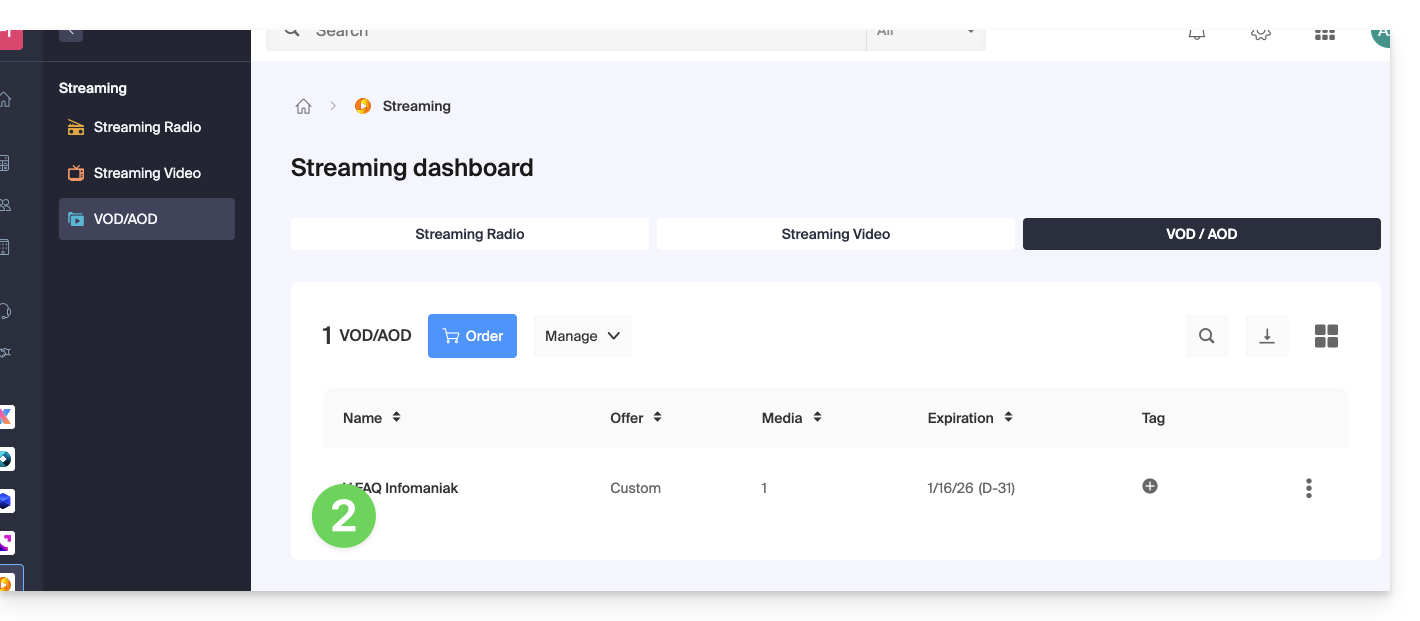
- Click on Media in the left sidebar menu.
- Click on Media management in the left sidebar menu.
- Click on the icon to create a New folder:
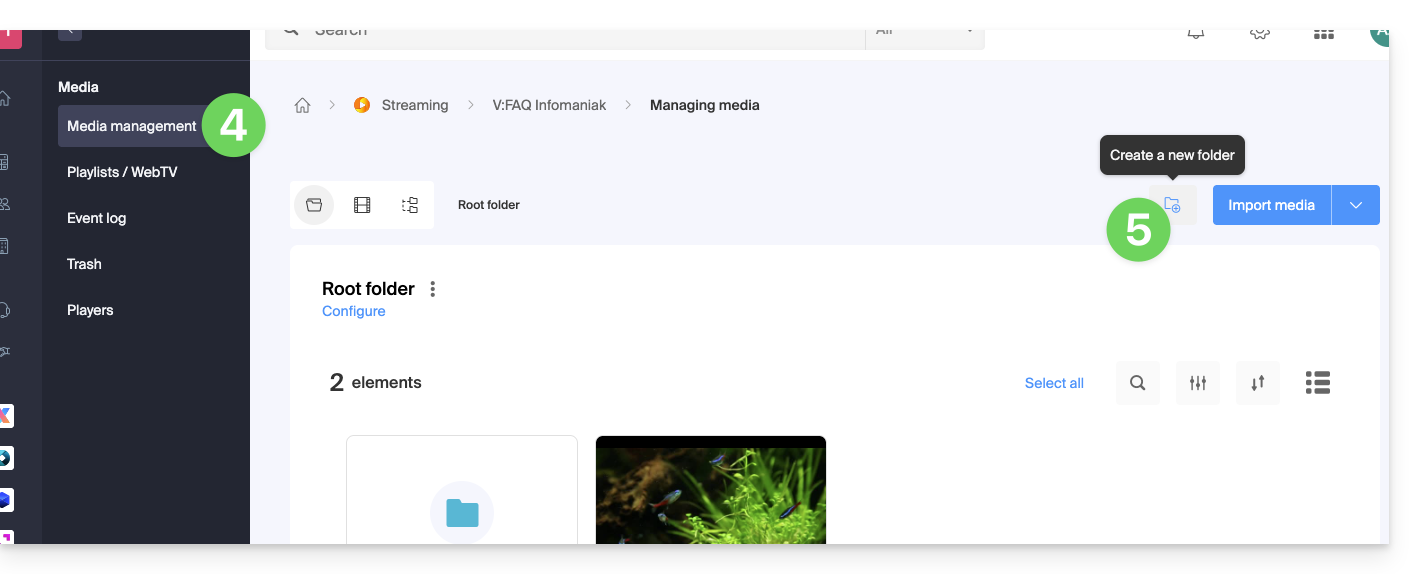
- Name the folder.
- Click the blue button to Create the folder.
- Click on Configuration:
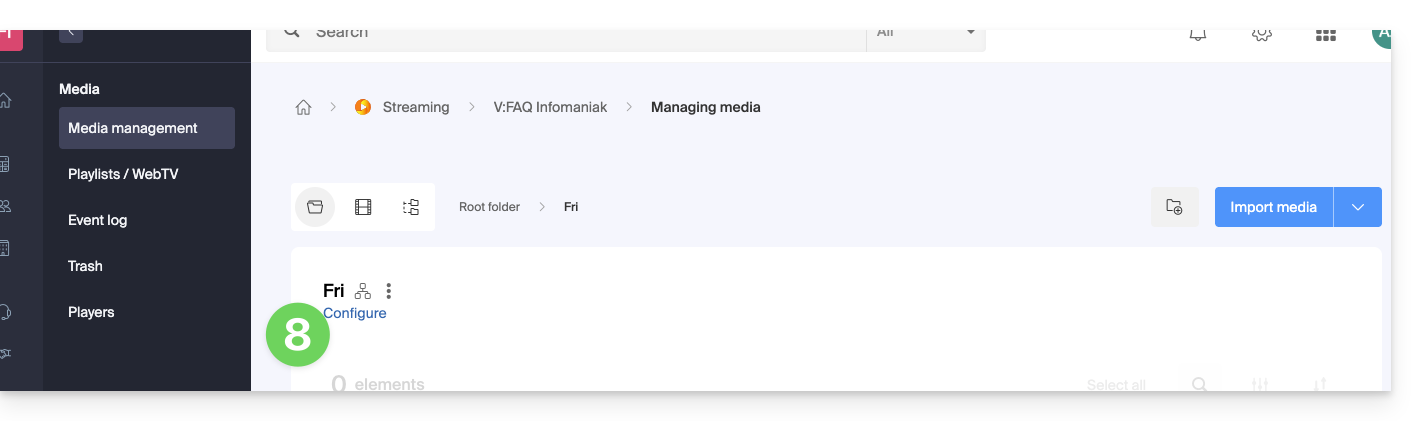
- Click on the Media processing tab.
- If necessary, deactivate the toggle switch to remove the inheritance from the parent folder, so that you can configure your own rules for this specific folder.
- Under Visibility, choose the Password option and enter a new password of at least 6 characters.
- Click on Save once the desired options have been configured:
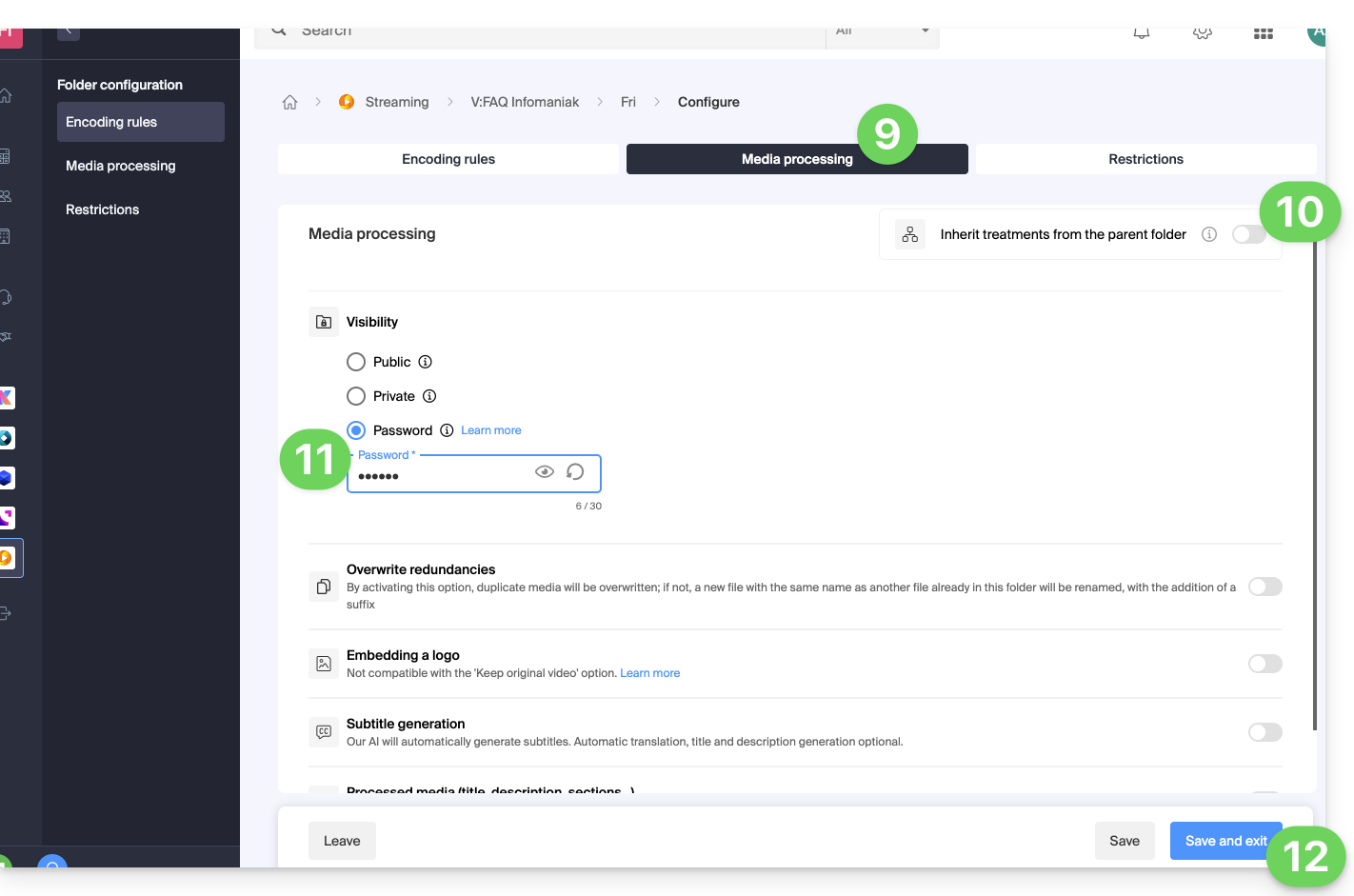
- Upload new videos to this folder so that they are password-protected when viewed.
A video already encoded in another location in your VOD space will not be automatically protected even if it is moved within this folder. You will need to change its status manually (see below).
2. Password set manually on each video
To modify the visibility of a video on a VOD service:
- Click here to access the management of your VOD/AOD on the Infomaniak Manager (need help?).
- Click directly on the name assigned to the product concerned.
- Click on Media in the left sidebar menu.
- Click on Media management in the left sidebar menu.
- Click on the video in question.
- Click on Modify in the Status section.
- To modify the visibility of this media, choose the Password option and enter a new password of at least 6 characters.
- Click the blue button to Modify the status:
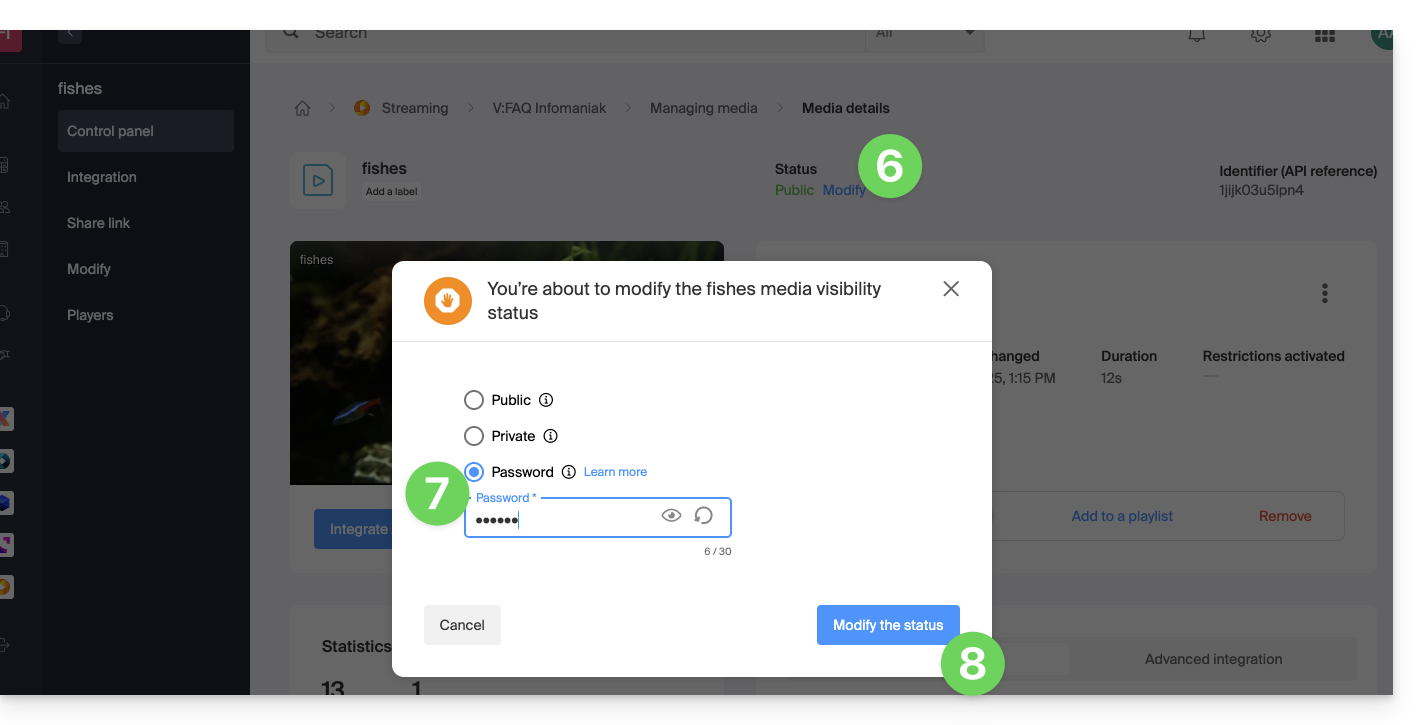
- The video becomes password-protected: