Knowledge base
1000 FAQs, 500 tutorials and explanatory videos. Here, there are only solutions!
Create a snapshot on VPS Cloud
This guide explains how to back up a Cloud VPS in the form of a snapshot.
Preamble
- A snapshot is like a photo of your Cloud VPS at a given moment, containing everything on your server, including your operating system, your applications, your data, etc.
- Snapshots can be used, among other things, for…
- … protect your Cloud VPS in case of a problem: if you encounter a problem with your Cloud VPS, you can restore a snapshot to return to a previous state.
- … test modifications without risk: before making significant changes to your Cloud VPS, you can create a snapshot to be able to revert if necessary.
- You benefit from a free snapshot to back up your entire server in a dedicated space. If necessary, it is possible to order additional spaces or delete a snapshot to create a new one.
- Two types of backups are possible:
- Snapshot of data: allows you to create an image of the volume containing your data (not available for Windows distributions).
- Snapshot of the operating system: allows you to create an image of the volume containing your operating system. This type of backup involves a brief interruption of your applications and websites.
- It is recommended to create snapshots regularly, e.g., once a week or month; this will allow you to have a history of your Cloud VPS and to be able to revert in case of a problem.
- It is obviously possible to restore the state of the Cloud VPS thanks to the previously created snapshot.
Create a snapshot
To do this:
- Click here to access the management of your product on the Infomaniak Manager (need help?).
- Click directly on the name assigned to the product in question.
- Click on Snapshot in the left sidebar.
- Click the blue button Create a snapshot:
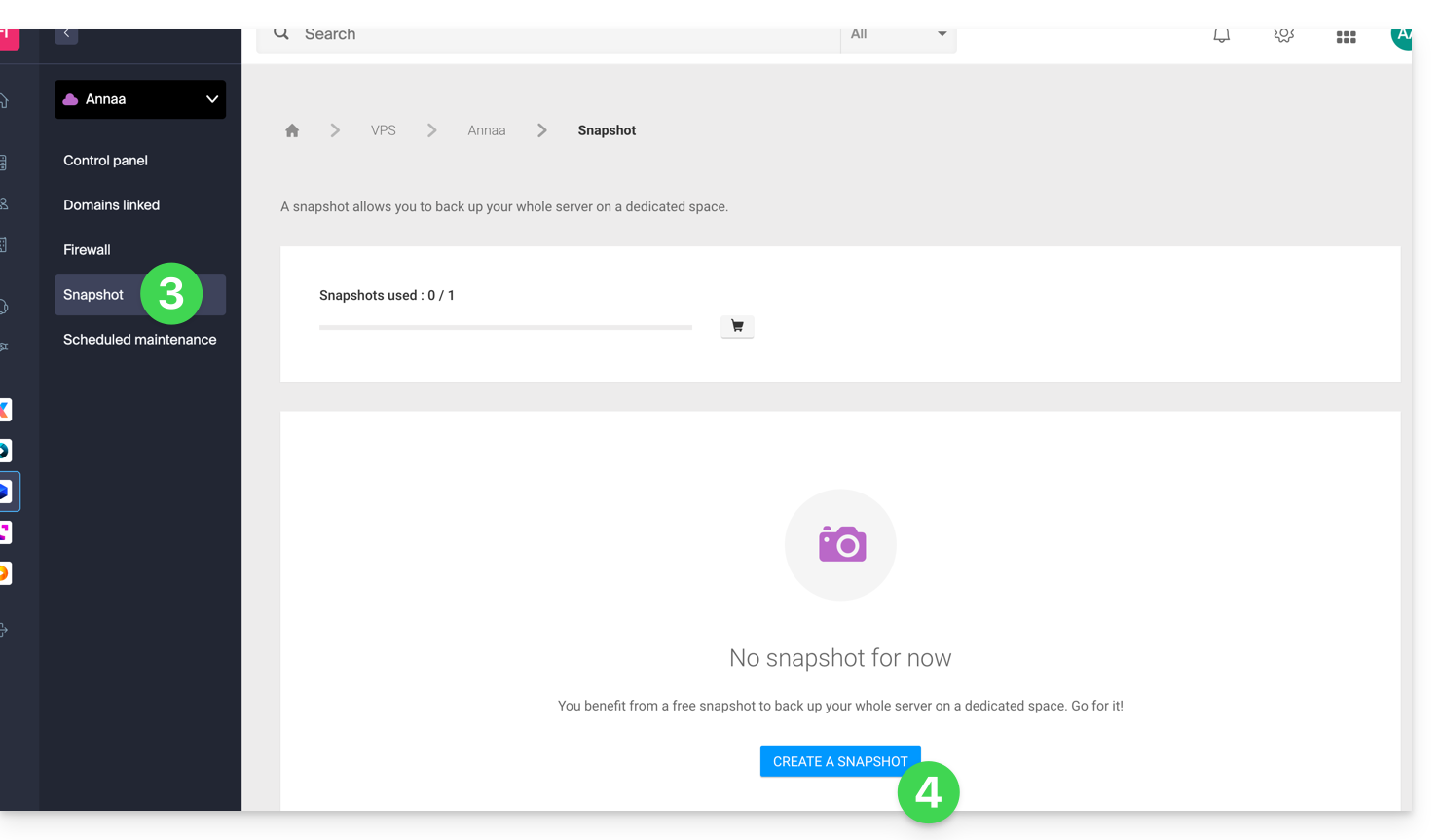
- Choose the type of snapshot to create (data or operating system).
- Click the blue button to start creating the snapshot:
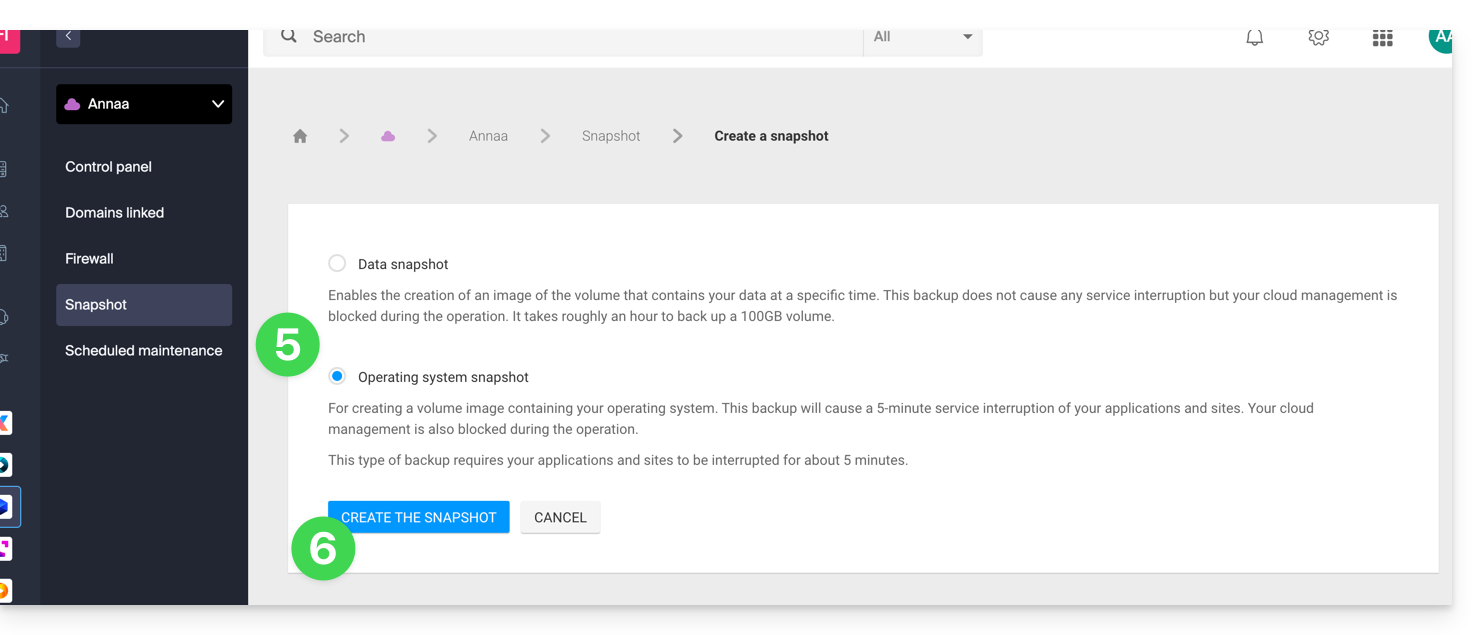
- An email is sent when the snapshot is generated.
Delete a snapshot
To do this:
- Click here to access the management of your product on the Infomaniak Manager (need help?).
- Click directly on the name assigned to the product in question.
- Click on Snapshot in the left sidebar.
- Click on the action menu ⋮ to the right of the object concerned in the table that appears.
- Click on Delete:
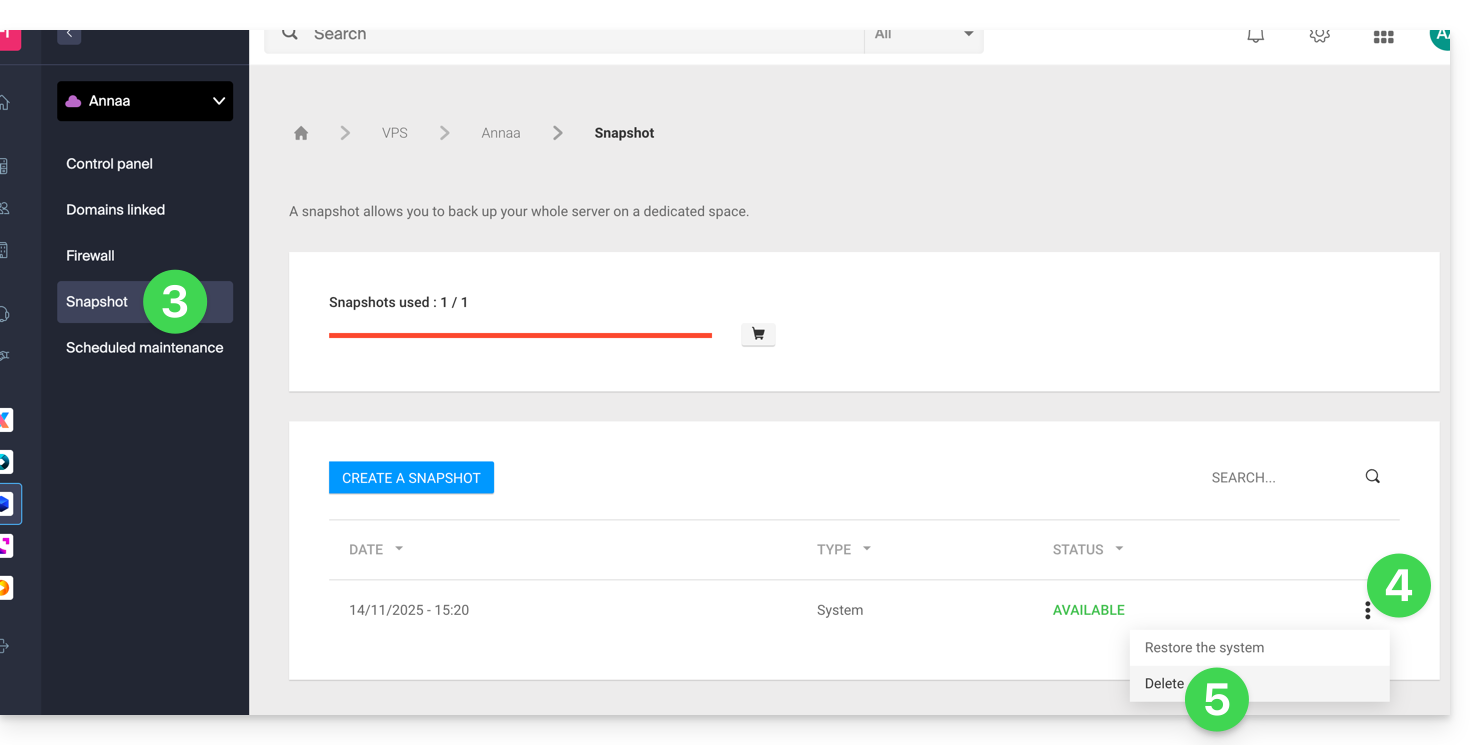
Order additional snapshots
To do this:
- Click here to access the management of your product on the Infomaniak Manager (need help?).
- Click directly on the name assigned to the product in question.
- Click on Snapshot in the left sidebar.
- Click on the shopping cart icon:
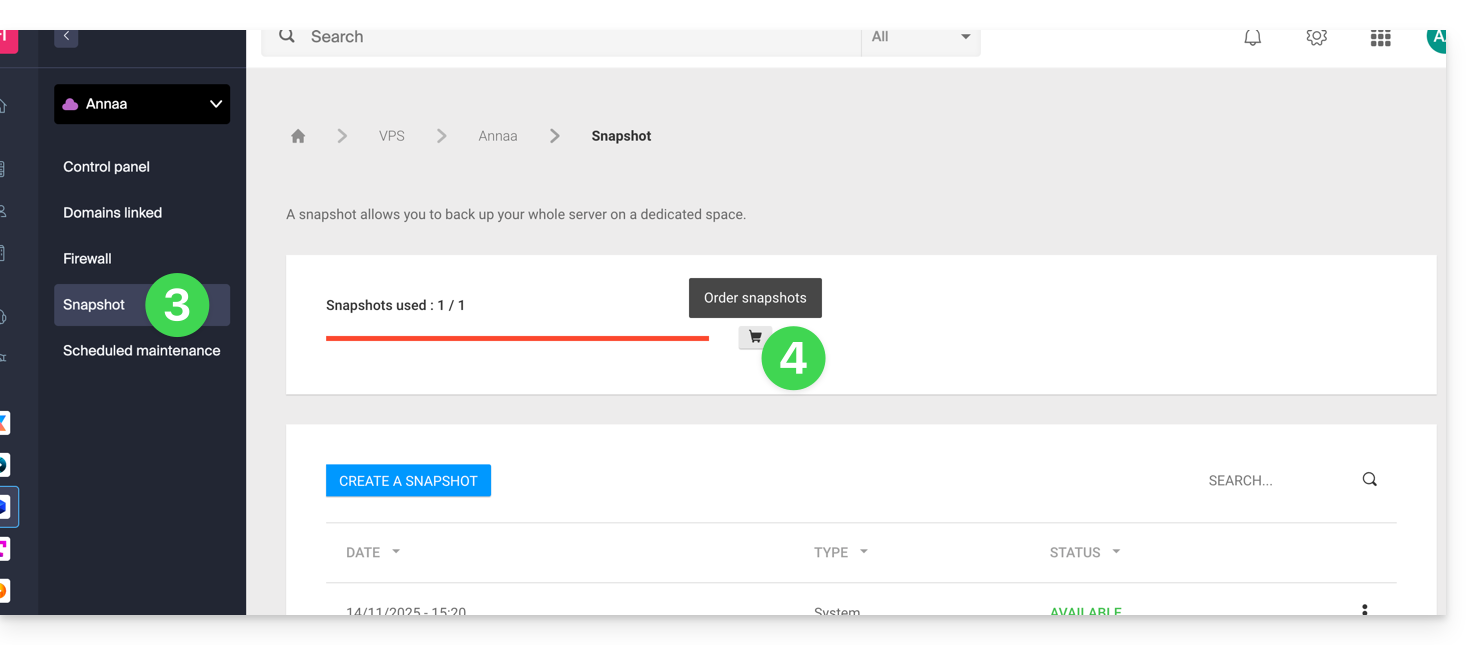
- Follow the instructions to complete the order.
It is not possible to order an additional snapshot if a snapshot is in progress.
Link to this FAQ:

