Knowledge base
1000 FAQs, 500 tutorials and explanatory videos. Here, there are only solutions!
Manage kChat notifications
This guide details the important elements to ensure you don't miss any kChat discussions that concern you.
Preamble
- If notifications are correctly configured to work on the mobile app kChat, they will also work on connected watches (smartwatch) such as Garmin or Apple Watch.
Manage desktop app icon notifications
You can, for example, decide to animate the desktop app icon when a new message arrives:
- Open the desktop app kChat (desktop application on macOS / Windows / Linux).
- Left-click on the desktop app icon in the notification area of your computer (top right on macOS, bottom right on Windows and a double left-click in the taskbar on Linux).
- Click on Preferences...
- Under Application Options, set the operating system notification preferences:

Manage discussion & event notifications
To manage kChat notifications, and thus be notified, for example, when a new message is sent directly to you or when you follow a specific message, including certain keywords:
- Click here to access the kChat Web App (online service kchat.infomaniak.com) or open the kChat mobile app (application for iOS / Android smartphone or tablet) or the kChat desktop app (desktop application on macOS / Windows / Linux).
- Click on the Settings icon at the top right of the interface.
- Click on Notifications:

- Define how to be notified (computer/mobile, present/absent, etc.) and in which case (all messages or only messages with mention, followed message, etc.).
- Choose to receive regular email notifications:
- This email is sent either every day or once a week, between 6 and 8 am and indicates to the user the messages they may not have read.
- The user receives an email per kChat product they have access to.
- Define a keyword to be notified when a new message is published:

Manage notifications for a specific channel
On the relevant discussion channel:
- Click on the chevron to the right of the name of the relevant channel.
- Click on Notification preferences:
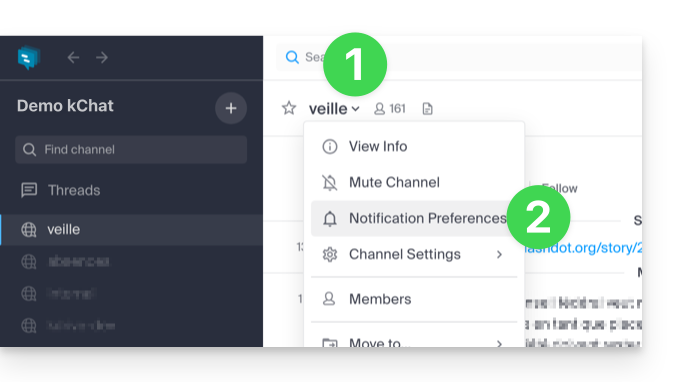
- Navigate and activate the various desired notifications.
- One of the options offered allows you to be automatically notified as soon as a discussion thread (thread) starts following a message posted in the relevant channel.
- Save your choices by clicking on the button at the bottom:
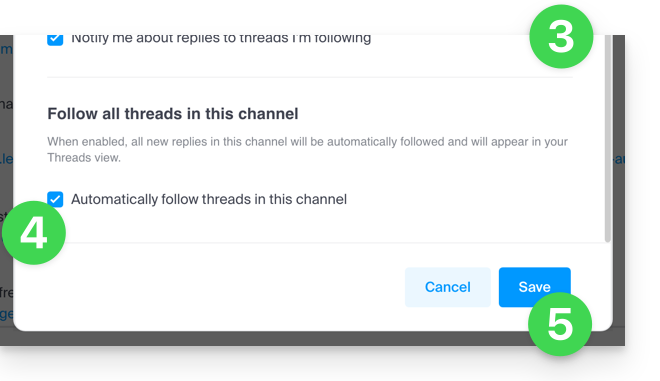
Manage notifications for a specific discussion
To be notified of a new message in a specific discussion thread (thread), even if you are not directly participating, you need to activate Follow:
- ... either by hovering over the action menu to the right of a user in a discussion:

- ... or by clicking on Follow at the top of the discussion:

Link to this FAQ:

