1000 FAQ, 500 Anleitungen und Lernvideos. Hier gibt es nur Lösungen!
Webzugriff durch Passwort sichern
Diese Anleitung erklärt, wie Sie einen Teil einer Website auf einem Webhosting schützen, indem Sie die Eingabe eines Passworts vor dem Aufrufen eines Verzeichnisses (einschließlich Unterverzeichnisse) aus einem Browser erforderlich machen.
Achtung, dies verhindert nicht den Zugriff auf das Verzeichnis durch einen FTP-Benutzer.
Einfache Methode
Schützen Sie ein Verzeichnis mit einem Passwort (Authentifizierung Digest) mit dem Tool "Verzeichnisschutz":
- Hier klicken um auf die Verwaltung Ihres Produkts im Infomaniak Manager zuzugreifen (Hilfe benötigt?).
- Klicken Sie direkt auf den Namen, der dem betreffenden Produkt zugewiesen ist.
- Klicken Sie auf Sicherheit im linken Seitenmenü:
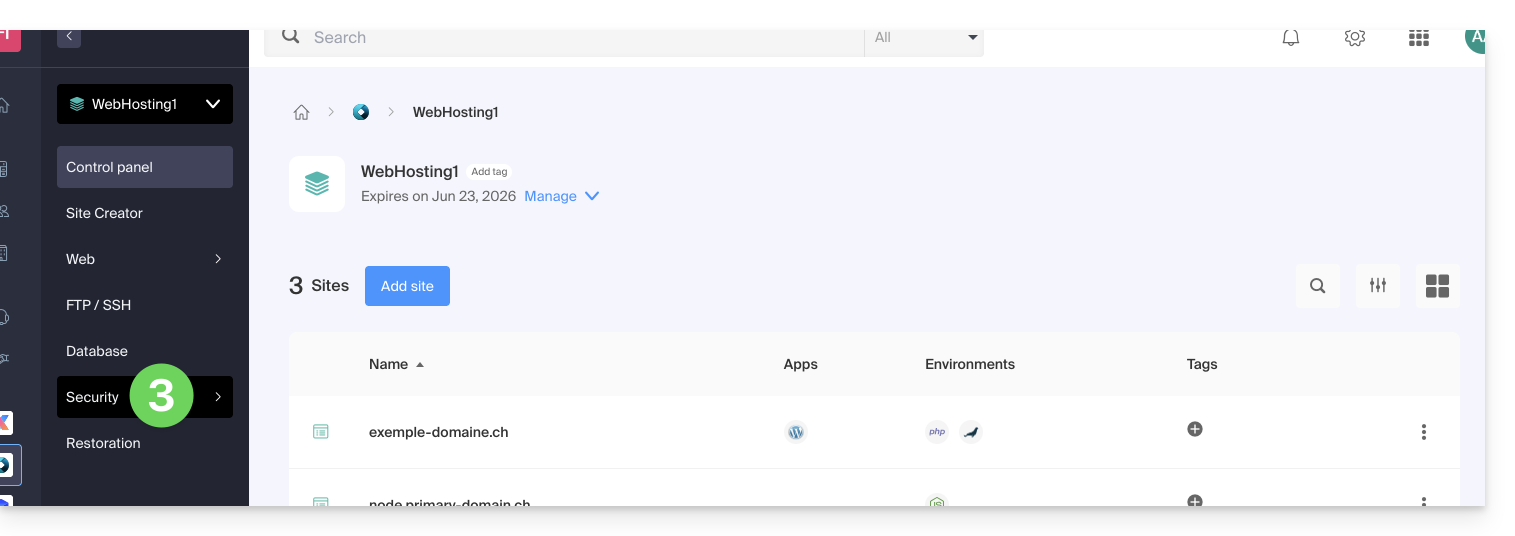
- Klicken Sie auf Verzeichnisschutz im linken Seitenmenü.
- Klicken Sie auf das zu schützende Verzeichnis.
- Aktivieren Sie den Schutz mit dem Umschalter und erstellen Sie einen oder mehrere Benutzer*:
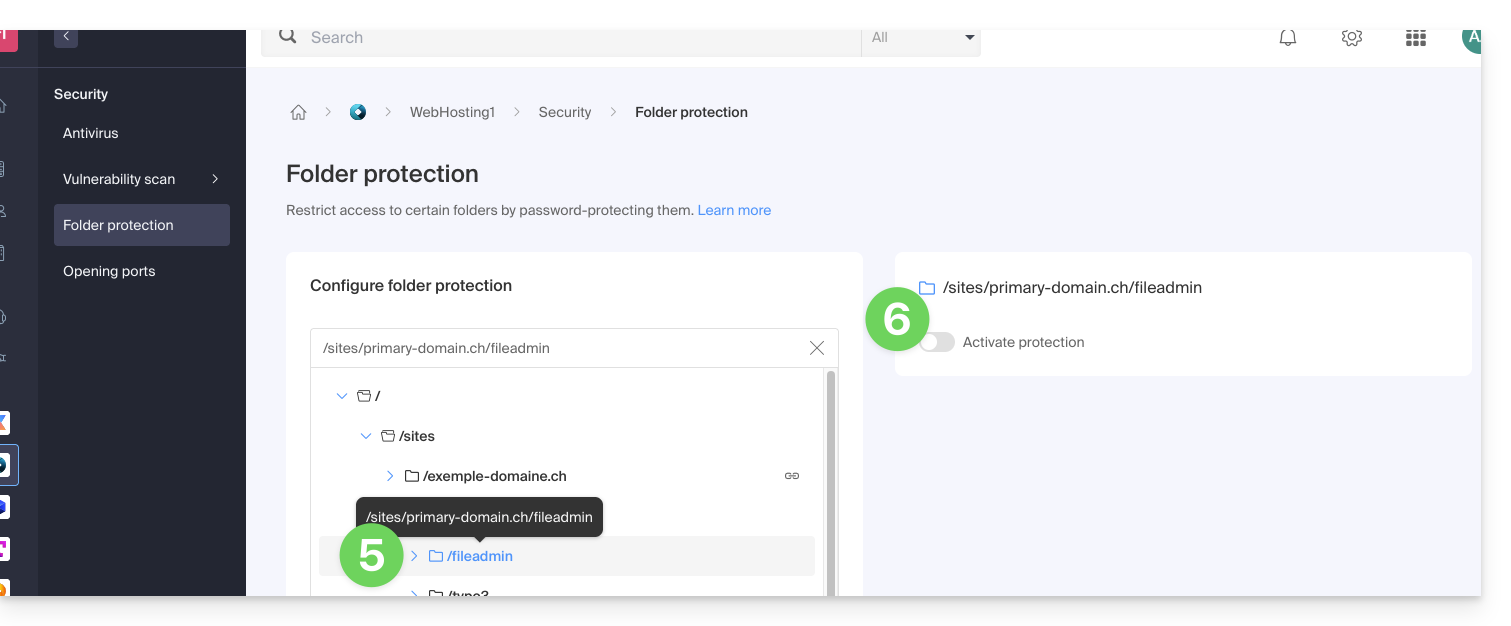
- * Benutzer sind pro Verzeichnis definiert; das Tool ermöglicht nicht die Verwaltung von Benutzergruppen:
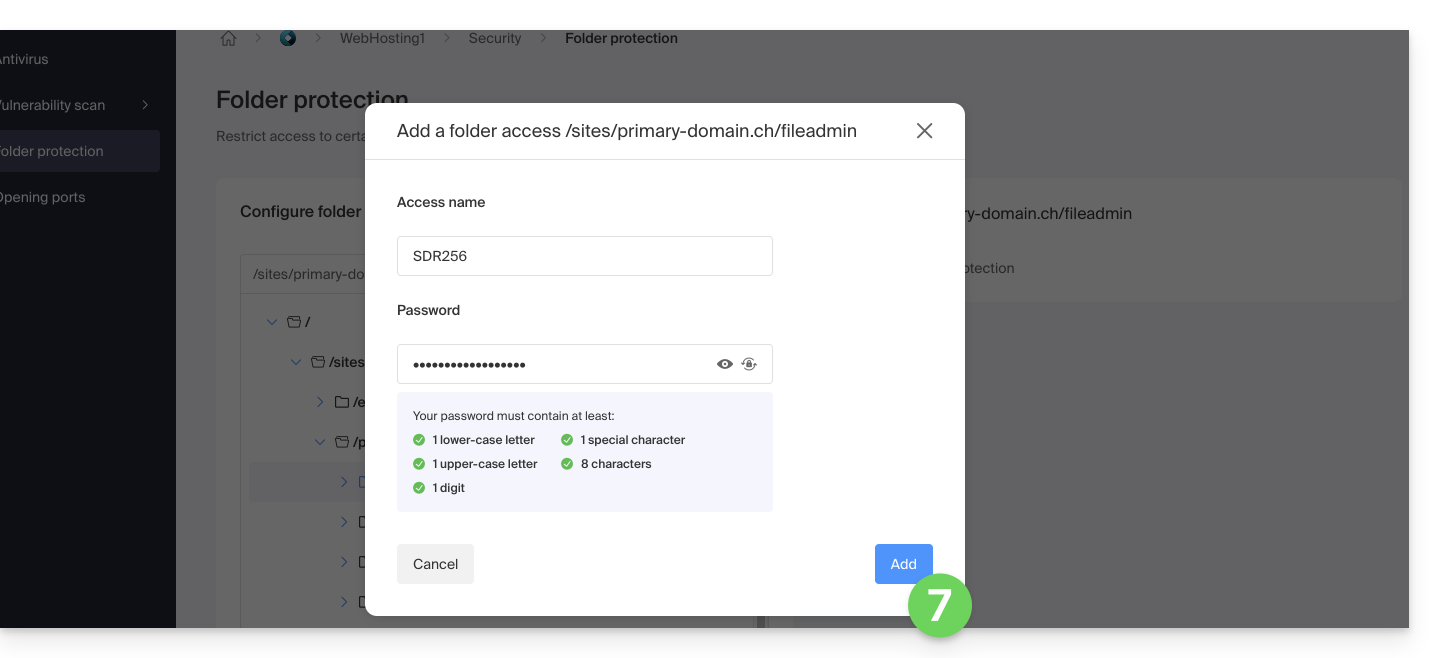
- * Benutzer sind pro Verzeichnis definiert; das Tool ermöglicht nicht die Verwaltung von Benutzergruppen:
- Klicken Sie auf die Schaltfläche Hinzufügen.
- Klicken Sie auf die Schaltfläche, um einen weiteren Benutzerzugriff hinzuzufügen, falls erforderlich.
- Klicken Sie auf das Aktionsmenü ⋮ rechts neben dem betreffenden Benutzer, um ihn zu bearbeiten oder zu entfernen.
- Klicken Sie erneut auf den Umschalter, um den Schutz des Verzeichnisses vollständig zu deaktivieren:

Manuelle Methode über .htaccess
Um ein Verzeichnis mit einem Passwort zu schützen, indem Sie die Datei .htaccess Ihrer Website verwenden:
- Melden Sie sich bei Ihrem Hosting über ein FTP-Programm/Client oder den FTP Manager an.
Erstellen Sie im zu schützenden Verzeichnis eine Datei namens
password.phpund passen Sie den folgenden Inhalt an, indem Sie12345durch das gewünschte Passwort ersetzen:<?php $pass = "12345"; echo password_hash($pass, PASSWORD_DEFAULT); // Affiche le mot de passe chiffré ?>- Öffnen Sie einen Webbrowser und zeigen Sie die Datei
password.phpan (Beispiel: domain.xyz/zu-schützendes-verzeichnis/password.php). - Der Webbrowser zeigt Ihr verschlüsseltes Passwort an; kopieren Sie das verschlüsselte Passwort, es wird später benötigt…
Im zu schützenden Ordner erstellen Sie eine Datei mit dem Namen .htaccess und passen Sie den folgenden Inhalt an:
AuthName "Page d'administration protégée"
AuthType Basic
AuthUserFile "/exemple/.htpasswd"
Require valid-userErsetzen Sie /exemple/ durch den absoluten Pfad des zu schützenden Ordners. Beispiel:
AuthUserFile "/home/clients/0f83c7afb710e5ae2645a1b704d8772f/web/dossier_a_proteger/.htpasswd"Im zu schützenden Ordner erstellen Sie eine Datei mit dem Namen htpasswd.txt und passen Sie den folgenden Inhalt an:
login:password_chiffré- Ersetzen Sie
logindurch den gewünschten Login. - Ersetzen Sie
password_chiffrédurch das im ersten Schritt dieses Leitfadens kopierte verschlüsselte Passwort.
Sobald die Datei htpasswd.txt gespeichert ist, benennen Sie sie wie folgt um: .htpasswd.
Öffnen Sie einen Webbrowser und versuchen Sie, eine der im geschützten Ordner enthaltenen Seiten anzuzeigen. Wenn die Anleitung korrekt befolgt wurde, ermöglichen der gewählte Login und das Passwort (nicht verschlüsselt) den Zugriff auf den geschützten Ordner.
Weitere Einschränkungen können auch durch .htaccess vorgenommen werden.

